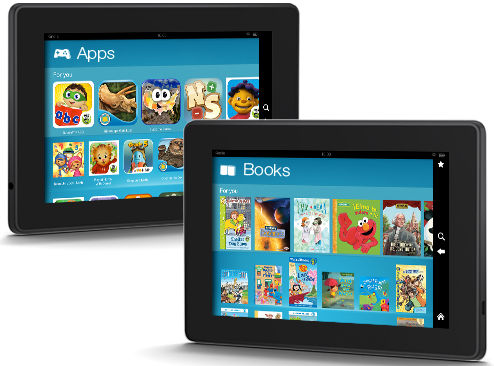 You are probably playing around with the new Kindle Fire HDX 7 or Kindle Fire HDX 8.9.
You are probably playing around with the new Kindle Fire HDX 7 or Kindle Fire HDX 8.9.
But do you know you can get even more from these incredibly affordable tablets?
This Fire tablet buying guide explains the top 10 features you should know about the new Kindle Fire HDX 7 and Kindle Fire HDX 8.9. These include:
- the Mayday button
- Lag-free Mojito 3.1 (Fire OS 3.1)
- Fast and reliable WiFi
- Stunning display
- Watch everything on TV ( Display Mirroring)
- Free Month of Amazon Prime
- Kindle FreeTime
- Free month of Kindle FreeTime Unlimited
- Free Amazon cloud
- Free app of the day
Update: Amazon released Fire Max 11 as the premium Fire tablet now. With the fingerprint ID, active stylus support, a unique keyboard cover, and Fire OS 8, the Amazon Fire Max 11 is poised to replace the HDX series. Of course, there are some missing features of Amazon Fire Max 11.
The Mayday button is a revolutionary live tech support system. Whenever you need help, you can get face-to-face support without visiting any service centres. You can get live support at any time and just at anywhere by tapping the Mayday button.
The live (real-time) tech support is through on-screen video and chat. The Amazon experts (just a better name for technicians) can work on your tablet directly. He or she can also demonstrate some functions on your screen. If you want, they can directly change the settings for you. They can also answer some other questions related to Amazon products or offerings.
The Mayday button is extremely useful for your grandma and others who are not so familiar with tablets.
Lag-free Mojito 3.1 (Fire OS 3.1)
Once you get your Kindle Fire HDX 7 or Kindle Fire HDX 8.9, the first thing you should do is to connect to the internet and check for updates. Very likely, the pre-installed OS is Fire OS 3.0, and you should update to Fire OS 3.1. to enjoy all the goodies of Kindle Fire HDX.
Although Fire OS 3.0/3.1 is based on Android 4.2, you will not find any trace of Android or Google in the interface. The customization is amazing. You will never feel the lag as you may experience in many Android tablets.
Of course, the 2.2GHz Qualcomm Snapdragon 800 processor and 2GB of RAM in Kindle Fire HDX 7 and Kindle Fire HDX 8.9 also play a role.
Fast and reliable WiFi on Kindle Fire HDX tablet
Both Kindle Fire HDX 7 and Kindle Fire HDX 8.9 are equipped with dual-band (2.4GHz and 5GHz), and dual antenna (MIMO) Wi-Fi. If your router supports dual-band, try 5GHz, which is usually faster than the commonly used 2.4GHz.
You are able to enjoy not only faster connections but also fewer dropped connections, In addition, Kindle Fire HDX 7 and Kindle Fire HDX 8.9 can easily pick up the connection when the signal is not strong.
Stunning display of all-new Kindle Fire
Amazon names the new Kindle Fire tablets with HDX for some reason. First, the screen resolution is 1920*1200 (for Kindle Fire HDX 7) or 2560 x 1600 (for Kindle Fire HDX 8.9). It is beyond full HD (1920*1080). The 16:10 ratio is better than 16:9 for reading.
The most outstanding improvement in the display is its brightness and colour accuracy. It is one of the most tablet displays in the market. You cannot believe it is a $229 tablet (7″). It is as bright as Samsung's AMOLED screens in some smartphones, but the colour is far more natural.
Watch everything on TV (display mirroring for Kindle Fire HDX)
To enjoy a movie, it is best to watch it on a big screen, for example, on a TV. Now, with Kindle Fire HDX 7 and Kindle Fire HDX 8.9, you can simply mirror whatever you have on the screen to the TV through display mirroring.
Although most people use this device for video or games, it is not limited to them. The display mirroring can be used for everything: sharing a website, showing your holiday photos or even a business presentation.
Note the display mirroring is not just for display. The audio is also transferred to the TV automatically as well. So, you can easily enjoy all videos or music in your home theatre system.
Of course, to use display mirroring, you need a TV with Miracast support. If not, you can get a Miracast dongle. You may check our Kindle Fire HDX display mirroring guide (coming soon!) for detailed info.
Free Month of Amazon Prime
If you are not a member of Amazon Prime, you can instantly start the free one-month trial. You get all the benefits: free 2-day shipping, watch or download tens of thousands of popular movies and TV shows, and borrow a Kindle book each month.
Amazon Prime is probably the best content deal you can find. If you compare it with Netflix and Hulu Plus, you will find Amazon Prime provides the most value for your $79 (for one year).
Kindle FreeTime
Kindle FreeTime lets you share the Kindle Fire tablet among your family members, even guests, without losing privacy.
Essentially, Kindle FreeTime allows you to create different profiles for different users. You can choose the content you've purchased for each of your children on your Kindle Fire HD, Kindle Fire HDX 7, or Kindle Fire HDX 8.9. You control what content each child can access.
Most kids actually prefer the Kindle FreeTime interface because they can seamlessly switch between apps, books, movies, and TV shows in a simple way.
Kindle FreeTime is totally free. The app is pre-installed on your tablet (new Kindle Fire HD, Kindle Fire HDX 7, and Kindle Fire HDX 8.9). You just need to configure it. We will create a detailed guide for you soon.
Free month of Kindle FreeTime Unlimited
If you have kids aged between 3 and 8, Amazon offers you the best value for content for kids: books, videos, and apps. Most importantly, the contents are specially filtered for the age group, and there are no ads and no in-app purchases.
Kindle FreeTime Unlimited is an optional monthly subscription (add-on) for Kindle FreeTime. By paying $3/month, your kids can access thousands of books, apps, movies, and TV shows for children ages 3-8 years old. The contents are updated regularly. This can save you thousands of dollars each year for purchasing content for young kids, who may not even like it.
You can try it for one month on your Kindle Fire tablet.
Please subscribe to our newsletter to get the latest update on Kindle FreeTime Unlimited. Or read our Kindle FreeTime Unlimited guide (coming soon).
Free Amazon cloud
Amazon Cloud maybe not be so well-known outside the Kindle Fire users. You have 5GB of free storage for any of your files. It can be accessed from your PC, iOS devices, or Android devices. Of course, you can access it from your Kindle Fire tablet.
You can save all of the purchased apps, music, games, books, and videos on the cloud. Such contents will NOT be counted. This means you can have a full backup of all your Amazon content for free.
Free app of the day
Amazon Appstore may be small compared to the Google Play store. But Amazon offers one free app every day. Such apps may cost you a few dollars beyond that day.
Detailed information on how to use the Google Play Store on Fire tablets can be found here.
Need advice on choosing a Fire tablet? Check the Fire Tablet Buyer's Guide now.
You may check other Fire tablet how-to guides and tutorials on the Fire tablet how-to guides page.
You may also reach us via our Facebook page or the contact us form.
When I try to mirror all I get is a searching icon , but this system works in the uk,
Reboot the tablet AND restart the Miracast dongle.
Our Facebook page || Fire tablet guide || Galaxy S6 Guides || Galaxy S7 Guides || Android Guides || Galaxy S8 Guides || Galaxy S9 Guides || Google Home Guides || Headphone Guides || Galaxy Note Guides || Moto G Guides || Chromecast Guides || Galaxy S10 Guides || Galaxy S20 Guides || Samsung Galaxy S21 Guides || Samsung Galaxy S23 Guides || Samsung Galaxy S23 Guides || Samsung Galaxy S24 Guides