Google Play store is the store for Android devices. Although the Amazon Appstore and the pre-installed Amazon apps are sufficient for some owners, many users may need to install Google Play Store on Amazon tablets to get more value from their Fire 6, Fire 7, HD 8, HD 10, or Fire Max 11.
This Fire tablet how-to guide explains the steps of installing the Google Play Store on an Amazon Fire tablet, and shows you how to download and install the 4 correct APK files.
This guide applies to all Amazon Fire tablets with Fire OS 5 or newer. So, you can follow this guide to install Google Play Store on Amazon Fire tablets, including Fire 6, Fire 7, Fire HD 8, and Fire HD 10 from the 4th gen to the 13th gen, including the Kids edition, and Fire Max 11.
Why do I need to manually install Google Play Store on Amazon Fire tablet?
In a nutshell, the Amazon tablet is an Android tablet. Fire OS in Amazon tablets is based on Android.
In the past, Amazon tried very hard to make it difficult to install the Google Play store on the Fire tablet. But since Fire OS 5 (corresponds to Android Lollipop 5.1), Amazon apparently stopped the efforts.
But you should not expect Google Play store or any Google services on Amazon products: they are direct competitors on all fronts: Amazon Appstore vs. Google Play store, Amazon Fire TV vs. Google Chromecast, Amazon Echo vs. Google Home, Amazon Video vs. Google Play TV movies + YouTube Prime, Amazon Cloud vs. Google Cloud.
The relationship between Google and Amazon is so intense that Amazon once barred Google Chromecast and Google Home in the platform. You can buy everything from Amazon except Chromecast and Google Home. Of course, Google also once banned YouTube native access in Amazon Echo Show and Fire TV. You have to use a web browser to access YouTube on these devices.
When you get an Amazon tablet, Amazon Appstore is pre-installed, and it is the official app store for Fire tablets. None of the Google services was enabled: no Google Assistant, no Google Maps, no Gmail, no YouTube, no Google Play Store, no Chrome browser …
So, if you need to use any Google services or need an Android app that is not available in the Amazon App Store, you may consider installing the Google Play Store on Amazon tablets manually.
What are the 4 APK files you need to install Google Play Store on Amazon tablets?
For Fire OS 5
To use the Google Play Store on an Amazon tablet, you need the following 4 APK files (4 apps) for the Fire tablet from 4th gen to 7th gen (which can be checked in Settings — Device options —Device model):
- Google Account Manager (version 5.1)
- Google Services Framework (version 5.1)
- Google Play services (the latest version for arm64-v8a + armeabi-v7a)
- Google Play Store (the latest version for arm64-v8a + armeabi-v7a)
For the Google Account Manager and Google Service Framework, you need to get the version of 5.1 if your fire tablet is running Fire OS 5.x. You can check the fire OS version in Settings — Device options — System updates.
For Google Play Services and the Google Play Store app, you can (and should) use the latest version. They work on all supported Android versions. You only need to make sure the APK is for the correct architecture of the tablet.
For Fire OS 6 (8th gen Fire HD 8 (2018) or 9th gen Fire 7 (2019))
If you are using an 8th gen Fire HD 8 (2018) or 9th gen Fire 7 (2019), you need the following 4 APK files:
- Google Account Manager (version 7.1.2)
- Google Services Framework (version 7.1.2)
- Google Play services (the latest version for arm64-v8a + armeabi-v7a)
- Google Play Store (the latest version for arm64-v8a + armeabi-v7a)
The 8th Gen Fire HD 8 and 9th Gen Fire 7 are running Fire OS 6.x, which is based on Android Nougat 7.1. So, you need to get the Google Account Manager and Google Services Framework for Android Nougat. The other two app files, as mentioned earlier, are universal.
For Fire OS 7 (9th Gen Fire HD 10 (2019), 10th Gen Fire HD 8 (2020), Fire HD 8 Plus 2020, Fire HD 10 2021 (11th gen), and Fire HD 10 Plus )
If you are using a 9th Gen Fire HD 10 (2019), 10th Gen Fire HD 8 (2020), Fire HD 8 Plus (2020), Fire HD 10 2021 (11th Gen), and Fire HD 10 Plus, you need the following 4 APK files:
- Google Account Manager (version 7.1.2)
- Google Services Framework (version 9)
- Google Play services (the latest version for arm64-v8a + armeabi-v7a)
- Google Play Store (the latest version for arm64-v8a + armeabi-v7a)
The 9th Gen Fire HD 10, 10th Gen Fire HD 8 (2020), Fire HD 8 Plus (2020), 11th Gen Fire HD 10 (2021), and Fire HD 10 Plus, are on Fire OS 7, which is based on Android Pie (Android 9). You have to use Version 9 of the Google Services Framework APK (linked above). The account manager is still on version 7.1.2. For Google Play services and Google Play Store, you can use the latest version.
For Fire OS 8 (12th Gen Fire 7 (2022), 12th Gen Fire HD 8 (2022), Fire HD 8 Plus 2022, Fire HD 10 2023, and Fire Max 11)
Fire OS 8 is based on Android 10/11.
Update: Google Play Store does work on Fire OS 8. You need to sideload individual apps if you need to use apps that are not available from Amazon Appstore.
Update 2: Google Play Store now works on Fire OS 8.
If you are using the 12th Gen of Fire 7 (2022) 12th Gen Fire HD 8 (2022), 13th Gen Fire HD 10 (1023), or Fire Max 11 (2023), you need the following 4 files.
- Google Account Manager (version 7.1.2)
- Google Services Framework (version 10)
- Google Play services (the latest version for arm64-v8a + armeabi-v7a)
- Google Play Store (the latest version for arm64-v8a + armeabi-v7a)
Please note that YouTube Kids is NOT supported because of the dependency on parental controls. Some Google apps may crash unexpectedly on Fire 7 2022. You may reboot the tablet and try again.
You should get these APK files from reliable sources. My recommendation is APKMirror.com.
Fire Max 11 comes with the Fingerprint ID feature. But none of the apps from the Google Play Store will use it. However, the active stylus is supported by almost all apps from the Google Play store.
Step-by-step guide to installing Google Play Store on Amazon Fire tablet
You may follow these steps to install the Google Play Store on the Amazon Fire tablet.
Based on the feedback and suggestions of some community members, the micro SD card may cause some problems (the 4 Google APK files must be installed in the phone storage, not the SD card). If you are using a micro SD card on the tablet, you may try to remove the SD card during the installation. You can put it back once the Google Play store works.
Please note that Fire OS 6 (Fire 7 2019 and Fire HD 8 2018) and Fire OS 7 (Fire HD 10 2019/2021) support adoptable storage, i.e., you can use the micro SD card as internal storage, as explained in this guide. If you already set up adoptable storage on Fire HD 10 (9th Gen , Fire HD 8 (8th Gen), or Fire 7 (9th Gen), then you should NOT remove the SD card.
Step 1: Enable apps from unknown sources
By default, you are allowed to install apps only from Amazon Appstore.
To install Google Play Store on your Fire tablet, you need to install the app file (known as APK file) directly. This is sometimes referred to as sideload apps.
So, you need to allow apps from sources other than Amazon Appstore.
In Fire tablet settings, tap Security & Privacy as shown in the screenshot below.
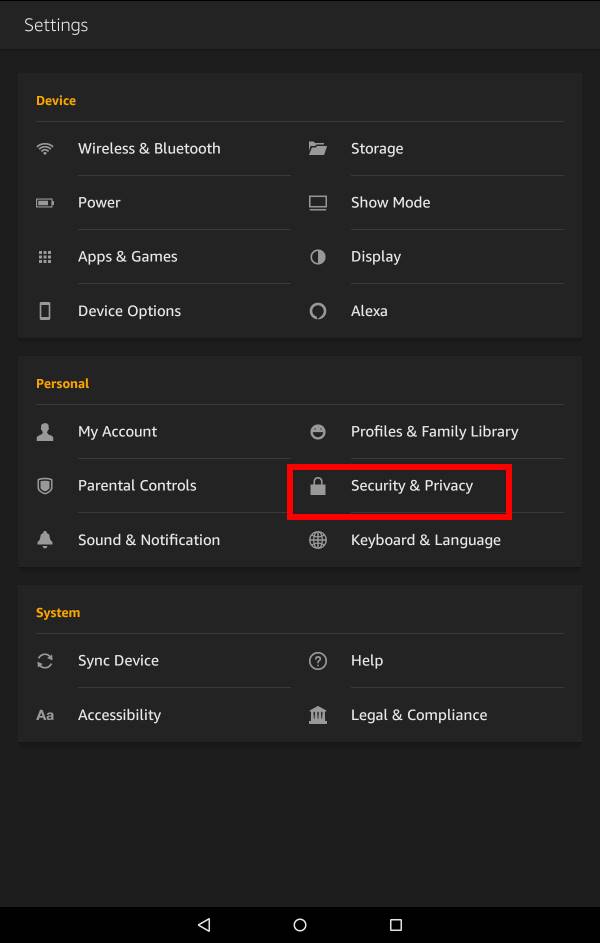
Now, on the Security & Privacy page, tap the switch on the right side of Apps from Unknown Sources.
This would allow you to install apps that are not in Amazon App store. You should be vigilant when installing apps from other sources: you should get apps only from reputable suppliers, like Google Play Store or APKMirror.
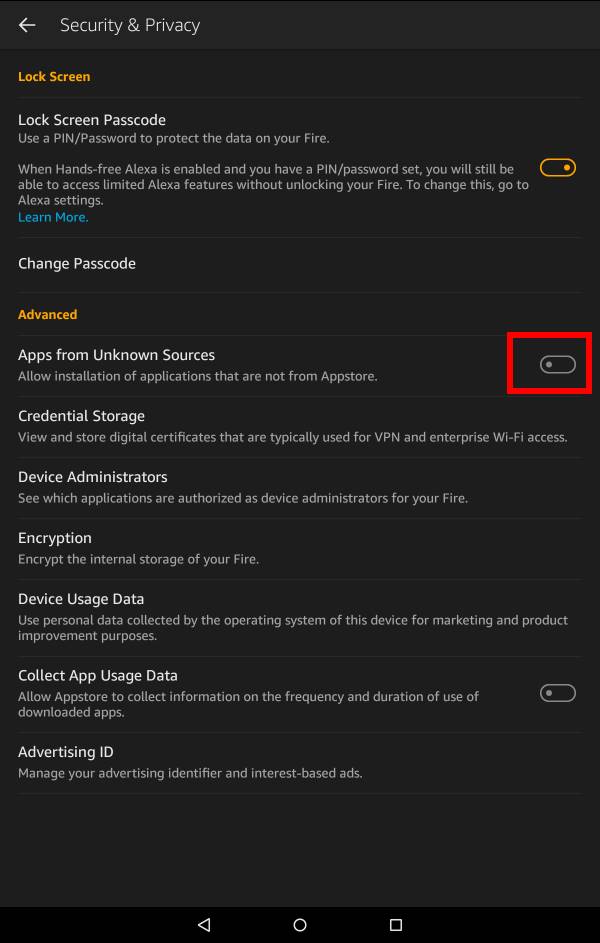
When you try to enable apps from unknown sources, a warning message will appear as shown below.
Warning
When you use applications from unknown sources, your Fire and personal data are less secure and there is a risk of unexpected behavior. You agree that you are solely responsible for any damage to your Fire or loss of data that may result from using these applications.
Tap OK to proceed.
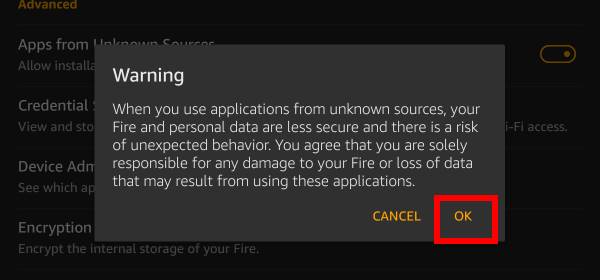
Step 2: Download APK files
You can use the Silk Browser, which is pre-installed on your Fire tablet to download the required 4 APK files mentioned earlier.
If you are using 4th, 5th, 6th or 7th gen Fire tablet, you need to download the following 4 files one by one:
- Google Account Manager (version 5.1)
- Google Services Framework (version 5.1)
- Google Play services (the latest version for arm64-v8a + armeabi-v7a)
- Google Play Store (the latest version for arm64-v8a + armeabi-v7a)
There are a lot of ads in the download page, you need to tap the correct download button (not ads) as shown below.
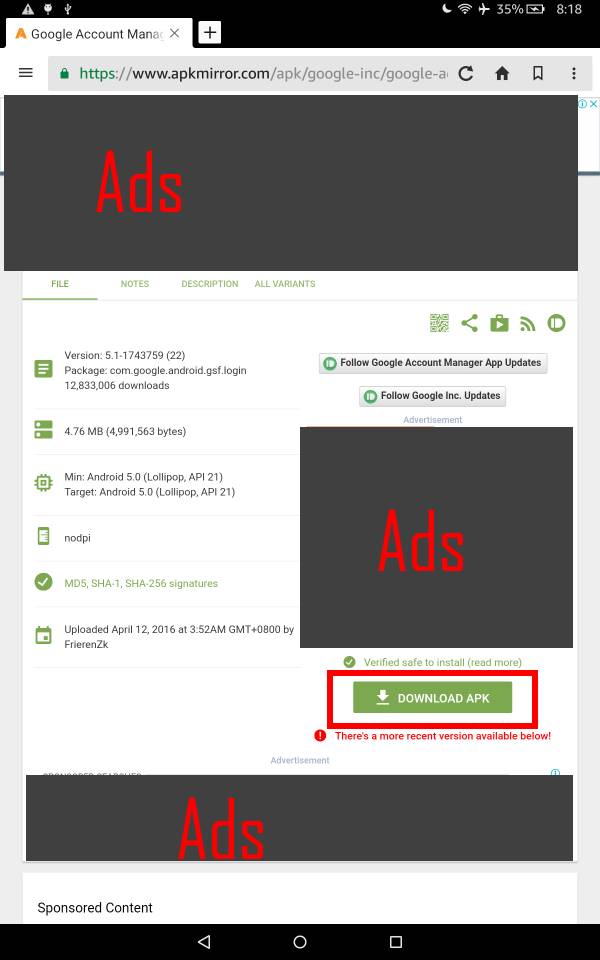
If you are using an 8th gen HD 8, you need to download the following 4 APK files:
- Google Account Manager (version 7.1.2)
- Google Services Framework (version 7.1.2)
- Google Play services (the latest version for arm64-v8a + armeabi-v7a)
- Google Play Store (the latest version for arm64-v8a + armeabi-v7a)
Anyway, make sure you get the correct APK files for your Fire tablet before installing them.
Step 3: Install APK files
Once the APK files are downloaded, you can install them in at least two different ways. You need only one of them.
Method 1: from Notifications
After downloading the 4 APK files, you should see them in the notificaiton panel as shown below.
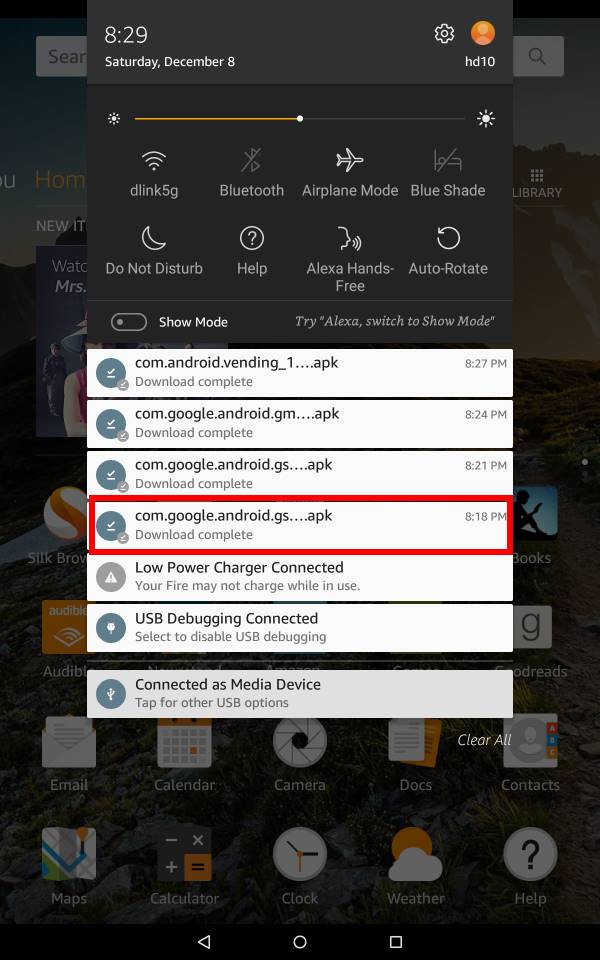
You can tap the notification to install the app file.
Please note, you should install the Google Play Store app as the last one.
For example, you can tap the notification for Google account manager to install it.
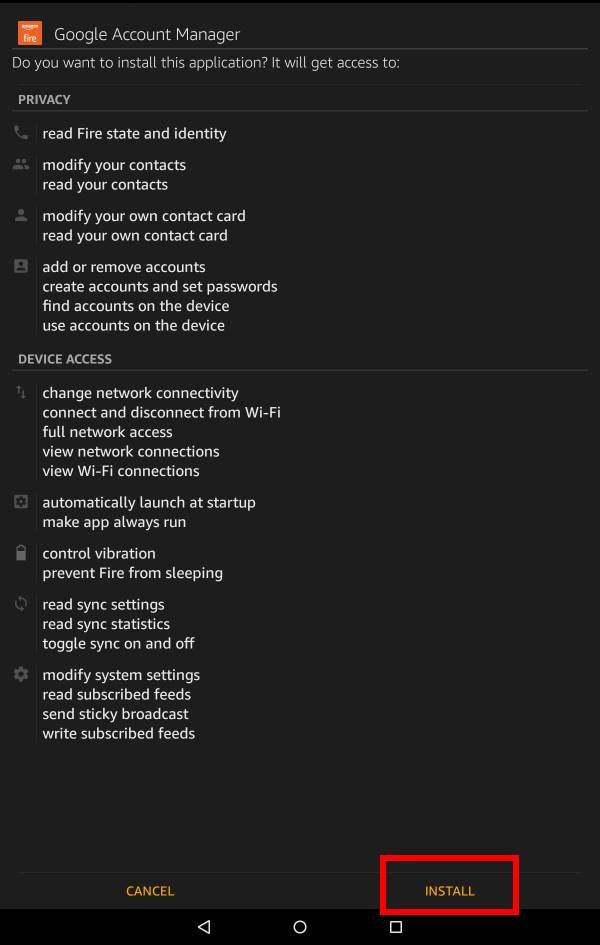
Now, on the Google Account Manager installation page, a list of permissions required by the app is listed.
Tap INSTALL as shown in the screenshot above to install Google Account Manager.
The installation should take a while.
Once the installation is finished, you should see the following page.
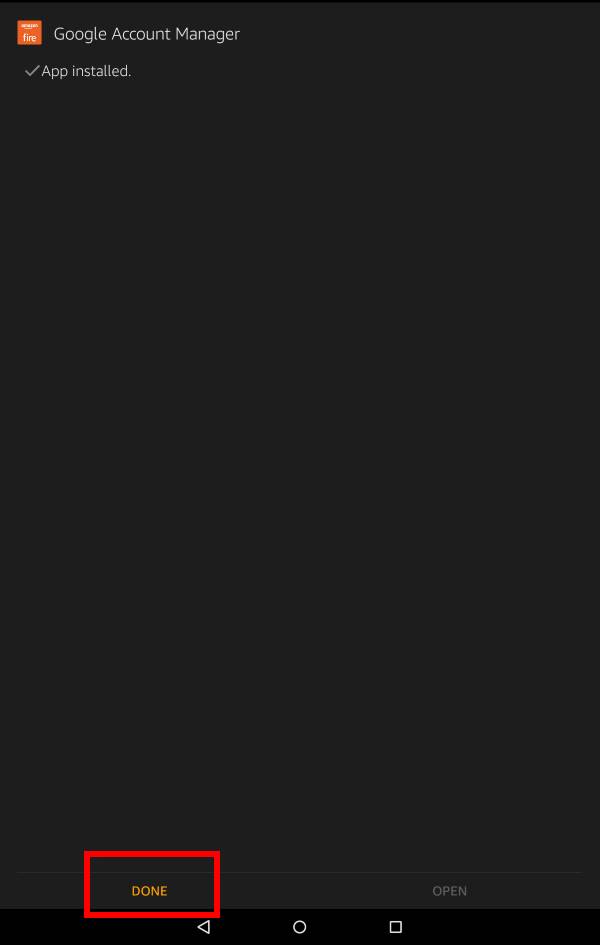
Tap Done to close the Window.
Do NOT tap Open except for the Google Play Store app.
You can then install the 3 other APK files similarly.
Method 2: from the Silk Browser
Sometimes, you may dismiss the notification before you install the downloaded APK files.
In this case, you can still go to the Silk browser to find the downloaded APK files and install them.
In the Silk browser, tap the menu key (3 vertical dots) in the right side of the address bar to get the options as shown below.
Tap Downloads as shown below to manage files downloaded through Silk browser.
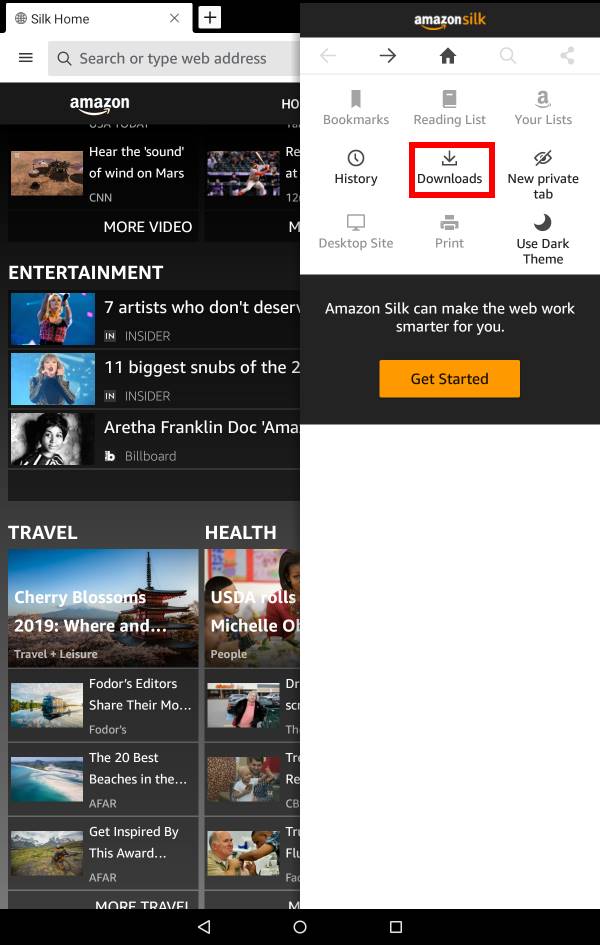
Now you can see the list of recently downloaded files, including the 4 APK files as shown below.
You can tap individual APK files to install them separately, as in method 1.
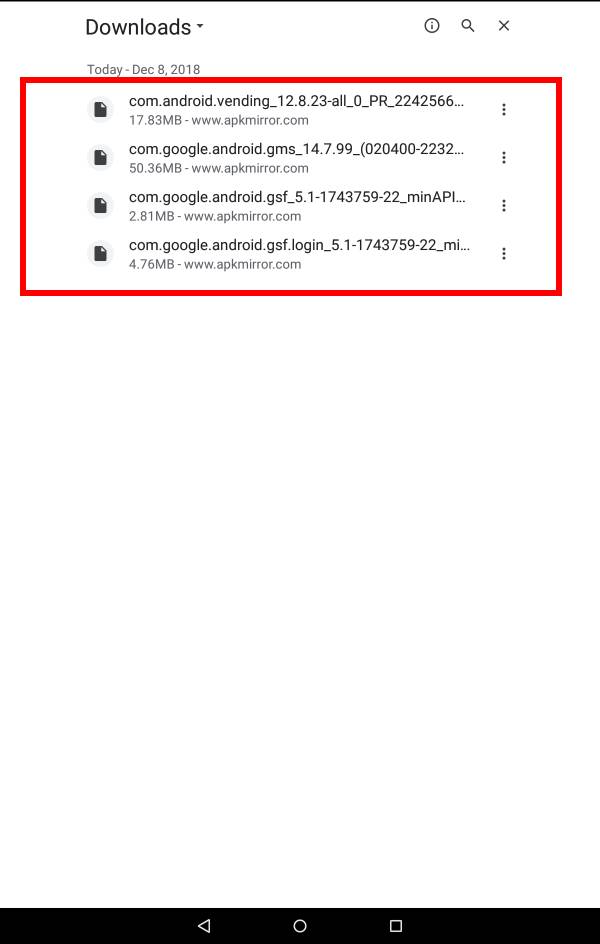
Step 4: Add Google account to Google Play Store
Now, on the home screen, you can see two new app icons: Google Play Store and Google Settings, as shown below.
Tap the Play store to add your Google account.
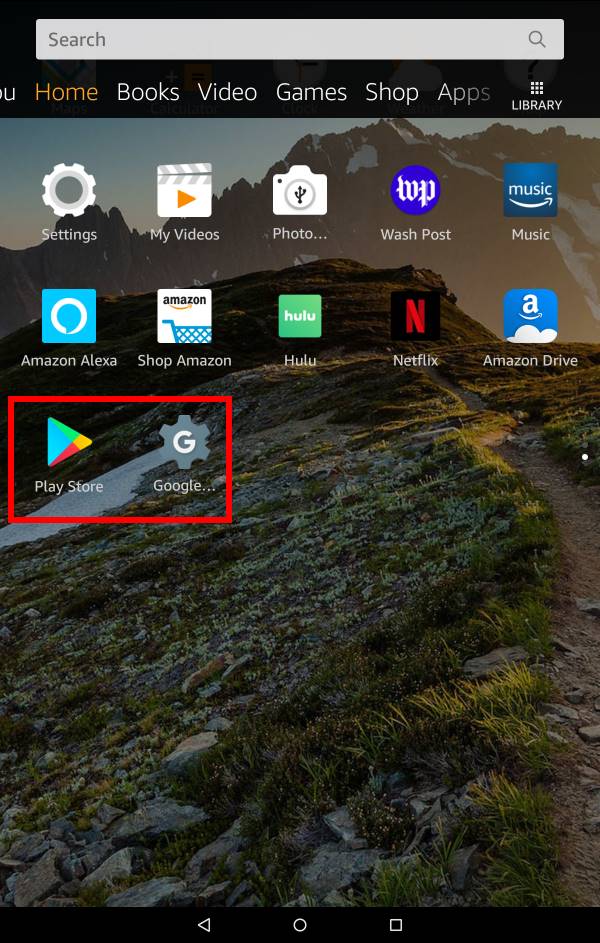
You should get the following Google sign-in page.
You can use your existing Google account, or create a new one. If you use an existing one, all your purchased apps on other Android devices can be used in the Fire tablet as well.
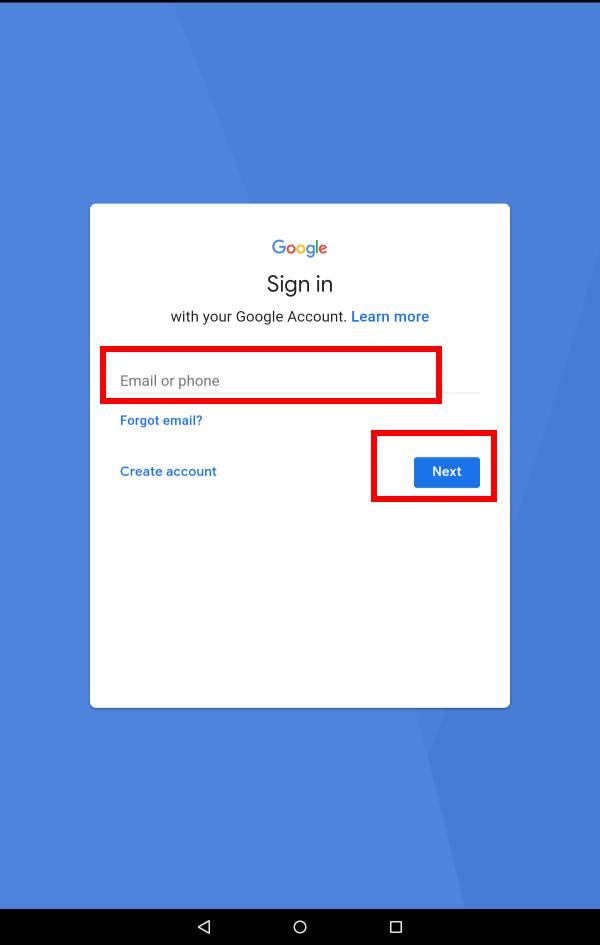
The sign-in may take a few mins.
If you cannot get the sign-in screen, as shown above, you may try to uninstall the Google Play store app and install it again.
Can you install Google Play Store on Amazon Fire Tablet now? Do you get any problems with using Google Play Store on Amazon tablets?
If you have any questions or encounter any problems when you try to install Google Play Store on an Amazon Fire tablet, please let us know in the comment box below.
We will try to help you find a solution.
Detailed information on how to use the Google Play Store on Fire tablets can be found here.
Need advice on choosing a Fire tablet? Check the Fire Tablet Buyer's Guide now.
You may check other Fire tablet how-to guides and tutorials on the Fire tablet how-to guides page.
You may also reach us via our Facebook page or the contact us form.
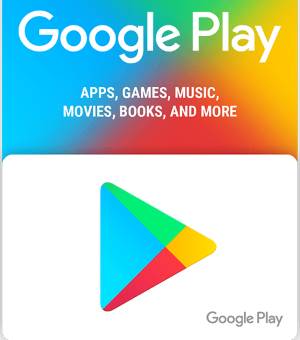
Hello. First thank you for the very good info. I love this tablet HD 8 2018. I have a problem, after I get done installing and start updating I will be logged off Google account.And I get recycled back to Google account setup its like a loop. Even though I set it up after I downloaded Google play following all the steps. I have tried after setup …when I get logged out… to uninstall Google x4. The ones I downloaded and reinstall but that don’t work. I have to do full reset. I seen to only keep Google going for about 2 days at most. I hate the 🔥os. I am a goog!e man, just on Kool-Aid budget. Those rca voyager tabs bite. This was the best I could do. Any help would be greatly from a broken down solider. Hoorah.
What did you update? if the Google Play STore is working, it is not necessary to update it.
Our Facebook page || Fire tablet guide || Galaxy S6 Guides || Galaxy S7 Guides || Android Guides || Galaxy S8 Guides || Galaxy S9 Guides || Google Home Guides || Headphone Guides || Galaxy Note Guides || Moto G Guides || Chromecast Guides || Galaxy S10 Guides || Galaxy S20 Guides || Samsung Galaxy S21 Guides || Samsung Galaxy S23 Guides || Samsung Galaxy S23 Guides || Samsung Galaxy S24 GuidesI do not get the google settings icon next to the play store icon as in the picture.
It’s just a constant loop of logging in and then being kicked out back to the home screen.
When I try logging in from the google play store icon I enter my google email and it recognizes me before I enter my password.
So, can you use the Google Play store or not?
You can reboot the tablet to see whether it helps.
Our Facebook page || Fire tablet guide || Galaxy S6 Guides || Galaxy S7 Guides || Android Guides || Galaxy S8 Guides || Galaxy S9 Guides || Google Home Guides || Headphone Guides || Galaxy Note Guides || Moto G Guides || Chromecast Guides || Galaxy S10 Guides || Galaxy S20 Guides || Samsung Galaxy S21 Guides || Samsung Galaxy S23 Guides || Samsung Galaxy S23 Guides || Samsung Galaxy S24 GuidesIn having same issue as the previous poster, I believe.I’ve downloaded the files as directed and installed as directed. But, first I get a notification that says, “cannot run Google services unless Google serving services is updated.” Then when I run the Google play app it had me sign in, the circle goes around while it thinks then sends me back to the sign in each time I sign in it repeats the same processes in a loop. I’ve also had it just close everything. I’ve tried rebooting the tablet, I have uninstalled & reinstalled the apks & I’ve used the latest version of Google services and later versions both. Has anyone found a solution for this? I will mention I had Google Play up & running once (with the same Google services update error messages) however it wouldn’t download anything with 9gb free internally and 29gb free eternally.it acts like there is no space left. I I eventually uninstalled it all & tried a reinstall in goes off getting Google services updated ,then ran into this loop issue. I have not been successful in getting the Google play app to do anything but allow me to sign into Google services and agree to terms before it asks me shirt sign in again. I’d appreciate any help. Thanks!
Not sure about the issue. What’s the generation of your fire tablet? Do you have the Google settings icons on the home screen?
When you uninstall, you need to uninstall all of them, reboot the phone, then install one by one.
After reinstalling the apks, you can also install YouTube APK to see whether you can log in from the YouTube app.
Our Facebook page || Fire tablet guide || Galaxy S6 Guides || Galaxy S7 Guides || Android Guides || Galaxy S8 Guides || Galaxy S9 Guides || Google Home Guides || Headphone Guides || Galaxy Note Guides || Moto G Guides || Chromecast Guides || Galaxy S10 Guides || Galaxy S20 Guides || Samsung Galaxy S21 Guides || Samsung Galaxy S23 Guides || Samsung Galaxy S23 Guides || Samsung Galaxy S24 GuidesIt’s a fire 8 hd 8th Gen. And no, the settings icon never was there. Just play store.
Thanks for responding. I’m just going to accept that I can’t do it. I’ve tried it all. My husband works in computers and we’re both very literate in them and we can’t seem to get it to work. I’m probably overlooking a very small detail, but I’ve spent enough time on it for now. Didn’t really need it for the tablet, just a convenience.
The 8th gen should work. You can try to install YouTube after installing other APKs. You can check whether you can log in in the YouTube app.
Hopefully, Amazon can make some real Android tablets in the future.
Our Facebook page || Fire tablet guide || Galaxy S6 Guides || Galaxy S7 Guides || Android Guides || Galaxy S8 Guides || Galaxy S9 Guides || Google Home Guides || Headphone Guides || Galaxy Note Guides || Moto G Guides || Chromecast Guides || Galaxy S10 Guides || Galaxy S20 Guides || Samsung Galaxy S21 Guides || Samsung Galaxy S23 Guides || Samsung Galaxy S23 Guides || Samsung Galaxy S24 GuidesGot the same problem as described by Marci. I was a bit lucky. I got Google play store to work once. So I installed YouTube and Google play books. Even with the error message about Google play services, YouTube still works. But I can’t login to YouTube. Now Google play store is not working anymore. Keep asking me to sign in. Wonder what causes the problem. FYI, I am having Fire OS 6.3.0.1. Build date is Dec 4, 2018.
Did you install the correct version of the APK files? Fire OS 6 (on 8th gen of Fire HD 8 )is based on Nougat.
For Google Account Manager and Google Service Framework, as mentioned in the page, you need to get the APKs for Android Nougat (7.0), not those for 5.1.
You can also try to clear cache or reset the app for Google Play store, Google Play services, and Google services framework, in Settings — Aoos & games — Manage all applications.
Our Facebook page || Fire tablet guide || Galaxy S6 Guides || Galaxy S7 Guides || Android Guides || Galaxy S8 Guides || Galaxy S9 Guides || Google Home Guides || Headphone Guides || Galaxy Note Guides || Moto G Guides || Chromecast Guides || Galaxy S10 Guides || Galaxy S20 Guides || Samsung Galaxy S21 Guides || Samsung Galaxy S23 Guides || Samsung Galaxy S23 Guides || Samsung Galaxy S24 GuidesI had similar problems but realised when I went into apps there was a Google app that I couldn’t delete for some reason.I did factory reboot and it was gone. Then I tried again and all is good! Thanks for the guide simon, appreciated.
Thank you for sharing the solution.
Our Facebook page || Fire tablet guide || Galaxy S6 Guides || Galaxy S7 Guides || Android Guides || Galaxy S8 Guides || Galaxy S9 Guides || Google Home Guides || Headphone Guides || Galaxy Note Guides || Moto G Guides || Chromecast Guides || Galaxy S10 Guides || Galaxy S20 Guides || Samsung Galaxy S21 Guides || Samsung Galaxy S23 Guides || Samsung Galaxy S23 Guides || Samsung Galaxy S24 GuidesI got minemine to work too. The apks were installing on extendable memory I had to move them to internal after they were installed. I knew it had to be something simple I was overlooking. Thanks!
Good catch. Got my problem fixed too. Thanks all.
Worked perfectly for version 8. Thanks so much.
My fire HD 2017 will not update the firmware beyond 5.3.6.4 (I assume that this was the version when I installed the hack). My understanding is that the current firmware is 5.6.x.x. I am guessing that this change is preventing the firmware from upgrading. Yes, I do want the update for a few reasons. Second, the change seems to have disabled the aGPS. My understanding is that this is a known issue (although I can live with this).
Anyway, I’d like to at least try uninstalling the play store stuff to see if I can fix these problems (at least temporarily). Is there a way to reverse these changes? Do I just uninstall the apps? If so, is there an order to doing so (reverse from install)?
Fire OS 5.3.6.4 actually is 5.6.3.0 (some mistakes in Amazon side). If the build date is November 2018, it is actually 5.6.3.0. I think all 6th and 7th gen tablets are currently updated to this version 6.3.6.4(or 5.6.3.0).
For GPS, fire tablets do not use Android GPS stacks. Instead, they use Amazon location service. But Amazon location services use part of the Android GPS stacks. When any Google apps or any apps from Play store set up location services, the location services on fire tablet may be messed up. There are NO solutions to this.
To remove Play store, you just need to uninstall the apps, then reboot the tablet. The sequence of uninstalling does not matter.
When installing, make sure they are not installed on the SD card (if you are using one in the tablet). They must be in internal storage.
Our Facebook page || Fire tablet guide || Galaxy S6 Guides || Galaxy S7 Guides || Android Guides || Galaxy S8 Guides || Galaxy S9 Guides || Google Home Guides || Headphone Guides || Galaxy Note Guides || Moto G Guides || Chromecast Guides || Galaxy S10 Guides || Galaxy S20 Guides || Samsung Galaxy S21 Guides || Samsung Galaxy S23 Guides || Samsung Galaxy S23 Guides || Samsung Galaxy S24 GuidesThis was a pain on Fire 8 (8th generation). I finally removed the memory module and restored to factory install. Then I re-authorized the unit and installed Play Store. Google settings does not show but Play Store works and I have installed some of my apps.
Update: I have now installed the SD card. I have selectively moved data and programs to it. Avoiding anything Google. Everything seems to be working. Thanks for the help.
Thank your for sharing the update. Apps installed from play store can be in SD card. But play store itself must be in the phone storage.
Our Facebook page || Fire tablet guide || Galaxy S6 Guides || Galaxy S7 Guides || Android Guides || Galaxy S8 Guides || Galaxy S9 Guides || Google Home Guides || Headphone Guides || Galaxy Note Guides || Moto G Guides || Chromecast Guides || Galaxy S10 Guides || Galaxy S20 Guides || Samsung Galaxy S21 Guides || Samsung Galaxy S23 Guides || Samsung Galaxy S23 Guides || Samsung Galaxy S24 GuidesThank you so much, successfully installed playstore on my Fire HD 10
Enjoy your tablet.
Our Facebook page || Fire tablet guide || Galaxy S6 Guides || Galaxy S7 Guides || Android Guides || Galaxy S8 Guides || Galaxy S9 Guides || Google Home Guides || Headphone Guides || Galaxy Note Guides || Moto G Guides || Chromecast Guides || Galaxy S10 Guides || Galaxy S20 Guides || Samsung Galaxy S21 Guides || Samsung Galaxy S23 Guides || Samsung Galaxy S23 Guides || Samsung Galaxy S24 GuidesThank you very much for publishing this information. I have an HD 8, Gen 8. The information about using the 7.1.2 versions of Manager and Framework was critical, as was the notation about Nougat. I had initially picked the wrong versions. However it wasn’t so easy for me to understand what was really the most current file since I didn’t know Nougat from Pie, from Oreo, from Lollipop. I eventually learned earned that I had to use the most current versions compatible with Nougat or 7 or any number below it…not the most current versions identified as 8+ or 9+, etc.
In the end, after all this study and figuring things out what files I needed to use, it still didn’t work. (Yes, I uninstalled between my various attempts and added the files in order but I still got into this hideous never ending loop of entering my google email address and password.) However, I had read on another site that someone had to return their Fire to factory settings and not let it synchronize with back up but to make sure the SD card was removed, install these files first see that it worked and THEN shut down, add in the SD card, reboot and go add in all the other Amazon apps.
If my tablet were not brand new I would have been reluctant to start from scratch again but because I only had one evening invested in getting my new tablet the way I like and and because there are a few google apps I simply don’t want to live without (Harmony, Last Pass, etc.) I finally caved and went back to factory settings. Only after doing that did the Play Store work (but I do not have that google gear icon and so far haven’t needed it.).
Couidn’t have done it without understanding what current files I needed and this site was better at pointing me in the right direction than all the others I reviewed.
Thank you for sharing your experience and solutions.
Our Facebook page || Fire tablet guide || Galaxy S6 Guides || Galaxy S7 Guides || Android Guides || Galaxy S8 Guides || Galaxy S9 Guides || Google Home Guides || Headphone Guides || Galaxy Note Guides || Moto G Guides || Chromecast Guides || Galaxy S10 Guides || Galaxy S20 Guides || Samsung Galaxy S21 Guides || Samsung Galaxy S23 Guides || Samsung Galaxy S23 Guides || Samsung Galaxy S24 GuidesI have a brand new Fire HD 8 running 6.3.0.1 . I followed all the steps but when i log into the play store and accept the legal crap it then kicks me out and i have to log in again so its a big loop. I’m also getting told “Google Play services won’t run unless you update Google play services” . I took out my sd card to see if that might be the issue but still no luck.
Fire OS 6 corresponds to Android Nougat (Android 7). Did you get the correct version of Google account manager and the Google Service framework as explained in the post (for HD 8 8th gen)? If you installed the wrong version, you need to uninstall them, reboot the tablet, then install the correct version.
Our Facebook page || Fire tablet guide || Galaxy S6 Guides || Galaxy S7 Guides || Android Guides || Galaxy S8 Guides || Galaxy S9 Guides || Google Home Guides || Headphone Guides || Galaxy Note Guides || Moto G Guides || Chromecast Guides || Galaxy S10 Guides || Galaxy S20 Guides || Samsung Galaxy S21 Guides || Samsung Galaxy S23 Guides || Samsung Galaxy S23 Guides || Samsung Galaxy S24 GuidesMake sure your download files (apk) are on your internal memory and not your SD card. I ran into the same thing.
I took out the sd card. i used –
If you are using an 8th gen HD 8, you need to download the following 4 APK files:
Google Account Manager (version 7.1.2)
Google Services Framework (version 7.1.2)
Google Play services (the latest version for arm64-v8a + armeabi-v7a)
Google Play Store (the latest version for arm64-v8a + armeabi-v7a)
Is it working now? You may try to reboot the phone after uninstalling the old APKs if you reinstall the APKs.
Our Facebook page || Fire tablet guide || Galaxy S6 Guides || Galaxy S7 Guides || Android Guides || Galaxy S8 Guides || Galaxy S9 Guides || Google Home Guides || Headphone Guides || Galaxy Note Guides || Moto G Guides || Chromecast Guides || Galaxy S10 Guides || Galaxy S20 Guides || Samsung Galaxy S21 Guides || Samsung Galaxy S23 Guides || Samsung Galaxy S23 Guides || Samsung Galaxy S24 GuidesNope still not working and i’ve rebooted the tablet multiple times. I’m not a total moron i used to install B.E.S. Servers.
Not sure about the issue. Normally, HD8 2018 has the fewest issues when installing Google services.
I am not sure whether you have tried it or not. You can try to delete cache and data for all the Google related APKs one by one, uninstall them reboot the tablet, then reinstall all APKs.
Our Facebook page || Fire tablet guide || Galaxy S6 Guides || Galaxy S7 Guides || Android Guides || Galaxy S8 Guides || Galaxy S9 Guides || Google Home Guides || Headphone Guides || Galaxy Note Guides || Moto G Guides || Chromecast Guides || Galaxy S10 Guides || Galaxy S20 Guides || Samsung Galaxy S21 Guides || Samsung Galaxy S23 Guides || Samsung Galaxy S23 Guides || Samsung Galaxy S24 GuidesI struggled, too. And I always encountered that hideous Google Play log in loop. When I first got my Fire HD8, Gen 8, there was the option to download all the stuff backed up with Amazon from my prior tablet onto the new one. And, of course, I took it. I also had Google Play on my prior version. There may be something in the old backup stuff that behaves badly when trying a new install of Google Play. The only way I got it to work (and I tried absolutely everything more than once because it was a last resort) was to return the tablet to factory settings, remove the SD chip and install the files as indicated. I had read of others trying this approach. Then things worked flawlessly. It was worth it for me to get Google Play loaded on the tablet though.
I’ve done that and still having the issues.
wouldn’t a factory reset and re-download of the apk’s be like the same thing?
Factory reset gives you a “new” tablet to start with. All leftovers and settings will be cleared. Always back up important files and data before a factory reset.
Clearing cache, clearing app data, uninstalling the app, then reinstalling the app only reset the app itself.
Our Facebook page || Fire tablet guide || Galaxy S6 Guides || Galaxy S7 Guides || Android Guides || Galaxy S8 Guides || Galaxy S9 Guides || Google Home Guides || Headphone Guides || Galaxy Note Guides || Moto G Guides || Chromecast Guides || Galaxy S10 Guides || Galaxy S20 Guides || Samsung Galaxy S21 Guides || Samsung Galaxy S23 Guides || Samsung Galaxy S23 Guides || Samsung Galaxy S24 GuidesAttempting this again after the factory reset.
When I try to download the APPs recommended for my 8th generation Fire, the message appears: no permission to write, abort. What shall I do?!
Are you using the default browser? You should grant the permission for the browser to access the storage.
Our Facebook page || Fire tablet guide || Galaxy S6 Guides || Galaxy S7 Guides || Android Guides || Galaxy S8 Guides || Galaxy S9 Guides || Google Home Guides || Headphone Guides || Galaxy Note Guides || Moto G Guides || Chromecast Guides || Galaxy S10 Guides || Galaxy S20 Guides || Samsung Galaxy S21 Guides || Samsung Galaxy S23 Guides || Samsung Galaxy S23 Guides || Samsung Galaxy S24 GuidesI literally cannot figure this out. I’ll be honest, it’s my first android tablet, and I’m not 100% sure how to do things. I can sideload to fire devices, and have done with this tablet, but I’ll be darned if I know how to get off the log-in loop. I did download the 4 correct parts for HD 8 2018. I installed the apps in order, then rebooted, I have moved google to internal storage and cleared its cache. Same login loop. To remove the 4 parts, to start over, I am unsure how to go about it? It’s my daughter’s tablet, I’m unprepared to wipe it out.
You may try to clear cache and clear data for the 4 apks installed. Uninstall them. Remove the SD card, install the apks, then reboot the tablet. Put back the SD card after Google works.
Our Facebook page || Fire tablet guide || Galaxy S6 Guides || Galaxy S7 Guides || Android Guides || Galaxy S8 Guides || Galaxy S9 Guides || Google Home Guides || Headphone Guides || Galaxy Note Guides || Moto G Guides || Chromecast Guides || Galaxy S10 Guides || Galaxy S20 Guides || Samsung Galaxy S21 Guides || Samsung Galaxy S23 Guides || Samsung Galaxy S23 Guides || Samsung Galaxy S24 GuidesIi should’ve been clearer, I moved all 4 parts. Checking the versions, which are correct for 8 HD. Cleared cache. Restarted.
The APKMirror site says that there are newer versions of the files. Should I use the latest and greatest or just stick with the versions listed in this article? Thank you for your hard work and for sharing it with us! 🙂
For Google account manager and Google services, you must use the version for your tablet. For Fire HD 8 2018, you need to use the version for Android 7.1. Most of other fire tablets should use the version for Android 5.1.
Yes, for Play store and Play services, you can use the latest version.
Our Facebook page || Fire tablet guide || Galaxy S6 Guides || Galaxy S7 Guides || Android Guides || Galaxy S8 Guides || Galaxy S9 Guides || Google Home Guides || Headphone Guides || Galaxy Note Guides || Moto G Guides || Chromecast Guides || Galaxy S10 Guides || Galaxy S20 Guides || Samsung Galaxy S21 Guides || Samsung Galaxy S23 Guides || Samsung Galaxy S23 Guides || Samsung Galaxy S24 GuidesI am not sure what I’m doing wrong I download the apk file for a hd fire 7 but every time it gets to the installing part I get a parseing error every time and I have even went I to my settings like you showed above and I still get it any help would be appreciated. Thanks
Very likely, you downloaded the wrong APKs.
What’s the device model (generation)? You can check it in Settings –Device options — Device model. You can also check the Fire OS version in Settings –Device options — System updates.
Our Facebook page || Fire tablet guide || Galaxy S6 Guides || Galaxy S7 Guides || Android Guides || Galaxy S8 Guides || Galaxy S9 Guides || Google Home Guides || Headphone Guides || Galaxy Note Guides || Moto G Guides || Chromecast Guides || Galaxy S10 Guides || Galaxy S20 Guides || Samsung Galaxy S21 Guides || Samsung Galaxy S23 Guides || Samsung Galaxy S23 Guides || Samsung Galaxy S24 GuidesI tried everything suggested probably 5 or 6 times (except resetting the device to factory and stating again)…I give up. I’ll just have to sideload.
Not sure. The 8th gen HD 8 should have the fewest problems. Did you remove SD card, and get the correct version for your tablet (the 8th gen should use the versions for Android Nougat/7.1, for the two Google APKs.)?
Our Facebook page || Fire tablet guide || Galaxy S6 Guides || Galaxy S7 Guides || Android Guides || Galaxy S8 Guides || Galaxy S9 Guides || Google Home Guides || Headphone Guides || Galaxy Note Guides || Moto G Guides || Chromecast Guides || Galaxy S10 Guides || Galaxy S20 Guides || Samsung Galaxy S21 Guides || Samsung Galaxy S23 Guides || Samsung Galaxy S23 Guides || Samsung Galaxy S24 GuidesI have downloaded the play store fine onto my daughters kids fire but the apps downloaded through play store won’t transfer to her child profile??
This is normal. Amazon only allows you to share pre-installed apps and apps purchased from their own store. There is no way to transfer Play store apps to Kids profile.
Our Facebook page || Fire tablet guide || Galaxy S6 Guides || Galaxy S7 Guides || Android Guides || Galaxy S8 Guides || Galaxy S9 Guides || Google Home Guides || Headphone Guides || Galaxy Note Guides || Moto G Guides || Chromecast Guides || Galaxy S10 Guides || Galaxy S20 Guides || Samsung Galaxy S21 Guides || Samsung Galaxy S23 Guides || Samsung Galaxy S23 Guides || Samsung Galaxy S24 GuidesJust curious… Did anyone get the setting gear icon to show up and if they did How? I myself did not only the PlayStore icon shows. Playstore works fine for me just curious on the settings icon it says should be there.
It is just Google Settings. In “normal” Android devices, it is an entry under Settings.
The icon only appears on some Fire tablets. The cause is unknown yet.
But anyway, most users do not need it.
Our Facebook page || Fire tablet guide || Galaxy S6 Guides || Galaxy S7 Guides || Android Guides || Galaxy S8 Guides || Galaxy S9 Guides || Google Home Guides || Headphone Guides || Galaxy Note Guides || Moto G Guides || Chromecast Guides || Galaxy S10 Guides || Galaxy S20 Guides || Samsung Galaxy S21 Guides || Samsung Galaxy S23 Guides || Samsung Galaxy S23 Guides || Samsung Galaxy S24 GuidesI did not get the gear…using an 8th gen, HD 8, current APKs and a clean device to load them on…but otherwise, as in your case, works very well without it.
I have the Fire HD 8, 3rd Gen. I have tried this over and over to no avail. I get a message saying “There was a problem parsing package.” This message is on every file when I click on Open. Any idea what it means and how to fix it?
Is it HDX 8.9 (2013)? The 3rd gen Fire tablet only has only three models: Fire HDX 8.9, Fire HDX 7, and HD 7.
All 3rd gen HD tablets stopped at Fire OS 4.5.5.5, which is based on Android KitKat 4.4. So, you need to download APK files (Google Account Manager and Google Services Framework) for KitKat 4.4.2.
Besides, for Google Play services, and Google Play Store, you need to download the latest version for Android 4 and above. The link in the post is for Android 5 and above.
For Google Play services, you may try: https://www.apkmirror.com/apk/google-inc/google-play-services/google-play-services-17-1-22-release/google-play-services-17-1-22-000300-245988633-android-apk-download/
For Google Play store, you may try: https://www.apkmirror.com/apk/google-inc/google-play-store/google-play-store-14-9-70-release/#downloads
Anyway, for Fire OS 4, it is a bit harder to get Google work because Amazon tried hard to de-Google. I have no issues with Google services on Fire HDX 7.
Our Facebook page || Fire tablet guide || Galaxy S6 Guides || Galaxy S7 Guides || Android Guides || Galaxy S8 Guides || Galaxy S9 Guides || Google Home Guides || Headphone Guides || Galaxy Note Guides || Moto G Guides || Chromecast Guides || Galaxy S10 Guides || Galaxy S20 Guides || Samsung Galaxy S21 Guides || Samsung Galaxy S23 Guides || Samsung Galaxy S23 Guides || Samsung Galaxy S24 GuidesI installed Google play on my Fire 10 and generally works well. However, i installed BT
I have installed Google Play and generally works well. However I installed the BT Smart controls app and when I open/load it I get the error “Rooted device detected, this app can’t be used on a rooted device”. I don’t get this error code on other apps that I download fom Google Play and install, do you know how I can get around the issue? The app works fine on my mobile phone Galaxy A5 and would like to use the app to monitor a number a cameras at home. Thanks.
The issue is caused by the app. Some apps blacklist some devices or detect the device incorrectly. You cannot do much. You can only feedback to the developer. But they very likely will tell you the device or OS is not supported.
Our Facebook page || Fire tablet guide || Galaxy S6 Guides || Galaxy S7 Guides || Android Guides || Galaxy S8 Guides || Galaxy S9 Guides || Google Home Guides || Headphone Guides || Galaxy Note Guides || Moto G Guides || Chromecast Guides || Galaxy S10 Guides || Galaxy S20 Guides || Samsung Galaxy S21 Guides || Samsung Galaxy S23 Guides || Samsung Galaxy S23 Guides || Samsung Galaxy S24 GuidesI am hoping you can help. I installed all 4 apks and the play store is there but I’m getting the login loop others have described. I am trying to uninstall and try again and I cant uninstall the Google play services app. In settings uninstall is greyed out and on the home screen I get the msg “can’t uninstall because this package is an active device administrator.” If I try to uninstall it.
In Settings– Security and Privacy — Device administrators, disable Find my device, and Google Play. You can then uninstall them.
For the login loop, you need to find the correct version of the APKs. Also, remove the SD card when installing these APKs.
Our Facebook page || Fire tablet guide || Galaxy S6 Guides || Galaxy S7 Guides || Android Guides || Galaxy S8 Guides || Galaxy S9 Guides || Google Home Guides || Headphone Guides || Galaxy Note Guides || Moto G Guides || Chromecast Guides || Galaxy S10 Guides || Galaxy S20 Guides || Samsung Galaxy S21 Guides || Samsung Galaxy S23 Guides || Samsung Galaxy S23 Guides || Samsung Galaxy S24 GuidesI’ve got the same “Checking info” / repeated Google Account logins loop as many above. I’ve gone through all the variations to try (clearing cache, clearing data, uninstalling and reinstalling, etc. This last time I moved 20+ GB of data off my SD card so I could remove it and do a clean install into internal storage. I’ve got a Kindle Fire HD 8, and used the 8th gen HD 8 apks from the links in the article above. I’ve restarted before and after each group of uninstalls and installs. I’ve probably logged in to my Google Account 30+ times today. Nothing works. Everything was perfect before allowing updates to install two days ago. I hate to say I’m defeated, but I am.
Not sure about the issue. But did your try to reset the tablet and try again?
Our Facebook page || Fire tablet guide || Galaxy S6 Guides || Galaxy S7 Guides || Android Guides || Galaxy S8 Guides || Galaxy S9 Guides || Google Home Guides || Headphone Guides || Galaxy Note Guides || Moto G Guides || Chromecast Guides || Galaxy S10 Guides || Galaxy S20 Guides || Samsung Galaxy S21 Guides || Samsung Galaxy S23 Guides || Samsung Galaxy S23 Guides || Samsung Galaxy S24 Guidesworked like a magic on fire OS 6.3.0.1 (8th generation) – fire 8 HD. I installed the 4 APKs, signed in, and google took over the updates automatically. PERFECT! Thx alot!!!
I’ve followed this guide to the T, however I cannot get any app to download from the play store. Any advice for this issue?
Can you log in with your Google account?
Our Facebook page || Fire tablet guide || Galaxy S6 Guides || Galaxy S7 Guides || Android Guides || Galaxy S8 Guides || Galaxy S9 Guides || Google Home Guides || Headphone Guides || Galaxy Note Guides || Moto G Guides || Chromecast Guides || Galaxy S10 Guides || Galaxy S20 Guides || Samsung Galaxy S21 Guides || Samsung Galaxy S23 Guides || Samsung Galaxy S23 Guides || Samsung Galaxy S24 GuidesIt worked fine for me on a 7th generation Fire HD 10. My favorite apps loaded & ran with no trouble. Thank you for your help.
Worked well on new Prime day tablet. Thanks for posting info
This guide should be amended to reflect that it is really only this simple if you start from a brand new out of box tablet or a freshly factory reset tablet. I was getting completely frustrated at every site saying how simple it is to install the Play Store on the Fire HD 8 8th Gen cause it just wasnt working for me. I thought for sure there had maybe been some update that was blocking this but then people had reported that it worked even on 6.3.0.1 which I had.
My procedure after reading plenty of comments here was the following: (This is for the Kindle Fire HD 8″ (8th Generation) on 6.3.0.1)
-BACKUP EVERYTHING!!!!!
-Remove SD Card
-Reset to factory defaults
-Connected to WiFi
-Logged in to Amazon account
-Installed ES File Explorer from Amazon App Store temporarily (You can use your favorite file manager app)
-Installed Google Account Manager 7.1.2 (Android 6.0+).apk
-Installed Google Services Framework 7.1.2 (Android 7.1+).apk
-Installed Google Play services 17.7.85 (040400-253824076) (040400) (6.0+).apk
-Installed Google Play Store 15.7.17-all [0] [PR] 257301794 (nodpi) (Android 4.1+).apk
-Restarted tablet
-Opened Play Store and proceeded to log in with my Google Account (email, password, “I Agree”, Untick the backup n restore option)
-Restarted once again to make sure it would still work then proceeded to grab any app I wanted
thank you for sharing your tips and suggestions.
Our Facebook page || Fire tablet guide || Galaxy S6 Guides || Galaxy S7 Guides || Android Guides || Galaxy S8 Guides || Galaxy S9 Guides || Google Home Guides || Headphone Guides || Galaxy Note Guides || Moto G Guides || Chromecast Guides || Galaxy S10 Guides || Galaxy S20 Guides || Samsung Galaxy S21 Guides || Samsung Galaxy S23 Guides || Samsung Galaxy S23 Guides || Samsung Galaxy S24 GuidesAfter installing, uninstalling at least 4 times I powered it down, removed the micro sd card,turned it back on, restored to the factory settings, and the instructions at the beginning of this thread worked perfectly.
Hope this helps some one else looking for answers.
thank you for sharing your solution.
Our Facebook page || Fire tablet guide || Galaxy S6 Guides || Galaxy S7 Guides || Android Guides || Galaxy S8 Guides || Galaxy S9 Guides || Google Home Guides || Headphone Guides || Galaxy Note Guides || Moto G Guides || Chromecast Guides || Galaxy S10 Guides || Galaxy S20 Guides || Samsung Galaxy S21 Guides || Samsung Galaxy S23 Guides || Samsung Galaxy S23 Guides || Samsung Galaxy S24 GuidesI was finally able to get it installed.
Powered down, removed micro sd restored to factory settings….. installed the 4 apks and it worked.
Install on new Fire HD 8.
After logging into Play Store, got prompted to log in again. Tried with same account, said I was already logged in.
Closed Play Store and reopened.
Searched for Chrome, clicked “Install”. Said Download Pending and hung up.
Restarted tablet, launched Play Store and download started. So far so good!
Thank you so much for this tutorial. You rock!
Agreed. It took a lot of work, including a long call with Amazon support when the tablet went into the BSOD just to get back to square one. Once there, the procedure worked fine. All this was necessitated by an unwelcome auto update from Google. I thought I had unchecked auto update on this tablet, but had not. I have done so now.
Thanks to all the previous comments, I avoided a lot of pitfalls and successfully installed the Play store.
Right now I’m using HBO, Netflix, ESPN, Pac-12, Fox Sports, etc. apps from the Amazon Store which work, but have no Chromecast button. If I do this I’m expecting that I will be able to get those same apps from the Play Store and Chromecast them. Is that realistic?
Yes, if you install the Play store version of the apps, you will see the casting icon.
For Netflix, the app in the play store is not compatible with Fire HD if your fire HD is running Fire OS 5.X. You need to download the app from NetFlixc website as explained in this page: https://help.netflix.com/en/node/57688
(if your tablet is running fire OS 6.x, you can find Netflix from the Play store and install it directly).
Our Facebook page || Fire tablet guide || Galaxy S6 Guides || Galaxy S7 Guides || Android Guides || Galaxy S8 Guides || Galaxy S9 Guides || Google Home Guides || Headphone Guides || Galaxy Note Guides || Moto G Guides || Chromecast Guides || Galaxy S10 Guides || Galaxy S20 Guides || Samsung Galaxy S21 Guides || Samsung Galaxy S23 Guides || Samsung Galaxy S23 Guides || Samsung Galaxy S24 GuidesSimple directions for someone who is not tech savvy. Worked like charm. Thank you. Penny S
Any update on getting this installed on a child profile? It’s frustrating to get so close. We can download and play the apps with the adult login, but then I can’t make the app available to the child without opening up the entire device.
Nope. Fire OS treats apps from Play Stores as from third-party sources. Because such apps are from third parties, the system doesn’t know the age-rating of these apps. So, the parental apps like FreeTime on the Fire tablet will ignore these apps.
Of course, this is only the technical perspective. Business considerations may also play a role (you do not want to promote features that compete against yours.)
Our Facebook page || Fire tablet guide || Galaxy S6 Guides || Galaxy S7 Guides || Android Guides || Galaxy S8 Guides || Galaxy S9 Guides || Google Home Guides || Headphone Guides || Galaxy Note Guides || Moto G Guides || Chromecast Guides || Galaxy S10 Guides || Galaxy S20 Guides || Samsung Galaxy S21 Guides || Samsung Galaxy S23 Guides || Samsung Galaxy S23 Guides || Samsung Galaxy S24 GuidesWill this work with the new Fire 10?
Yes, it works on the 9th Gen (2019) Fire HD 10. But please note, the Fire OS in the 9th Gen Fire HD 10 is Fire OS 7.x, which corresponds to Android Pie (Android 9). You need to get the correct version of the two APKs (GoogleAccount manager and Google Sevices framework).
Our Facebook page || Fire tablet guide || Galaxy S6 Guides || Galaxy S7 Guides || Android Guides || Galaxy S8 Guides || Galaxy S9 Guides || Google Home Guides || Headphone Guides || Galaxy Note Guides || Moto G Guides || Chromecast Guides || Galaxy S10 Guides || Galaxy S20 Guides || Samsung Galaxy S21 Guides || Samsung Galaxy S23 Guides || Samsung Galaxy S23 Guides || Samsung Galaxy S24 GuidesInstalled on a Fire 10″ 8th Gen with v5.6.4.0 (have got it working on previous versions ok), it install ok and I can sign into google and search for apps, but when I try and install it just says waiting for download and just sits like that and nothing happens….any ideas?
Did you grant the permissions when they were asked?
Besides, you should install the Google APKs in the phone storage, not on the SD card. (You can remove the SD card temporally before reinstalling the apks.
Our Facebook page || Fire tablet guide || Galaxy S6 Guides || Galaxy S7 Guides || Android Guides || Galaxy S8 Guides || Galaxy S9 Guides || Google Home Guides || Headphone Guides || Galaxy Note Guides || Moto G Guides || Chromecast Guides || Galaxy S10 Guides || Galaxy S20 Guides || Samsung Galaxy S21 Guides || Samsung Galaxy S23 Guides || Samsung Galaxy S23 Guides || Samsung Galaxy S24 GuidesYes granterd the permissions and had removed the SD card, done this on quite a few fire tablets before, this is the first one I’ve had issues with.
Then you can try to clear cache and clear data for the Google Play store app (to reset the app).
Our Facebook page || Fire tablet guide || Galaxy S6 Guides || Galaxy S7 Guides || Android Guides || Galaxy S8 Guides || Galaxy S9 Guides || Google Home Guides || Headphone Guides || Galaxy Note Guides || Moto G Guides || Chromecast Guides || Galaxy S10 Guides || Galaxy S20 Guides || Samsung Galaxy S21 Guides || Samsung Galaxy S23 Guides || Samsung Galaxy S23 Guides || Samsung Galaxy S24 GuidesDone that, restarted tablet. Reset to factory settings and done it all again but it just wont download any apps from play store, just says waiting for download….. I won’t be beaten though.
Not sure about the issue. But it still sounds like some permission issues. The SD card may also cause similar issues. Of you are using any security/ task manger apps, you may also try to disable them temporally.
Can you download files on the tablet with the silk browser?
Our Facebook page || Fire tablet guide || Galaxy S6 Guides || Galaxy S7 Guides || Android Guides || Galaxy S8 Guides || Galaxy S9 Guides || Google Home Guides || Headphone Guides || Galaxy Note Guides || Moto G Guides || Chromecast Guides || Galaxy S10 Guides || Galaxy S20 Guides || Samsung Galaxy S21 Guides || Samsung Galaxy S23 Guides || Samsung Galaxy S23 Guides || Samsung Galaxy S24 GuidesI tried to download the 4 apks on my Fire 7(9th generation). It doesn’t work with google account manager 7.1.2…..🤔
The version seems correct as Fire 7 (9th gen) is on Fire OS 6, which is based on Android Nougat (Android 7).
Did you install the correct version (7.1.2) of the Google Services Framework? What error did you get? If you are using a micro SD card, you may try to remove it when installing the 4 apk files.
Our Facebook page || Fire tablet guide || Galaxy S6 Guides || Galaxy S7 Guides || Android Guides || Galaxy S8 Guides || Galaxy S9 Guides || Google Home Guides || Headphone Guides || Galaxy Note Guides || Moto G Guides || Chromecast Guides || Galaxy S10 Guides || Galaxy S20 Guides || Samsung Galaxy S21 Guides || Samsung Galaxy S23 Guides || Samsung Galaxy S23 Guides || Samsung Galaxy S24 GuidesHi. First of all this article is really helpful. I am trying to sign in on my child’s account and when I do, it says I need to download the family link manager app. When I try to download it, it just brings me back to the page that says I need to download the app. Is there a way to fix this? Thank you
Is it the first Google account on the tablet?
You can use an adult account first, then add child account. Once everything works, remove the adult Google account.Alternatively, you can temporarily stop supervising for the account from your Family Link app. Setup the tablet. Then enablle it. Please note parental controls only works for Google play store part on Fire tablets.
Our Facebook page || Fire tablet guide || Galaxy S6 Guides || Galaxy S7 Guides || Android Guides || Galaxy S8 Guides || Galaxy S9 Guides || Google Home Guides || Headphone Guides || Galaxy Note Guides || Moto G Guides || Chromecast Guides || Galaxy S10 Guides || Galaxy S20 Guides || Samsung Galaxy S21 Guides || Samsung Galaxy S23 Guides || Samsung Galaxy S23 Guides || Samsung Galaxy S24 GuidesHi, I added all the apks and google play is installed. But when I try to open it it will open for a split second then close. Or not open at all.
You may try to reboot the tablet to see whether it helps.
What’s your fire tablet model? Did you choose the correct version of the APK files?
If you use a micro SD card, you may try to install them when removing the SD card. (You can add the SD card again after installing these APK files).
Our Facebook page || Fire tablet guide || Galaxy S6 Guides || Galaxy S7 Guides || Android Guides || Galaxy S8 Guides || Galaxy S9 Guides || Google Home Guides || Headphone Guides || Galaxy Note Guides || Moto G Guides || Chromecast Guides || Galaxy S10 Guides || Galaxy S20 Guides || Samsung Galaxy S21 Guides || Samsung Galaxy S23 Guides || Samsung Galaxy S23 Guides || Samsung Galaxy S24 GuidesI have the same one. I need explicit instructions on how to add chrome or google play store. I’m not a techie but not illiterate either. I don’t have a card in mine & I’m completely lost. Is this something you can help with?
Very likely, you downloaded the wrong APK files.
You may share the Fire tablet model (Settings—Device options —device model (or about Fire tablet)) and Fire OS version (Settings — Device options —System update) so that we can show you the right APK files.
Our Facebook page || Fire tablet guide || Galaxy S6 Guides || Galaxy S7 Guides || Android Guides || Galaxy S8 Guides || Galaxy S9 Guides || Google Home Guides || Headphone Guides || Galaxy Note Guides || Moto G Guides || Chromecast Guides || Galaxy S10 Guides || Galaxy S20 Guides || Samsung Galaxy S21 Guides || Samsung Galaxy S23 Guides || Samsung Galaxy S23 Guides || Samsung Galaxy S24 GuidesHi I’m thinking of getting the fire 7 going to be used as a in car monitor for a trailer camera but I need 1 app from google play will this 100% work or am I better off getting a android tablet 😬
Nobody can guarantee it works 100%.
If I were you, I would get one to test. If it doesn’t work, you can reset and return it.
Anyway, if you are sure it works on other Android tablet, normally, you can make it work on a Fire tablet. But it depends on the app as well. Some apps may require some special APIs that were messed by Fire OS.
Our Facebook page || Fire tablet guide || Galaxy S6 Guides || Galaxy S7 Guides || Android Guides || Galaxy S8 Guides || Galaxy S9 Guides || Google Home Guides || Headphone Guides || Galaxy Note Guides || Moto G Guides || Chromecast Guides || Galaxy S10 Guides || Galaxy S20 Guides || Samsung Galaxy S21 Guides || Samsung Galaxy S23 Guides || Samsung Galaxy S23 Guides || Samsung Galaxy S24 GuidesHi! I am very unsavvy when it comes to tech but would really love to be able to do this on my Kindle so I may need some help. I have a Kindle Fire HD 8 8th Gen purchased Oct ’18. The operating system says it is Fire OS 6.3.1.2. How should I proceed? TIA
It should be very straightforward for the 8th Gen.
You just need to enable apps from unknown sources, download the 4 APK files as explained in this page (make sure you get the correct one_, then install them. Google Play should work now.
Please let us know if you get any errors.
Our Facebook page || Fire tablet guide || Galaxy S6 Guides || Galaxy S7 Guides || Android Guides || Galaxy S8 Guides || Galaxy S9 Guides || Google Home Guides || Headphone Guides || Galaxy Note Guides || Moto G Guides || Chromecast Guides || Galaxy S10 Guides || Galaxy S20 Guides || Samsung Galaxy S21 Guides || Samsung Galaxy S23 Guides || Samsung Galaxy S23 Guides || Samsung Galaxy S24 GuidesI followed this page last year when I received my Fire 7, installed Google Play and several Android apps.
Now running OS 6.3.1.4 – updated today. Because the preinstalled Prime VIDEO App won’t cast to Chromecast – I tried to download the Google Play version – it downloads but then receive an error that it can’t install.
Is there a way to get this app to install and/or cast Prime Videos to Chromecast plugged into my TV?
Thanks
Bob
Nope. The prime video app in all Fire tablets is preinstalled as a system app. You cannot disable, uninstall or overwrite it.
Our Facebook page || Fire tablet guide || Galaxy S6 Guides || Galaxy S7 Guides || Android Guides || Galaxy S8 Guides || Galaxy S9 Guides || Google Home Guides || Headphone Guides || Galaxy Note Guides || Moto G Guides || Chromecast Guides || Galaxy S10 Guides || Galaxy S20 Guides || Samsung Galaxy S21 Guides || Samsung Galaxy S23 Guides || Samsung Galaxy S23 Guides || Samsung Galaxy S24 GuidesAny way to mirror to my TV via my Chromecast device from a FIre 7 tablet? I even tried using the Chrome browser, strangely I don’t see the option to cast in the browser. Where can I find it and is it possible to use this for casting Prime Videos?
When I download Prime Video app from Google play store, that would still attempt to overwrite the factory installed version?
The screen mirroring should work except for Prime video. Apparently the video output from Prime Video app will be blocked. You can only see the subtitles for prime videos.
For most of the other video apps, the screen mirroring should work. But due to the low processing power of Fire tablets, you may see some delays.
To use screen mirroring, open Google Home app, tap the Chromecast (or Chroemcast Ultra ) device, then you can find 3 options in the bottom. Tap Cast my screen.
Anyway, forget about Prime Video on Fire Tablets. You can install the Prime Video app on any real Android phones (or tablets) or iOS devices, then you can use Chromecast easily as explained in this guide. The only requirement for Android devices is Android 5.0 (which was released 5+ years ago) or later. Most phones should have a newer Android already.
Our Facebook page || Fire tablet guide || Galaxy S6 Guides || Galaxy S7 Guides || Android Guides || Galaxy S8 Guides || Galaxy S9 Guides || Google Home Guides || Headphone Guides || Galaxy Note Guides || Moto G Guides || Chromecast Guides || Galaxy S10 Guides || Galaxy S20 Guides || Samsung Galaxy S21 Guides || Samsung Galaxy S23 Guides || Samsung Galaxy S23 Guides || Samsung Galaxy S24 GuidesHi
i have fire 10 hd 2019 and i stalled google play based on the instruction above ( thanks for it). once i installed the google play , Netfilx doesn’t open and connect to the service. i tried to uninstall it and re-install and it doesn’t work. in additional i can’t find the netflix app in google play to i can’t install it from there . i will appreciate any advice regarding it
Zachi
You should install the Netflix app from Amazon’s Appstore, not the Google Play store. it is the “Official” version for Fire tablets.
NetFlix explicitly excludes Fire tablets as supported hardware in the Play store. So, you will not see Netflix when searching in the Play store.
Anyway, it is not necessary to sideload the Netflix app.
If you do not want to use Amazon Appstore, you can sideload the “official” APK (it is not recommended) provided by Netflix in this page: https://help.netflix.com/en/node/57688
Our Facebook page || Fire tablet guide || Galaxy S6 Guides || Galaxy S7 Guides || Android Guides || Galaxy S8 Guides || Galaxy S9 Guides || Google Home Guides || Headphone Guides || Galaxy Note Guides || Moto G Guides || Chromecast Guides || Galaxy S10 Guides || Galaxy S20 Guides || Samsung Galaxy S21 Guides || Samsung Galaxy S23 Guides || Samsung Galaxy S23 Guides || Samsung Galaxy S24 GuidesThanks for the quick response
Netfilx doesn’t work even that i install it from Amazon fire directly. the app stops working as soon as i installed google play.
i tried it twice: factory reset, installed netflix (worked) installed google play , netfilx stopped with notice that it can’t connect to the service
Thanks
Zachi
Not sure about the issue. I just tested the Netflix app and Google Play store on 7th, 8th and 9th Gen Fire tablets. I did not encounter any issues.
Did you try the APK file from the Netflix site?
BTW, Netflix sometimes shows that message when the app detects the device is rooted, or the app does not match the device type.
Our Facebook page || Fire tablet guide || Galaxy S6 Guides || Galaxy S7 Guides || Android Guides || Galaxy S8 Guides || Galaxy S9 Guides || Google Home Guides || Headphone Guides || Galaxy Note Guides || Moto G Guides || Chromecast Guides || Galaxy S10 Guides || Galaxy S20 Guides || Samsung Galaxy S21 Guides || Samsung Galaxy S23 Guides || Samsung Galaxy S23 Guides || Samsung Galaxy S24 GuidesWhen I try to sign in it says: problem communicating with Google servers
Did you install the correct versions of the APKs? What’s the fire OS version on your tablet?
Our Facebook page || Fire tablet guide || Galaxy S6 Guides || Galaxy S7 Guides || Android Guides || Galaxy S8 Guides || Galaxy S9 Guides || Google Home Guides || Headphone Guides || Galaxy Note Guides || Moto G Guides || Chromecast Guides || Galaxy S10 Guides || Galaxy S20 Guides || Samsung Galaxy S21 Guides || Samsung Galaxy S23 Guides || Samsung Galaxy S23 Guides || Samsung Galaxy S24 GuidesHi, I found this advice while searching for the Fire 10 7th gen Google apk files. I found another article before whose apk links were too new. But I understood there something about the DPI.
I have installed the apk as per instructions but the Google apps are smaller on the screen and Gmail for example shivers as I swap between labels.
Are there more appropriate apk files I should’ve installed instead?
Many thanks,
Alex
For Google Play services, you should choose “nodpi”.
Actually, when you sideload apps, you should always use nodpi one.
Our Facebook page || Fire tablet guide || Galaxy S6 Guides || Galaxy S7 Guides || Android Guides || Galaxy S8 Guides || Galaxy S9 Guides || Google Home Guides || Headphone Guides || Galaxy Note Guides || Moto G Guides || Chromecast Guides || Galaxy S10 Guides || Galaxy S20 Guides || Samsung Galaxy S21 Guides || Samsung Galaxy S23 Guides || Samsung Galaxy S23 Guides || Samsung Galaxy S24 GuidesI have the same problem.I do not have the Google setting and the play store does not show an app thatch do have in Google play store on another device. I did a restart. Still don’t have it. When I Google the app I find it, but it says it will be installed later??? But it never installed it. Now it says installed but it isn’t and there is no uninstall button. Please help! This is required for me.
I just read that and it doesn’t Make sense.I downloaded everything I have the google play store app But I don’t have the other app When I click the play store app I am looking for a certain app that doesn’t show up. It does show up on my other device.When I google it and click on it It says it will be downloaded later???Or at the bottom it says open in The play store app I click on that and I get page not found
When opening the Google Play Store app, did it ask you to log in?
You should manage apps on the tablet from Settings — Apps & notifications.
Our Facebook page || Fire tablet guide || Galaxy S6 Guides || Galaxy S7 Guides || Android Guides || Galaxy S8 Guides || Galaxy S9 Guides || Google Home Guides || Headphone Guides || Galaxy Note Guides || Moto G Guides || Chromecast Guides || Galaxy S10 Guides || Galaxy S20 Guides || Samsung Galaxy S21 Guides || Samsung Galaxy S23 Guides || Samsung Galaxy S23 Guides || Samsung Galaxy S24 GuidesThis is in regards to a Fire HD 8 (8th generation) – has any one been able to fix the “login loop” problem without doing a factory reset. This is my son’s tablet that he’s been using for over a year so there’s a lot of ‘stuff’ on it. Would love to fix this without a factory reset and have to deal with restoring everything. After getting this “login loop” and reading this very helpful webpage, I uninistalled all 4 google apps. Rebooted. Removed the SD card. Installed the 4 apps correctly (correct version and order – verified many times), but I still get that “login loop”. Any suggestions before doing a factory reset? Also tried clearing the cache and data for all 4 google apps….. Thanks
There are no easy solutions. Normally there are very few problems in generation 8 and 9 when installing Google Play store.
After installing the 4 apps, did you try to sideload one Google app(e.g., Chrome or Youtube) to see whether it works? (You should get APK files from the APKMirror or other similar trusted sites.)
Our Facebook page || Fire tablet guide || Galaxy S6 Guides || Galaxy S7 Guides || Android Guides || Galaxy S8 Guides || Galaxy S9 Guides || Google Home Guides || Headphone Guides || Galaxy Note Guides || Moto G Guides || Chromecast Guides || Galaxy S10 Guides || Galaxy S20 Guides || Samsung Galaxy S21 Guides || Samsung Galaxy S23 Guides || Samsung Galaxy S23 Guides || Samsung Galaxy S24 GuidesThis worked great! Thank you! I was wondering if there’s any way to add an app I downloaded from google play store to my son’s profile?
Hi. I tried it. It opened to the sign it page but refused to a except my son’s account. However when I added my account it worked. I want to sign my son not my account. What can I do?
If your son is younger than 13 years old, you cannot sign it on Fire tablet. Because, accoeding to Google’s policy, kid younger than 13 years old need supervision. So Family Link for kids is required. But Family Link for kids is not compatible with Amazon’s Fire OS.
Our Facebook page || Fire tablet guide || Galaxy S6 Guides || Galaxy S7 Guides || Android Guides || Galaxy S8 Guides || Galaxy S9 Guides || Google Home Guides || Headphone Guides || Galaxy Note Guides || Moto G Guides || Chromecast Guides || Galaxy S10 Guides || Galaxy S20 Guides || Samsung Galaxy S21 Guides || Samsung Galaxy S23 Guides || Samsung Galaxy S23 Guides || Samsung Galaxy S24 GuidesI can’t some games that I downloaded from Google play on my fire 7(9gen 2019)tablet to some reason when I go into the game that I downloaded it will close out on me.
Does it happen to a few apps/games only? Can you use other Play store apps/games?
Not all Google Play store apps/games can run on the Fire tablet. Some apps may need some special API calls (or a few special functions) that were removed in Fire OS.
For most games, you can send the crash report to the developer. If you contact the developer, most of them will tell you how to get a debugging report for their app.
Our Facebook page || Fire tablet guide || Galaxy S6 Guides || Galaxy S7 Guides || Android Guides || Galaxy S8 Guides || Galaxy S9 Guides || Google Home Guides || Headphone Guides || Galaxy Note Guides || Moto G Guides || Chromecast Guides || Galaxy S10 Guides || Galaxy S20 Guides || Samsung Galaxy S21 Guides || Samsung Galaxy S23 Guides || Samsung Galaxy S23 Guides || Samsung Galaxy S24 GuidesOk, the API is it a chip that is on the hardware of the device and it will only crash on two apps/games
It is a software feature. Very likely, the two apps require some libraries that were removed in Fire OS.
Fire OS (running on Fire Tablet) is a heavily customized Android. Some libraries were removed, and some were replaced by Amazon’s own ones. So, technically, only apps in Amazon’s Appstore are guaranteed to run on Fire tablet.
Apps on Google Play store are only for “certified” Android devices (Android devices that are pre-installed with Google Play store). But normally, more than 99% apps on the Play Store can run on Fire tablets.
Anyway, you can check whether the two apps are listed in Amazon App store. If they are listed, you can try the version from Amazon App store. If not, you can feedback the problem to the developer.
Our Facebook page || Fire tablet guide || Galaxy S6 Guides || Galaxy S7 Guides || Android Guides || Galaxy S8 Guides || Galaxy S9 Guides || Google Home Guides || Headphone Guides || Galaxy Note Guides || Moto G Guides || Chromecast Guides || Galaxy S10 Guides || Galaxy S20 Guides || Samsung Galaxy S21 Guides || Samsung Galaxy S23 Guides || Samsung Galaxy S23 Guides || Samsung Galaxy S24 GuidesI got everything loaded on the kindle 7 but I can’t sign in to the google store. I tap the button but nothing happens. Pls help.
Which generation of HD 7? You can try to sideload YouTube and see whether you can log in.
Our Facebook page || Fire tablet guide || Galaxy S6 Guides || Galaxy S7 Guides || Android Guides || Galaxy S8 Guides || Galaxy S9 Guides || Google Home Guides || Headphone Guides || Galaxy Note Guides || Moto G Guides || Chromecast Guides || Galaxy S10 Guides || Galaxy S20 Guides || Samsung Galaxy S21 Guides || Samsung Galaxy S23 Guides || Samsung Galaxy S23 Guides || Samsung Galaxy S24 GuidesI had same problem. Moved apps from as card to internal storage.
Works perfectly now.
In order to move them I went to settings, apps, storage, clear cache.
Should be option there to move from as card to internal storage…
Hope it works for you as well
Have Fire 7, no SD. Get a big G Google in place of Play Store. Msg says to continue using Discover [?] I need Play Store and it isn’t supported by my device, go see manufacturer. I uninstalled and re-installed G Play Store. Downloaded the 5.2 files as required.
What is the generation of the tablet? What is the Fire OS version? You can get such info in Settings–Device options.
Our Facebook page || Fire tablet guide || Galaxy S6 Guides || Galaxy S7 Guides || Android Guides || Galaxy S8 Guides || Galaxy S9 Guides || Google Home Guides || Headphone Guides || Galaxy Note Guides || Moto G Guides || Chromecast Guides || Galaxy S10 Guides || Galaxy S20 Guides || Samsung Galaxy S21 Guides || Samsung Galaxy S23 Guides || Samsung Galaxy S23 Guides || Samsung Galaxy S24 GuidesAs I said, Fire 7 (7th generation). Sorry for 5.2 typo; used 5.1, eg, for Account Manager. OS is 5.6.6.0.
You can try to uninstall all these apps, reboot the tablet, then use the 4 links if this post (for Fire OS 5). These apk files were tested many times.
After installing the 4 APKs, you may try to reboot the tablet again.
If you still get problems, you may share more info on the problem, e.g., do you have a chance to input your Google account? What’ exactly the error message?
Our Facebook page || Fire tablet guide || Galaxy S6 Guides || Galaxy S7 Guides || Android Guides || Galaxy S8 Guides || Galaxy S9 Guides || Google Home Guides || Headphone Guides || Galaxy Note Guides || Moto G Guides || Chromecast Guides || Galaxy S10 Guides || Galaxy S20 Guides || Samsung Galaxy S21 Guides || Samsung Galaxy S23 Guides || Samsung Galaxy S23 Guides || Samsung Galaxy S24 GuidesI ununstlled and reinstalled and this time I got Google Playstore and was able to install the app I need. Will check it out. Oddly, this time Play services would not install ??
Thank you.
While I think I have successfully installed Google Play Store on my Fire and also loaded the app for which I did this, the app itself is not behaving. This requires some explanation. The app is for a bank account, allowing one account access via a smartphone or tablet, and I have no problem accessing my account from the Fire 7 now.
The problem is that the bank is adding another authentication layer, called a Digital Key. To activate the key, you go to your profile, which has a list of things like changing the PIN, etc. One item on the list is “Activate your Digital Key.” When that is clicked on, a confirmation code is sent by SMS to the phone number associated with the account, and entering that code complete the activation.
The trouble is, the option Activate your Digital Key is missing from the list in the profile. It IS in the list when accessing the profile via computer, but the activation cannot be done via computer.
So while the bank is planning to make the Digital Key authentication mandatory for certain operations next week and is pushing everybody to activate, why would this line of the profile oage be missing from the app when it is loaded onto Fire?
There is the fact I mentioned when the app installation succeeded: when I installed Google Play Services, a message came back that it wasn’t installed. I have tried again and I still get the message that Play Services was not installed. (I did install Play Store last.)
Any ideas?
Very likely, the problem was caused by some missing (or modified) libraries in Fire OS. It is probably impossible to use the app on Fire tablet, to my understanding.
You probably have to get a real Android device to use the app.
Our Facebook page || Fire tablet guide || Galaxy S6 Guides || Galaxy S7 Guides || Android Guides || Galaxy S8 Guides || Galaxy S9 Guides || Google Home Guides || Headphone Guides || Galaxy Note Guides || Moto G Guides || Chromecast Guides || Galaxy S10 Guides || Galaxy S20 Guides || Samsung Galaxy S21 Guides || Samsung Galaxy S23 Guides || Samsung Galaxy S23 Guides || Samsung Galaxy S24 GuidesThanks again for responding. OK, maybe this particular app won’t work on Fire, but do you have an idea why Play Services doesn’t install? Can I download Play Services again and try to install it, or will the fact the Play Store, which should be installed last, is already there make a proper installation impossible?
Very likely, Amazon modified or replaced a few security-related packages in Fire OS. And the app cannot detect the necessary library. So, it will not work on Fire tablet
It is not related to Play services.
In Fire OS, Amazon modified some Android packages, and in some case, replaced them with Amazon stuffs. In the past, they even tried very hard to block Google services. They gave it up in Fire OS 5.
Anyway, for your case, you probably cannot run the app on Fire tablet. Your bank will not help because very likely Fire tablet is not in the supported device list. (If fire tablet was supported, they should have released the app in Amazon App store.)
Our Facebook page || Fire tablet guide || Galaxy S6 Guides || Galaxy S7 Guides || Android Guides || Galaxy S8 Guides || Galaxy S9 Guides || Google Home Guides || Headphone Guides || Galaxy Note Guides || Moto G Guides || Chromecast Guides || Galaxy S10 Guides || Galaxy S20 Guides || Samsung Galaxy S21 Guides || Samsung Galaxy S23 Guides || Samsung Galaxy S23 Guides || Samsung Galaxy S24 GuidesIs this still the case? Has anyone found a workaround?
What workaround are you referring to? Most bank apps or apps that use some Google security APIs will not work on Fire tablets.
For most other apps, there should be no issue.
Our Facebook page || Fire tablet guide || Galaxy S6 Guides || Galaxy S7 Guides || Android Guides || Galaxy S8 Guides || Galaxy S9 Guides || Google Home Guides || Headphone Guides || Galaxy Note Guides || Moto G Guides || Chromecast Guides || Galaxy S10 Guides || Galaxy S20 Guides || Samsung Galaxy S21 Guides || Samsung Galaxy S23 Guides || Samsung Galaxy S23 Guides || Samsung Galaxy S24 GuidesThank you! This worked great for my 6th generation kindle fire. So easy with your guide
Certainly the best explanation of how to do this that I came across. Had trouble with all of the YouTube presentations, but yours was very clear. Thank you. Oh, BTW, I was installing the Google Play Store on a new Fire HD 10 (9th generation). The way to allow installation of outside apps looks and works a big differently now, but if you just do what seems natural, it works just fine. Authors? — If you could update the description to match the way things go now in Settings, that would be great. And thank you so much for this guidance. It worked great for me,
Thank you for the feedback. We will update the post to reflect the changes in Fire OS.
Our Facebook page || Fire tablet guide || Galaxy S6 Guides || Galaxy S7 Guides || Android Guides || Galaxy S8 Guides || Galaxy S9 Guides || Google Home Guides || Headphone Guides || Galaxy Note Guides || Moto G Guides || Chromecast Guides || Galaxy S10 Guides || Galaxy S20 Guides || Samsung Galaxy S21 Guides || Samsung Galaxy S23 Guides || Samsung Galaxy S23 Guides || Samsung Galaxy S24 GuidesThis effing Kindle… About 8 months ago, I followed your directions, and no problem at all. Last night I came home and my Kindle had lost its ability to cast.I tried the unplug trick, My android phone will cast, so I’m pretty sure it’s a Kindle problem. I’m only trying to cast from CBS All Access. Should I start all over? I tried uninstall and re-install of Google Play and the CBS app, but I’m an old lady and I’m not real tech savvy. So frustrating.
First, you can just reboot the tablet. It is NOT necessary to re-install these APKs.
Second, you should check the Google Home app in the tablet to see whether you can see the Chromecast or Google Home devices.
Our Facebook page || Fire tablet guide || Galaxy S6 Guides || Galaxy S7 Guides || Android Guides || Galaxy S8 Guides || Galaxy S9 Guides || Google Home Guides || Headphone Guides || Galaxy Note Guides || Moto G Guides || Chromecast Guides || Galaxy S10 Guides || Galaxy S20 Guides || Samsung Galaxy S21 Guides || Samsung Galaxy S23 Guides || Samsung Galaxy S23 Guides || Samsung Galaxy S24 GuidesI can see the apps. How do I reboot…. is this more than shutting the damn thing down.
Can you see the Chromecast (or Google Home) devices in the app?
You can try to reboot the tablet. Hold the power button for about 2-3 seconds, then you can see the restart option.
Our Facebook page || Fire tablet guide || Galaxy S6 Guides || Galaxy S7 Guides || Android Guides || Galaxy S8 Guides || Galaxy S9 Guides || Google Home Guides || Headphone Guides || Galaxy Note Guides || Moto G Guides || Chromecast Guides || Galaxy S10 Guides || Galaxy S20 Guides || Samsung Galaxy S21 Guides || Samsung Galaxy S23 Guides || Samsung Galaxy S23 Guides || Samsung Galaxy S24 GuidesTried everything, the files listed for my Fire 7 9th gen. When I try to load the first file though I just get a white triangle and App not installed below it. HELP.
Can you install the APKs? What do you mean “load the first file”? Once you download one APK file, just tap the notification and follow through to install. You can also tap the downloaded APK file from the Download tab of the browser, or any file manager, to install it.
Our Facebook page || Fire tablet guide || Galaxy S6 Guides || Galaxy S7 Guides || Android Guides || Galaxy S8 Guides || Galaxy S9 Guides || Google Home Guides || Headphone Guides || Galaxy Note Guides || Moto G Guides || Chromecast Guides || Galaxy S10 Guides || Galaxy S20 Guides || Samsung Galaxy S21 Guides || Samsung Galaxy S23 Guides || Samsung Galaxy S23 Guides || Samsung Galaxy S24 GuidesHave a fire 7 9th generation. Have downloaded all APKs. When I get to the google play store to sign in on the green button nothing happens. I am not able to sign in.
To confirm, in the Play store app, can you type in your gmail and password? If yes, you can wait a while. If nothing happens after a few minutes, you can try to reboot the tablet, then open the Play Store app again.
You may try to sideload the YouTube app, then log in. APK for YouTube: https://www.apkmirror.com/apk/google-inc/youtube/youtube-15-49-34-release/youtube-15-49-34-android-apk-download/download/?forcebaseapk
Our Facebook page || Fire tablet guide || Galaxy S6 Guides || Galaxy S7 Guides || Android Guides || Galaxy S8 Guides || Galaxy S9 Guides || Google Home Guides || Headphone Guides || Galaxy Note Guides || Moto G Guides || Chromecast Guides || Galaxy S10 Guides || Galaxy S20 Guides || Samsung Galaxy S21 Guides || Samsung Galaxy S23 Guides || Samsung Galaxy S23 Guides || Samsung Galaxy S24 Guides