 The addition of a USB-C port on Fire HD 10 2021 (11th Gen), Fire HD 10 Plus, Fire HD 10 2019 (9th Gen), Fire HD 8 2020 (10th Gen), and Fire HD 8 Plus makes these Fire tablets support 15W USB-C fast charging and be compatible with more USB accessories. This Fire tablet how-to guide explains what USB-C fast charging (PD) is, how to use it to charge your Fire HD tablets faster, and known problems and caveats of using fast charging on Fire HD tablets. Please note, that this guide only applies to Fire HD tablets with a USB-C port. Currently, Fire HD 10 2021 (11th Gen), Fire HD 10 Plus, Fire HD10 2019 (9th Gen), Fire HD 8 2020 (10th Gen), and Fire HD 8 Plus, Fire HD 8 2022 (12th Gen), Fire HD 8 Plus (2022), Fire HD 10 2023 (13th Gen), and Fire Max 11 (13th Gen) have the USB-C Port. Older generations and Fire 7 only have a micro USB port. Fire 7 2022 (12th Gen) has now also switched to the USB-C port, and therefore, this guide also applies to the 12th Gen Fire 7 (2022)
The addition of a USB-C port on Fire HD 10 2021 (11th Gen), Fire HD 10 Plus, Fire HD 10 2019 (9th Gen), Fire HD 8 2020 (10th Gen), and Fire HD 8 Plus makes these Fire tablets support 15W USB-C fast charging and be compatible with more USB accessories. This Fire tablet how-to guide explains what USB-C fast charging (PD) is, how to use it to charge your Fire HD tablets faster, and known problems and caveats of using fast charging on Fire HD tablets. Please note, that this guide only applies to Fire HD tablets with a USB-C port. Currently, Fire HD 10 2021 (11th Gen), Fire HD 10 Plus, Fire HD10 2019 (9th Gen), Fire HD 8 2020 (10th Gen), and Fire HD 8 Plus, Fire HD 8 2022 (12th Gen), Fire HD 8 Plus (2022), Fire HD 10 2023 (13th Gen), and Fire Max 11 (13th Gen) have the USB-C Port. Older generations and Fire 7 only have a micro USB port. Fire 7 2022 (12th Gen) has now also switched to the USB-C port, and therefore, this guide also applies to the 12th Gen Fire 7 (2022)
What is USB-C fast charging (USB PD)?
For the 10th gen Fire HD 8 (Fire HD 2020), Amazon stated:
Fully charge in under 5 hours using the USB-C cable and 5W power adapter included in the box. Fully charge in under 4 hours with 9W adapter (sold separately), and under 3 hours with 15W adapter and USB type C to C cable (adapter and cable sold separately).
Essentially, you can fully charge Fire HD 8 2020 or Fire HD 8 Plus (and Fire HD 10 2019 and Fire HD 10 2021) within 3 hours with fast charging. It shortens the charging time by 40%. So, what is the USB-C fast charging on Fire HD 8 2020 and Fire HD10 2019? Actually, it is not “fast” charging. It is a standard USB-C charging. The technology, or the standard, behind it, is USB Power Delivery (PD) 2.0. Normally, when you connect the Fire tablet to a USB device or charger, the tablet and the charger will “negotiate” how much power the tablet can take and how much the charger can offer. So, the maximum charging power is limited by (whichever is lower):
- The maximum supported charging power of the Fire tablet.
- The maximum output power of the charger.
For the 8″ and 10″ Fire HD tablets with an old micro USB port, the maximum charging power is 5W or 7.5W. The 7″ Fire 7 only supports 5W charging. The latest Fire HD 8 (10th Gen), Fire HD 8 Plus, and Fire HD 2019 (9th Gen) support 15W charging. But you should not confuse the 15W USB-C fast charging with quick charging (QC), which is proprietary and was adopted in some Qualcomm chip powered smartphones. As mentioned earlier, USB-C 15W charging is the implementation of USB PD. In fact, it is the “slowest” (or baseline) implementation of USB PD 2.0 with USB-C. When we say it “fast”, we compare it with typical old charging methods, for example,
- USB 2.0 port. It only offers up to 500mA @5V. So it is less than 2.5W. Most USB ports, especially those on laptops, actually supply far lower power.
- USB 3.0 port. It only offers up to 900mA @5V (4.5W).
- 5W USB charger in the box of Fire 7 and Fire HD 8 offers up to 1A5V (5W) charging power.
- 9W charger in the recent Fire HD 10 box offers up to 1.8A@5V.
- USB BC 1.2 port offers 1.5A @5V (7.5W) charging power. The open standard is for USB battery charging, and most USB charger manufacturers follow it. Some of them are marketed as fast chargers. 1.2 is the version (revision).
USB PD 2.0 (up to 100W) is a successor of USB BC 1.2. Although the USB PD standard does not specify the USB connector type, most hardware vendors choose the USB-C connector to make the implementation easier. If a charger supports USB PD 2.0 (or 3.0), it can “tell” the device its supported voltages and currents. USB PD 2.0 supports fixed voltage at 5V, 9V, 15V, and 20V with varying amps. The device can negotiate with the charger for proper voltage and current. All USB PD 2.0 and 3.0 charger supports 5V 3A output. Almost all such chargers also support 9V output. Please note, the battery can be charged at a faster speed when the battery level is low. Normally, after 60~70%, the charging speed slows down gradually. So, you should NOT expect a 15W charger to charge your tablet 3 times faster than a 5W charger. Using the statement mentioned above on Fire HD 8 2020 as an example, a 15W charger can reduce the charging time for Fire HD 8 from 5 hours to 3 hours.
What are the Fire tablets that support USB-C fast charging?
Of course, only Fire tablets with a USB-C port can benefit from the USB-C fast charging. Currently, only the latest Fire 7, Fire HD 8 and HD 10 models support USB-C fast charging:
- Fire HD 10 2019 (9th Gen).
- Fire HD 8 2020 (10th Gen).
- Fire HD 8 Plus.
- Fire HD 10 2021 (11th Gen).
- Fire HD 10 Plus.
- Fire 7 2022 (12th Gen)
- Fire HD 8 2022 (12th Gen).
- Fire HD 8 Plus (2022).
- Fire Max 11.
- Fire HD 10 2023 (13th Gen).
So, if you have other models with Fire tablets, you have to use the old chargers. Those tablets should have a micro USB port.
How to use USB-C fast charging on Fire HD 10 2019 (9th gen), Fire HD 10 2021 (11th Gen), Fire HD 10 Plus, Fire HD 8 2020 (10th Gen), Fire HD 8 Plus, and Fire 7 2022?
To use USB-C fast charging on Fire HD 10 2019 (9th Gen), Fire HD 8 2020 (10th Gen), Fire HD 8 Plus, Fire HD 10 2021 (11th Gen), and Fire HD 10 Plus, you must:
- Use a USB-C to USB-C cable.
- Use a USB charger with the USB-C port supporting USB PD.
Neither of the items is included in your Fire tablet box. The cable included in the Fire tablet box is a USB-A to USB-C one. The included charger does not have a USB-C port (and does not support USB PD). As the USB-C and USB PD are all open standards, you can use existing USB-C cables or chargers if you have them.
Real-world test for USB-C fast charging on Fire HD 10 2019 (9th gen), Fire HD 8 2020 (10th Gen), and Fire HD 8 Plus
Some owners complained that the fast charging did not work on Fire HD 10 2019 (9th gen), Fire HD 8 2020 (10th Gen), or Fire HD 8 Plus. So, we decide to test it. So, we tried several different USB chargers, including:
- Google USB-C 18W charger (bundled with Pixel phones).
- Samsung USB-C super-fast charger (25W, bundled with Galaxy S20 Ultra).
- Motorola Moto USB-A TurboPower charger (25W, bundled with Moto X4).
- Samsung USB-A adaptive fast charger (15W, bundled with Galaxy S9).
The charging tests were conducted under the following conditions:
- The tablet is on. But the screen is off.
- The battery level is about 15%.
- The room temperature is about 23~24°C.
- Google USB-C cable, Samsung USB-C cable, Samsung USB-A to C cable and Motorola USB-A to C cable were used.
We tested the charging on both Fire HD 10 2019 and Fire HD 8 Plus. The results are similar. The mentioned USB cables do not affect the charging as well. The screenshots of the test are shown below—the numbers in the picture correspond to the chargers mentioned above. 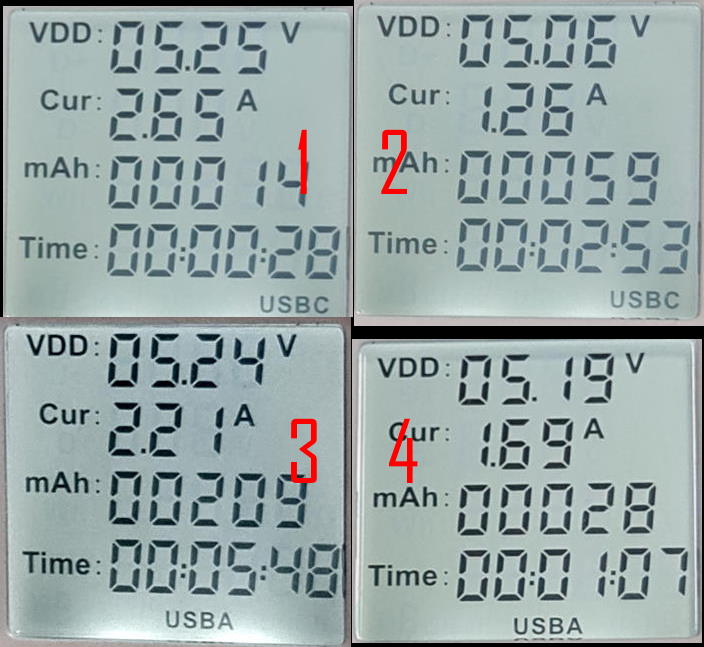 Based on our test, we can conclude:
Based on our test, we can conclude:
Not all USB-C chargers were made equal!
In this case, the standard USB-C charger (e.g., the Google one) works with Fire HD tablets and offers close to 15W fast charging as expected. The proprietary Samsung super-fast charger does NOT work with Fire tablets to offer fast charging. It only offers about 7.5W charging power.
Some USB-A chargers may offer fast charging for Fire HD tablets.
Surprisingly, Motorola's proprietary TurboPower USB-A charger offers more than 10W (11-13W) charging power to Fire HD tablets. Although we (and Amazon) stated you must use a USB-C to C cable and USB-C charger, you may still try your Moto TurboPower charger if you have one. But we do not recommend you buy a TurboPower charger if you do not have one. Instead, it is recommended to buy a “standard” one.
Samsung chargers do not offer fast charging for Fire HD tablets.
As Samsung is the biggest Android manufacturer, and they released a series of fast wall chargers, many homes have a few such chargers. Unfortunately, none of the Samsung chargers offers more than 10W charging power for both Fire HD 10 and Fire HD 8 Plus. The 25W super-fast USB-C charger is supposed to work with Fire HD tablets. But it didn't. It only offers less than 7.5W charging power. It is even lower than the 15W adaptive fast charger. The reason probably lies in the “proprietary”. These chargers are tuned for Samsung devices, which usually include some special chips in the battery unit. Therefore, the lesson is to use a USB-C charger supporting the open standards.
Recommended USB-C chargers and cables for the Fire tablet
Our testing indicates the USBC cables from big companies are not an issue. So, if you already have a USB C cable from a reputable company, it is NOT necessary to buy a new one. If you need a new USB-C cable, we recommend:
Anker Powerline III USB-C cable
The quality of the USB-C cable is very important. Poor quality USB-C cable may damage your tablet. So, you should never buy a USB-C cable from unknown brands. Anker has built its reputation as one of the leading third-party accessory manufacturers. You should not worry about the quality of Anker products. Please note the Powerline III series USB-C cables only offer USB 2.0 (480Mbps) data transfer, which is enough for Fire HD tablets. But if you need USB 3.0/3.1 support (which offers 5 or 10 Gbps data transfer) for other devices, you can consider Anker Powerline II USB-C cable. For the USB-C charger, our recommendation is:
Anker PowerPort III Mini
Again, if you have a USB-C charger (except Samsung ones) already, very likely, it will offer fast charging for the Fire tablet. When buying a new USB-C charger, again, quality matters. Do not get any unknown brand chargers. They may cause a fire. You also need to consider possible future usage. Fire HD 10 (2019 and 2021), Fire HD 8 (2020 and 2022), Fire 7 (2022), and Fire Max 11 (2023) only support 15W charging. Very likely, you will get more USB-C compatible devices that support a higher charging power. So, it is recommended to get a 30W one as your first USB-C charger. If you have laptops that support USB-C charging, you may even consider a 65W charger. The bottom line is to skip 15W/18W USB-C chargers if you need to buy one. Of course, as mentioned, if you already have such chargers, you can just use them.
Do you have any questions on USB-C fast charging on Fire HD 10 2019, Fire HD 8 2020, Fire HD 8 Plus, Fire HD 10 2021 (11th Gen), and Fire HD 10 Plus?
If you have any questions on charging Fire HD 10 2019, Fire HD 8 2020, Fire HD 8 Plus, Fire HD 10 2021 (11th Gen), Fire HD 10 Plus, and Fire 7 2022, please let us know in the comment box below. Detailed information on how to use Google Play Store on Fire tablets can be found here.
Need advice on choosing a Fire tablet? Check the Fire Tablet Buyer's Guide now.
You may check other Fire tablet how-to guides and tutorials on the Fire tablet how-to guides page.
You may also reach us via our Facebook page or the contact us form.
so if i got a usb-c charger your saying i could get like a 65w and it would not hurt my new fire 10 plus tablet?
It should not hurt the tablet. A 65W charger only means it can deliver charging power up to 65W (i.e., 0-65W). Fire tablet will take up to 15W. The charger will deliver it accordingly (up to 15W).
Of course, for USB C chargers (and cables), you should get them from reliable brands. Do not use unknown brands!
Our Facebook page || Fire tablet guide || Galaxy S6 Guides || Galaxy S7 Guides || Android Guides || Galaxy S8 Guides || Galaxy S9 Guides || Google Home Guides || Headphone Guides || Galaxy Note Guides || Moto G Guides || Chromecast Guides || Galaxy S10 Guides || Galaxy S20 Guides || Samsung Galaxy S21 Guides || Samsung Galaxy S23 Guides || Samsung Galaxy S23 Guides || Samsung Galaxy S24 GuidesI have searched and not found anywhere the input for amazon fire HD 10 kids pro tablet. Actually I bought this from US (120V) and now may require use in other countries (230V). Please guide what do I need to do.
The bundled power adapter works in 120-240v. 50/60Hz. So, it can be used in most countries.
Also, it is a standard USB-C charging port. So, you can use any USB-C charger to charge the tablet.
Our Facebook page || Fire tablet guide || Galaxy S6 Guides || Galaxy S7 Guides || Android Guides || Galaxy S8 Guides || Galaxy S9 Guides || Google Home Guides || Headphone Guides || Galaxy Note Guides || Moto G Guides || Chromecast Guides || Galaxy S10 Guides || Galaxy S20 Guides || Samsung Galaxy S21 Guides || Samsung Galaxy S23 Guides || Samsung Galaxy S23 Guides || Samsung Galaxy S24 GuidesDoes the Google 30W fast charging works like the 18W ? Or I should stay with samsung adaptive USB-A fast charging ?
I can’t find the 18W anymore.
Ideally, you should get a charger with a USB-C port. Such chargers usually support USB-C charging standards.
Yes, Google’s USB-C charger should work well for Fire tablets. Of course, the power output will be limited to 15-18W.
Samsung’s fast charging is a bit confusing. Samsung’s charger with a USB-A port normally will be limited to 10w output when used for Fire tablets.
Our Facebook page || Fire tablet guide || Galaxy S6 Guides || Galaxy S7 Guides || Android Guides || Galaxy S8 Guides || Galaxy S9 Guides || Google Home Guides || Headphone Guides || Galaxy Note Guides || Moto G Guides || Chromecast Guides || Galaxy S10 Guides || Galaxy S20 Guides || Samsung Galaxy S21 Guides || Samsung Galaxy S23 Guides || Samsung Galaxy S23 Guides || Samsung Galaxy S24 GuidesUSB-C PD standard is supposed to be simultaneous bi-directional. The Fire Tablets do not support both charging and connecting USB-C accessories at the same time through a USB-C hub with PD. So while the USB-C PD standard provides faster charging, USB-C PD and Fast Charging are not necessarily synonymous.
Thank you for the correction.
Our Facebook page || Fire tablet guide || Galaxy S6 Guides || Galaxy S7 Guides || Android Guides || Galaxy S8 Guides || Galaxy S9 Guides || Google Home Guides || Headphone Guides || Galaxy Note Guides || Moto G Guides || Chromecast Guides || Galaxy S10 Guides || Galaxy S20 Guides || Samsung Galaxy S21 Guides || Samsung Galaxy S23 Guides || Samsung Galaxy S23 Guides || Samsung Galaxy S24 Guides