Fire OS 8 is the latest (2022) Operating System (OS) for Fire tablets. It was announced on May 18, 2022.
This Fire tablet how-to guide explains everything you need to know about Fire OS 8: relation to Android versions, new features (and how to use them), supported devices, and about sideloading Google Play Store.
This guide applies to all models (standard, Kids, Kids Pro, Plus) of Fire 7 2022 (12th Gen), Fire HD 8 2022 (12th Gen), Fire HD 10 2023 (13th Gen), and Fire Max 11 (2023, 13th Gen).
Relation to Android versions
Fire OS is essentially a fork of the Android Open Source Project (AOSP). And each version of Fire OS has parity with a specific version of Android. So, you can run most Android apps on Fire tablets even if they are not available in the Amazon App Store.
Of course, Amazon removed almost all Google services, including Google Play Store, and replaced them with their own offering. Therefore, technically speaking, Google services are NOT supported on Fire tablets. Even worse, Amazon tightened the controls of the Fire OS. It is easy to make Google Play Store and other Google services work on Fire OS 8 (read on).
Unlike previous versions of Fire OS, Fire OS 8 is based on two versions of Android: Android 10 and Android 11. It is unclear why Amazon did not move the whole code base to Android 11. FYI, Fire OS 7 is based on Android 9 (Android Pie).
As the current Android version is Andriod 13, apps that require Android 12 or higher generally cannot run on Fire OS 8. You must be aware of this limitation when sideloading Android apps to Fire tablets.
New features of Fire OS 8
The UI of Fire OS 8 may look similar to that of Fire OS 7. There are many underlying security and privacy improvements and a few user-facing new features.
With the introduction of the 13th-gen Fire Max 11 and Fire HD 10 2023, Fire OS 8 also supports fingerprint ID and active pens.
System-wide Dark Mode
The system-wide dark mode is one of the most popular new features in Android 10. Fire OS 8 fully supports it.
The dark mode is supported at the system level. Any app can opt in or opt out (decided by app developers). So this makes the apps look consistent in dark mode. It is also friendly to your eyes and the battery.
You can enable or disable the dark mode in Fire OS 8 in three different methods:
- Use the quick setting button, as shown in the screenshot below.
- From Settings — Display — Dark theme.
- Through enabling Low Power mode.
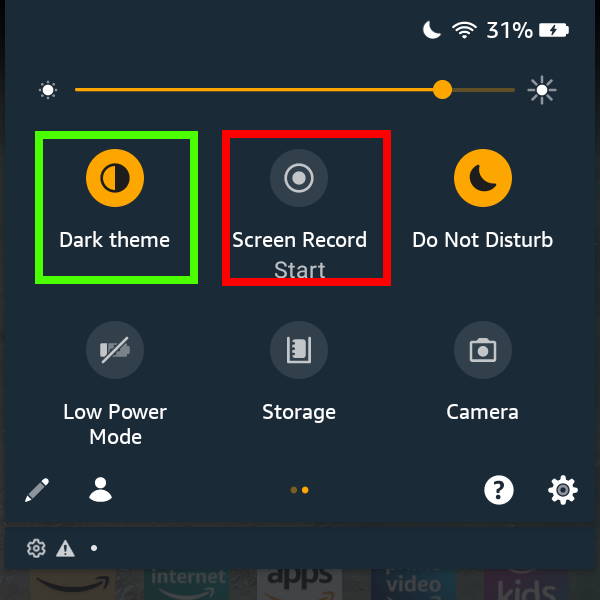
Fire OS 8 also allows you to schedule the dark mode, for example, from sunset to sunrise. Please check this guide on how to use and customize dark mode on Fire OS 8.
Native Screen Recorder
The native screen record was officially released on Android 11. You can now enjoy it on the latest Fire OS now.
As shown above, you can start screen recording immediately by tapping the quick setting button in the Quick Settings panel.
Please refer to this guide (coming soon) on how to use and configure screen recording on Fire OS 8.
HEIF support
High-efficiency image file (HIEF) allows the camera to reduce the file size significantly at a similar or better image quality compared to the traditional JPEG format.
Of course, the apps (e.g., the Amazon Photos app) can load your photos faster when you want to edit them.
Please note the Camera app will always use HEIF. There is no option for you to revert back to JPEG format.
One-time permission
In Android 11, when an app requests permission related to location, microphone, or camera, the permissions dialogue will have the option to grant permission for Only this time. In this case, the app is granted temporary one-time permission instead of permanent permission. Fire OS 8 adopted this implementation.
Restricted background activities
Fire OS 8 now places restrictions on starting activities from the background. This would minimize interruptions for the user and keep the user in control of what's shown on the screen.
Background access to location, camera, and microphone is also tightened.
Which devices are running Fire OS 8?
Currently, only the 12th Gen (released in 2022) tablets, Fire 7, Fire HD 8, 13th Gen Fire HD 10 2023, and Fire Max 11, are running Fire OS 8. Unlikely, Amazon will update existing tablets to this new Fire OS version, based on the updating policy for Foire tablets of the last few generations.
So, the list of devices with Fire OS 8 includes:
- Fire 7 2022 (12th Gen).
- Fire 7 Kids 2022.
- Fire HD 8 2022 (12th Gen).
- Fire HD 8 Plus 2022.
- Fire HD 8 Kids 2022.
- Fire HD 8 Kids Pro 2022.
- Fire Max 11.
- Fire HD 10 2023 (13th Gen).
We will update this list once the OS support is expanded to other devices.
Does Google Play Store work on Fire OS 8?
No, Google Play Store does NOT work properly on Fire OS 8. However, you can still sideload and use some Android apps, including Chrome browser, on Fire OS 8.
Update: Google Play Store now works properly on Fire OS 8. Please follow this guide to install Google Play Store on Amazon Fire tablets with Fire OS 8. The issues in the first few releases of Fire OS 8 disappeared in recent releases. You may try to update your Fire tablet if you still have issues when sideloading Google Play Store.
Apparently, Amazon blocks Google Play Store (and Google Play services) deliberately. There is no incentive for them to make it compatible with the Google Play store while still promoting the inferior Amazon Appstore.
So, if Google Play Store or some Google services (e.g., Gmail) are important to you, you should avoid any Fire tablets with Fire OS 8 (namely, 12th Gen Fire 7 and 12th Gen Fire HD 8). Google Play Store works nicely on Fire OS 8, Fire OS 7, Fire 6, and Fire OS 5 without big issues, as explained in this guide.
Do you have any questions about Fire OS 8?
Please let us know in the comment box below if you have any questions about Fire OS 8. The community will help you.
Detailed information on how to use the Google Play Store on Fire tablets can be found here.
Need advice on choosing a Fire tablet? Check the Fire Tablet Buyer's Guide now.
You may check other Fire tablet how-to guides and tutorials on the Fire tablet how-to guides page.
You may also reach us via our Facebook page or the contact us form.
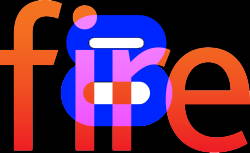




Leave a Reply