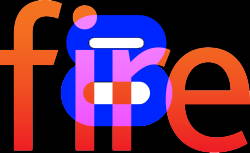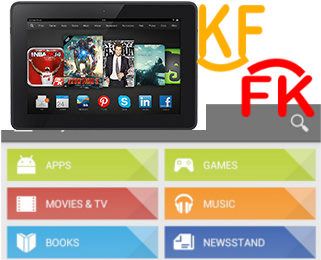Fire OS 8 is the latest (2022) Operating System (OS) for Fire tablets. It was announced on May 18, 2022.
This Fire tablet how-to guide explains everything you need to know about Fire OS 8: relation to Android versions, new features (and how to use them), supported devices, and about sideloading Google Play Store.
This guide applies to all models (standard, Kids, Kids Pro, Plus) of Fire 7 2022 (12th Gen), Fire HD 8 2022 (12th Gen), Fire HD 10 2023 (13th Gen), and Fire Max 11 (2023, 13th Gen).
Relation to Android versions
Fire OS is essentially a fork of the Android Open Source Project (AOSP). And each version of Fire OS has parity with a specific version of Android. So, you can run most Android apps on Fire tablets even if they are not available in the Amazon App Store.
Of course, Amazon removed almost all Google services, including Google Play Store, and replaced them with their own offering. Therefore, technically speaking, Google services are NOT supported on Fire tablets. Even worse, Amazon tightened the controls of the Fire OS. It is easy to make Google Play Store and other Google services work on Fire OS 8 (read on).
Unlike previous versions of Fire OS, Fire OS 8 is based on two versions of Android: Android 10 and Android 11. It is unclear why Amazon did not move the whole code base to Android 11. FYI, Fire OS 7 is based on Android 9 (Android Pie).
As the current Android version is Andriod 13, apps that require Android 12 or higher generally cannot run on Fire OS 8. You must be aware of this limitation when sideloading Android apps to Fire tablets.… Read the rest