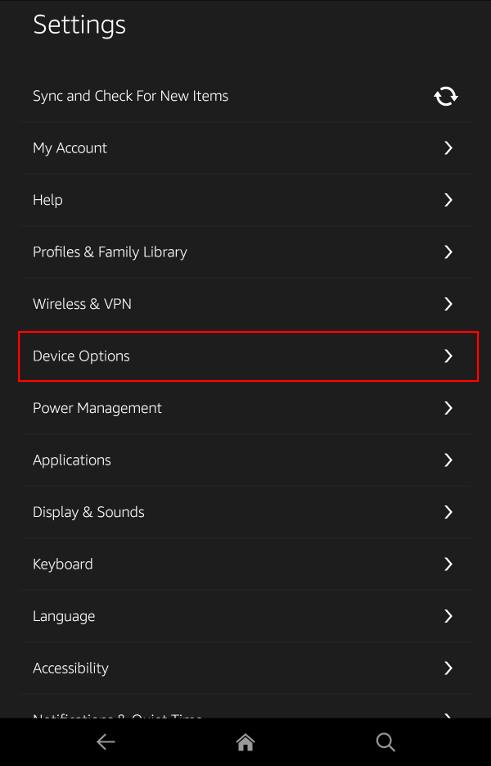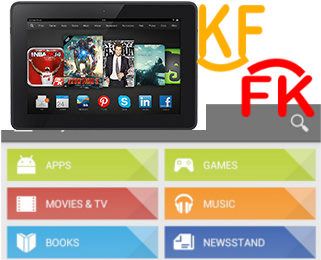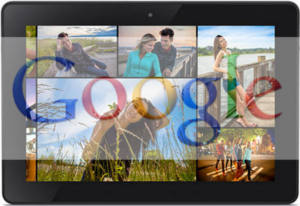 Update (2018):
Update (2018):
For Fire Tablet 4th gen to 8th gen (Fire HD 7, Fire HD 8 and Fire HD 10), you may check this guide to find out how to install Google Play Store directly on the tablet.
Some links to APK files in this post were broken. Please use this guide if you want to install the Google Play store or use any Google services on your Amazon Fire tablet.
Update (2016): What works and what doesn't when set up a Google account on Amazon Fire tablet?
1. For Fire tablet 5th generation (Settings–Device options –Device model)
If you have own the current generation (5th) of Fire tablet, you can use Google Play store as well. Just install the 4APK files, and run one ADB command. Everything should work, including the Google Play store. You can update Play services and all apps through the Play store.
For Chromecast users, screencast (screen mirroring) also works!!
Yes, the $50 fire tablet can run Google Play store and almost all Google apps without issues.
2. For all previous generations of Kindle Fire, Kindle Fire HD, and Kindle Fire HDX tablets
Almost all Google apps except Google Play store, work on all previous generations of Kindle Fire tablets. This is very likely blocked by Amazon. But you can install Google apps APK files directly. GMail, YouTube,… almost all Google apps should work after you install the 4 APK files and run one ADB command.
In this case, although Google Play store does not work on these tablets, you still need to install it because some other Google apps require it.
Because you cannot update Google Play services through the Play store, you need manually install the latest version of Play services using APK files.… Read the rest