The official wireless keyboard for Amazon Fire HD 10 2021 (and Fire HD 10 Plus) is one of the most useful accessories if you need to type a lot on the Fire HD 10 tablet. But some owners are confused about the 15 special keys and are not aware of the keyboard shortcuts that can improve their productivity greatly.
This Fire tablet how-to guide explains the meaning and usage of the 15 special keys on the official wireless keyboard for Amazon Fire HD 10 2021 (and Fire HD 10 Plus). The available keyboard shortcuts are also explained to help you improve your productivity.
If you want to know how to pair or configure the keyboard, please check this guide.
You may check Fire Tablet Buyers' Guide to see whether you should buy the Bluetooth keyboard as a productivity bundle.
Fire HD 10 2023 (13th Gen) also has a similar official keyboard cover, which works identically to the one for Fire HD 10 2021. However, due to the differences in dimensions, you cannot fit the keyboard case for Fire HD 10 2021 with Fire HD 10 2023. And vice versa. So, this guide also works for Fire HD 10 2023 (13th Gen). The Fire Max 11 keyboard case also share the same 15 special keys (shortcut keys).
What are the 15 special keys on the official wireless keyboard for Amazon Fire HD 10 2021 (and Fire HD 10 Plus)?
There are 15 special keys on the official wireless keyboard for Amazon Fire HD 10 2021 (and Fire HD 10 Plus). 13 of them are located in the top row, and the other two are left to the space bar, as illustrated below.
These special keys offer a few unique features and functions for Fire HD 10 2021 (and Fire HD 10 Plus).
Please note that these special keys work for Amazon Fire HD tablets only (Fire OS 7 or Fire OS 8). If you pair the keyboard with tablets of other brands, some of them may not work.
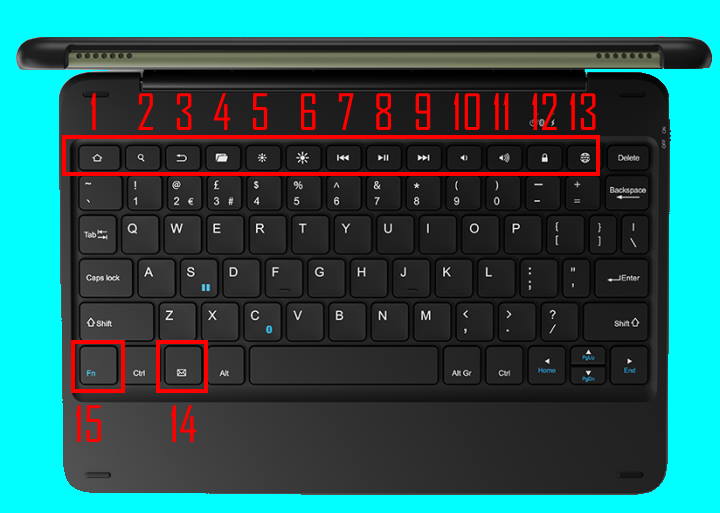
Now, let’s go through these 15 special keys one by one.
1. Home Key
The Home key allows you to return to the home screen of the Fire HD tablet. You can use it at any time to leave an app. It is equivalent to tapping the Home button in the navigation bar.
2. Search key
The Search key directs you to the search box. You can type the search phrase to search. The search bar is the destination on the Home screen of Fire HD 10 2021 (and Fire HD10 Plus).
But if you are using an app. The behavior may be different. For the pre-installed Amazon apps, it can search inside the specific app. It can even be context-sensitive. For example, if you are reading a book in the Kindle app and press the Search key, you can then search the contents of your books. If you are on the Store page or Library page, the Search key will not function at all, although there is a search bar on these pages.
For third-party apps, especially apps installed from the Google Play Store, the behavior varies. For example, the Search key works well on Chrome browser and YouTube but not in the Play Store app.
3. Back key
The Back key is equivalent to the on-screen back button in the navigation bar. You can press it once to return to the previous screen. For most apps, if you keep pressing the Back key, it will exit (close) the app.
If you are on the Fire HD 10 Home screen, then pressing the Back key will eventually bring you back to the Home (the middle panel) of the Home screen.
4. Open File folder key
The Open File folder key, aka File app shortcut key, lets you open the File app on the Fire HD 10 2021 or Fire HD 10 Plus.
You can customize this key with any apps installed on the tablet, even including apps installed through the Google Play Store, as explained here. It is not limited to the Files app.
Please note you can customize this key only if you pair the Bluetooth keyboard with a Fire HD tablet with Fire OS 7 (e.g., Fire HD 10 2021, Fire HD 10 Plus, Fire HD 8 2020, Fire HD 8 Plus, Fire HD 10 2019).
5. Brightness decreasing key
You can press the brightness decreasing key to lower the screen brightness. It should be even faster than using the quick settings panel.
This key works on most Fire tablets. But if you pair the Bluetooth keyboard with other Android devices, for example, Galaxy S21, this key may not work.
6. Brightness increasing key
The brightness-increasing key is the opposite of the brightness-decreasing key.
You can press this key to increase the screen brightness. So it is faster than fiddling around with the quick settings to change the screen brightness.
Again, this brightness-increasing key works on most Fire tablets. But it may not work on other Android devices.
7. Previous track key
When playing music (or video), you can press this previous track key to change to the previous track when playing music (or video).
This key works on most Fire tablets and some Android devices as well.
8. Pause/Resume key
9. Next track key
When playing media, the next track key allows you to skip the current track and move to the next track.
Similar to the Previous track key, this key works on most Fire tablets and some Android devices.
10. Volume down key
The volume down (volume -) key works just like the volume down key on the tablet. You can press it to lower the volume.
The volume down (volume -) key works on most Fire tablets and some Android devices as well.
11. Volume up key
The volume up (volume +) key is the opposite of the volume down (volume -). It increases the volume of the tablet.
12. Lock screen key
The lock screen key lets you turn off the screen and lock the tablet instantly.
Of course, you can just close the cover to turn off the screen and lock the tablet.
The lock screen key works on most Fire tablets and some Android devices.
13. Open brower (Silk) key
By default, the Open browser key is a shortcut to the Silk browser. So, you can press the key to open the Silk browser immediately.
If you installed other browsers (e.g., Chrome browser), you can choose to open the Silk browser or other browsers.
If you use the keyboard on an Android device, by default, it opens the default browser app.
14. Email key
The E-mail key is a shortcut to the Email app on the tablet.
If you installed other Email apps on the tablet, you could customize this key for any of the Email apps. But unlike the Open Files key, you are not allowed to customize the Email key to other types of apps.
This key works on most Fire tablets and some Android devices. But the customization is only available on Fire tablets with Fire OS 7.
15. Fn key (function key)
Fn key needs to combine with other keys to offer special functions.
The Fn key only works with S and C keys on Amazon Fire HD 10 2021.
- Fn + S key. You can enter the split-screen mode quickly using the Fn +S key. It also works on any screen.
Of course, this feature is only available on Fire HD 10 2021 and Fire HD 10 Plus. Update: the split-screen mode is now available on Fire HD 8 (2020), Fire HD 8 Plus (2020), and Fire 7 2022. - Fn + C key. The Bluetooth keyboard can pair with one device at any time. If you use the keyboard on a different device, then you need to use Fn +C key to clear its memory and force the keyboard into pairing mode. You can then pair this keyboard with the current device.
Please note, Fn + C key is a “reset” key for the Bluetooth keyboard.
How to use the 11 keyboard shortcuts on the official wireless keyboard for Amazon Fire HD 10 2021 (and Fire HD 10 Plus)?
In addition to the 15 special keys, the official wireless keyboard for Amazon Fire HD 10 2021 (and Fire HD 10 Plus) also offers 11 keyboard shortcuts.
The following table lists the 11 keyboard shortcuts offered on the official wireless keyboard for Amazon Fire HD 10 2021 (and Fire HD 10 Plus).
| key combination (shortcuts) | function |
| Search key + Enter key | Back to the Home screen. It is equivalent to pressing the Home key. |
| Search key + Backspace key | Back to the previous screen. It is equivalent to pressing the Back key. |
| Alt key + Tab key | Open the Recents screen. If you release the Alt key, it will switch to the app. If you want to switch apps, you should swipe to the app, and then release the Alt key. |
| Search key + N | Open notifications. |
| Search key + / | Show all (11) keyboard shortcuts. |
| Search key + spacebar | Switch to different language inputs. |
| Search key + B | Open the default browser app. |
| Search key + L | Open the default calendar app. |
| Search key + C | Open the default Contacts app. |
| Search key + E | Open the default E-Mail app. |
| Search key + P | Open the default Music app. |
Please note, some of the keyboard shortcuts only work on Fire tablets. If you use the keyboard on other Android devices, some of these shortcuts may not work at all.
Do you have any questions about the 15 special keys and 11 keyboard shortcuts on the official wireless keyboard for Amazon Fire HD 10 2021 (and Fire HD 10 Plus)?
Please let us know in the comment box below if you have any questions about the 15 special keys and 11 keyboard shortcuts on the official wireless keyboard for Amazon Fire HD 10 2021 (and Fire HD 10 Plus).
Detailed information on how to use the Google Play Store on Fire tablets can be found here.
Need advice on choosing a Fire tablet? Check the Fire Tablet Buyer's Guide now.
You may check other Fire tablet how-to guides and tutorials on the Fire tablet how-to guides page.
You may also reach us via our Facebook page or the contact us form.

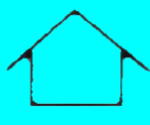

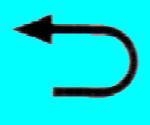

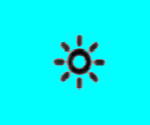
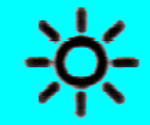
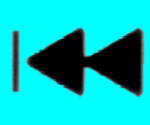

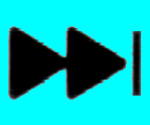










I’m having an issue with the Fintie keyboard for the Fire HD10 Plus (2021). The H and Y keys just stopped working. Contracted Finite and they just had me forget and reconnect BT connection which did not help. Quite sure it is not a mechanical problem since it started on two different keys art the same time. I have a feeling there is some fix almost like I’d do to switch the language of a keyboard. HELP PLEASE!!!
Alan
The procedure should reset the Bluetooth keyboard already. The language setting is always done on the tablet, not saved on the keyboard.
Anyway, you may try it one more time: 1). forget the keyboard on the tablet; 2). Power off the keyboard; 3). Power off the tablet; 4). Power on the tablet; 5). set language to US English; 6). Power on the keyboard. The keyboard should NOT connect to the tablet because of step 1. 7). pair the keyboard to the tablet.
You can also test the keyboard with any other devices (tablet, phone, laptop) to see whether the two keys works or not.
Our Facebook page || Fire tablet guide || Galaxy S6 Guides || Galaxy S7 Guides || Android Guides || Galaxy S8 Guides || Galaxy S9 Guides || Google Home Guides || Headphone Guides || Galaxy Note Guides || Moto G Guides || Chromecast Guides || Galaxy S10 Guides || Galaxy S20 Guides || Samsung Galaxy S21 Guides || Samsung Galaxy S23 Guides || Samsung Galaxy S23 Guides || Samsung Galaxy S24 Guides