 Fire HD10 2019 (Fire HD 9th Gen) is an updated model for Fire HD 10 2017 (7th Gen). It is a significant update with some new features and improvements and at the same affordable price.
Fire HD10 2019 (Fire HD 9th Gen) is an updated model for Fire HD 10 2017 (7th Gen). It is a significant update with some new features and improvements and at the same affordable price.
As Amazon stopped the Fire HDX series of tablets, Fire HD 10 is the “flagship” tablet from Amazon. And Amazon now refreshes the tablet every two years. Fire HD 10 and Fire 7 were updated from 7th Gen to the 9th Gen in 2019. Update: Amazon Fire Max 11 is now the “flagship”.
This Fire tablet buying guide explains everything you need to know about Fire HD 10 9th Gen: the new features, pros and cons (review) of Fire HD 10 2019, alternatives to this tablet, and answers to questions you may have about this tablet.
Please note, the successor of Fire HD 10 2019 is Fire HD 10 2021 (11th Gen). You can find the updated features here.
Top 9 new features of Fire HD 10 2019 (9th Gen)
The 9th Gen of Fire HD 10 looks similar to the previous 7th gen Fire HD 10. Actually, the ports, buttons, cameras, and speakers are located almost in identical locations. The dimensions are also almost identical.
But don't be fooled by the look. There are some excellent new features. Here are the top 9 new features (compared to Fire HD 10 2017).
USB-C port
Finally, Amazon ditched the vintage micro USB port with the future-proof USB-C port on Fire HD 10 9th Gen.
The USB-C port offers numerous advantages. For example:
- The connector is symmetric. You can easily insert the cable into the port without turning on the light.
- More protocols can be supported.
- You can use more USB accessories without needing USB-OTG.
- You may charge the tablet faster (read on) with a standard charger with USB-C Power Delivery.
- You may charge the tablet with other USB-C devices if you want.
Please note that similar to most other smartphones and tablets, the USB-C in Fire HD 10 2019 only supports USB 2.0 for file transfer.
Also, you cannot use a USB-C to HDMI cable to connect the tablet to a TV or monitor because none of the Amazon Fire tablets supports USB-C Alt Mode.
In the 10th Gen of Fire HD 8 (Fire HD 8 2020), and Fire HD 8 Plus, Amazon also adopted the USB-C port. The 12th Gen Fire 7 (2022) also switched to a USB-C port.
Faster charging
The included 9w charger needs about 4 hours to charge the tablet.
But thanks to the USB-C port, you can use a 15W USB-C power adapter to charge Fire HD 10 2019 at a faster speed. It can reduce the charging time to 3 hours.
Of course, the USB-C charger is not included. And Amazon wants you to get your own. The 15W USB-C charger in the bundled offer is not good (and it is not from Amazon).
Please note, all USB-C chargers can be used. Fire HD 10 2019 can only take up to 15W. So, if you use a 25W USB-C charger, it will not be faster than a 15W charger. Also, forget about any “fast charging” in such chargers.
If you need to get one, you should consider a quality one, for example, Anker 15W USB-C charger.
You may read this guide on how to use USB-C fast charging on Fire HD 10 2019, Fire HD 8 2020, and Fire HD 8 Plus.
Fire OS 7
Fire HD 10 2019 (9th gen) currently is the only device running Fire OS 7, which is based on Android Pie (Android 9.0). FYI, the 9th Gen Fire 7 and the 8th Gen Fire HD 8 are on Fire OS 6.
So, most improvements in the performance and security of Android Pie are included in Fire OS 7. But because Amazon customized the code too much, you may not be able to find some Android Pie features in it.
Anyway, there are lots of underhood improvements in performance and security.
Besides, the split-screen feature was also ported to Fire HD 10 2019.
12-hour battery life
Fire HD 10 9th gen claims 12-hour battery life. As a comparison, the 7th Gen Fire HD 10 has a claimed battery life of 10 hours.
Of course, the actual mileage depends on the usage and brightness settings.
But overall, the claim is close to reality.
Picture-in-picture (PIP) mode
PIP mode allows you to stack one app over the other app. It is a feature introduced in Android Oreo (Android Pie).
In a nutshell, you can use two apps simultaneously. For example, you can browse the website while watching Prime videos.
The implementation of PIP mode in Fire HD 10 9th Gen is limited to supported video apps.
Faster CPU
The processor in the Fire HD 10 9th Gen was upgraded from 1.8GHz Quad-core (Mediatek MT8173) to 2.0GH Octa-core (MediaTek MT8183).
According to Amazon, the tablet should be 30% faster than the 7th Gen Fire HD 10.
Of course, it depends on the app you are using and other background apps.
2MP front camera
Amazon finally upgraded the front camera to 2MP with a 720p HD video recording.
In all previous generations of Fire and Fire HD tablets, Amazon doggedly used the vintage VGA camera for the front camera.
Of course, nobody buys a Fire tablet for its cameras. The 2MP main camera is more or less redundant.
But when for video calls and chats, the front camera actually is often used. Hopefully, this small update of the front camera will please MANY owners.
More colours
In addition to black, red (plum) and blue, Fire HD 10 2019 offers the white colour option now.
Anyway, white is back.
512GB micro SD card support
All Fire tablets except some old ones have a micro SD card slot so that you can use it to expand the storage.
On Fire HD 10 9th Gen, the support of the micro SD card is up to 512GB. In the previous gen (7th gen) of Fire HD 10, it is up to 256GB.
As a new feature, you can use the micro SD card as tablet storage (adoptable storage) to expand the internal storage. Please check this guide on how to use micro SD as internal storage on Fire HD 10 2019, Fire HD 2018 and Fire 7 2019.
Pros and cons of Fire HD 10 2019 (9th Gen)
Here is the most concise and no-BS review of Fire HD 10 2019 (9th Gen).
The pros of Fire HD 10 9th Gen include:
- Unbeatable price for the performance and specs. There are some better tablets. But you have to pay more, actually far more to get them.
- Decent display. It seems Amazon did not update the screen for the 9th Gen Fire HD 10. But it is still the best 10.1″ screen for a tablet less than $150.
- Acceptable performance. Fire HD tablet is not blazing fast. But it is fast enough for most users and most apps.
- A walled garden with doors. Amazon wants you to stay in their walled garden: shopping, books, videos, music, voice assistant (Alexa). But unlike the Apple garden, there are doors if you need something else. It is Android, and you can install other apps easily, including using Google Play Store and Google services.
Surely, there are a few disadvantages of Fire HD 10 9th Gen:
- You need to sideload Google services and Play Store. Although Amazon stopped the efforts of making it hard to install Google services, you still need to know how to sideload apps if you want to use the Google Play store. It may be hard for your grandma.
- No water-resistant/repellent rating. Amazon mentions nothing about the water-resistant features of all of its fire tablets. It is unclear whether the tablet can survive some water exposures.
- All plastic. Actually, most owners, including myself, do not care about the material. A gadget is for use, not for show. Plastic is usually more durable than metal or glass. When you put a case on the tablet, why do you care about the material of the back?
- Fire OS and the launcher. Comparable to other Android devices, it is hard to customize the home screen and some other settings.
In conclusion:
- Fire HD 10 9th gen (and all other Fire and Fire HD tablets) is a budget Android tablet. It delivers the highest values for your dollars.
- If you want to get a decent 10.1″ tablet to read PDF files or watch videos with a budget of less than $200 (or $150), Fire HD 10 2019 (9th Gen) is the best option.
- If you are a Prime member, or you have a lot of content in the Amazon ecosystem, then you should get this tablet or other Fire tablets with smaller sizes.
- If you need the Google Play store but do not want to sideload Google services, this tablet is NOT for you.
- If you hate Fire OS or the Home screen, this tablet is not for you either.
- If you plan to use the tablet to play heavy games, this tablet will disappoint you.
If you have more than $400 and do not need 2 or 3 Fire HD 10 tablets, then you can:
- Buy one Fire HD 10 9th Gen and use the majority to buy content and/or beer or other gadgets.
- Buy an iPad with nothing left.
- Buy a Samsung Tab A with some changes in the pocket.
- Buy a cheap or cheaper tablet, and regret and throw it.
What are the alternatives to Fire HD 10 2019 (9th Gen)?
The closest alternative to Fire HD 10 2019 (9th Gen) is Samsung Galaxy Tab A 10.1 (2019). But for the same storage, you have to pay about 50% more.
Some reviewers tend to compare Fire HD 10 9th Gen with iPad 10.2 or iPad Mini. This does not make sense because:
- iPad will cost 2 or 3 times more. Even the oldest earbuds from Apple cost more than a Fire HD 10.
- They are in a different universe.
Anyway, if you are in the Apple fantasy, you should stick to the iPad.
If you are in the Android world and just want to get a usable tablet, Fire HD 10 9th Gen is a good option. It gives you the best value of your money. And it works.
Of course, if you cannot live with the Home screen of the Fire OS, you may pay a bit more for a Samsung Galaxy Tab A.
Can I use the Google Play Store and other Google Services (for example, YouTube) on Fire HD 10 2019 (9th Gen)?
Yes, you can use the Google Play Store and other Google Services on Fire HD 10 2019 (9th Gen).
But it is not out of the box. You have to sideload 4 APK files as explained in this guide.
It is not difficult unless you are reluctant to try.
Amazon stopped the efforts of blocking Google Services in the Fire OS since Fire OS 5.
When is the best time to buy Fire HD 10 2019 (9th Gen)?
If you really pay $150 for the 32GB version of Fire HD 10 2019 (9th Gen), you are probably too desperate to get one.
From time to time, Amazon discounts their tablet (and other devices) throughout the year. For Fire HD 10, normally, you can get about $20-30 discount.
During the Black Friday season or Prime Day, the discount is at least $50.
Yes, it is not unusual to get the latest Fire HD 10 at less than $100 (32GB), cheaper than an Apple Pencil.
What do you think about Fire HD 10 2019 (9th Gen)? Do you have any questions about this tablet?
If you have any questions or want to share your thoughts on Fire HD 10 9th gen, please let us know in the comment box below.
Detailed information on how to use the Google Play Store on Fire tablets can be found here.
Need advice on choosing a Fire tablet? Check the Fire Tablet Buyer's Guide now.
You may check other Fire tablet how-to guides and tutorials on the Fire tablet how-to guides page.
You may also reach us via our Facebook page or the contact us form.
How do I get the Fire hd 10 9th generation into show mode without charging dock?
You do not need the dock to use the Show mode. If you swipe down from the status bar, you can find the Show mode option on the top of quick setting buttons as illustrated in this screenshot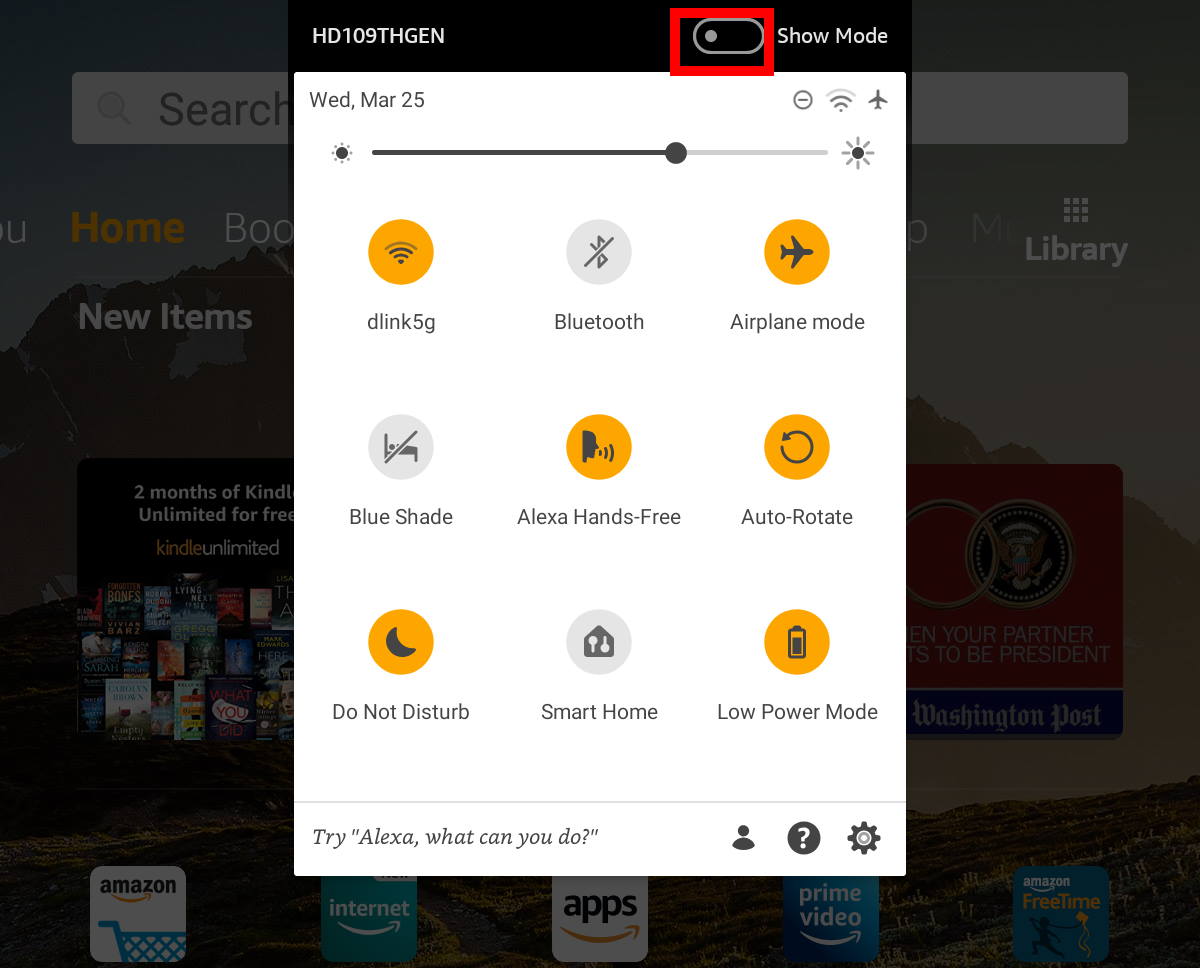 .
.
When in the Show mode, you can swipe down from the top, then you can disable show mode.
Of course, you can also use the voice command “Alex, go to Show mode” to enter the show mode, or “Alex, exit Show mode” to switch back.
BTW, you need to enable Alexa on the tablet.
Our Facebook page || Fire tablet guide || Galaxy S6 Guides || Galaxy S7 Guides || Android Guides || Galaxy S8 Guides || Galaxy S9 Guides || Google Home Guides || Headphone Guides || Galaxy Note Guides || Moto G Guides || Chromecast Guides || Galaxy S10 Guides || Galaxy S20 Guides || Samsung Galaxy S21 Guides || Samsung Galaxy S23 Guides || Samsung Galaxy S23 Guides || Samsung Galaxy S24 GuidesShow dock/charging station will not work with the 9th gen due to change to usb c.
You do not need the dock to use the show mode. You just enable the show mode, then it should work(with or without connecting to a charger).
Our Facebook page || Fire tablet guide || Galaxy S6 Guides || Galaxy S7 Guides || Android Guides || Galaxy S8 Guides || Galaxy S9 Guides || Google Home Guides || Headphone Guides || Galaxy Note Guides || Moto G Guides || Chromecast Guides || Galaxy S10 Guides || Galaxy S20 Guides || Samsung Galaxy S21 Guides || Samsung Galaxy S23 Guides || Samsung Galaxy S23 Guides || Samsung Galaxy S24 GuidesHas anyone been able to get any kind of screen mirroring to work on Fire tablet after Amazon removed the option? I have a Fir HD8 5th gen that screen mirroring works great, but it has such low memory it’s hard to load many TV type apps after loading Google. I’ve got Google on a Fire 7 9th gen, and Fire 8HD 8th gen, but tried a million things to no avail to mirror the screen with sound. Most I’ve been able to do with one app I found is mirror the screen with no sound and the app projects sound via bluetooth to soundbar. But It’s very laggy and not synced.
Any help would be greatly appreciated. Even if it requires root, if I can get instructions, haven’t done that on an Android in some years, but for screen mirror, I’d give it a go.
The problem is very likely due to the specs of Fire tablets. Most of these tablets have only 1 or 1.5GB RAM. It is OK for most daily tasks. But screen mirroring (screencasting) through Chromecast (Google Cast) is resource-intensive. The old screen mirroring is through Miracast, which requires fewer resources.
You should be able to use apps that support Chromecast/Google Cast. For normal casting (not screen mirroring), it uses marginal additional resources.
Our Facebook page || Fire tablet guide || Galaxy S6 Guides || Galaxy S7 Guides || Android Guides || Galaxy S8 Guides || Galaxy S9 Guides || Google Home Guides || Headphone Guides || Galaxy Note Guides || Moto G Guides || Chromecast Guides || Galaxy S10 Guides || Galaxy S20 Guides || Samsung Galaxy S21 Guides || Samsung Galaxy S23 Guides || Samsung Galaxy S23 Guides || Samsung Galaxy S24 GuidesI just purchased the Fire HD10/9th gen. Is there a dongle available for this model to give me wireless internet. Are there any options for wireless internet while away from home besides wifi hotspot connection through my cell phone?
The tablet should be able to connect most public WiFi networks (e.g., in McDonald’s) without a dongle.
If you cannot find a WiFi network, you have to use mobile data. But Fire HD 10 and other Fire tablets are WiFi only. So, you cannot use a SIM card directly. In this case, you can try:
Our Facebook page || Fire tablet guide || Galaxy S6 Guides || Galaxy S7 Guides || Android Guides || Galaxy S8 Guides || Galaxy S9 Guides || Google Home Guides || Headphone Guides || Galaxy Note Guides || Moto G Guides || Chromecast Guides || Galaxy S10 Guides || Galaxy S20 Guides || Samsung Galaxy S21 Guides || Samsung Galaxy S23 Guides || Samsung Galaxy S23 Guides || Samsung Galaxy S24 GuidesThank you. I ended up upgrading my phone service to include hotspot, mostly because it was just easier. Thank you again for taking the time to help me out.
Enjoy the tablet.
Our Facebook page || Fire tablet guide || Galaxy S6 Guides || Galaxy S7 Guides || Android Guides || Galaxy S8 Guides || Galaxy S9 Guides || Google Home Guides || Headphone Guides || Galaxy Note Guides || Moto G Guides || Chromecast Guides || Galaxy S10 Guides || Galaxy S20 Guides || Samsung Galaxy S21 Guides || Samsung Galaxy S23 Guides || Samsung Galaxy S23 Guides || Samsung Galaxy S24 GuidesWill a hdmi adapter work in kindle fire hd 10 9th gen? Would like to connect my kindle fire to my tv.
No, the USB-C port on Fire HD 10 9th Gen (and Fire HD 8 2020, Fire HD 8 Plus) does not support display output. Only basic USB protocols are supported and therefore, you can use USB accessories. You can attach a USB/thumb drive, external mouse or keyboard, or some other USB accessories. But it does not support Alt Mode (e.g., display output).
So, do not waste money on the USB-C to HDMI adapter. None of them will work with the Fire tablet.
Our Facebook page || Fire tablet guide || Galaxy S6 Guides || Galaxy S7 Guides || Android Guides || Galaxy S8 Guides || Galaxy S9 Guides || Google Home Guides || Headphone Guides || Galaxy Note Guides || Moto G Guides || Chromecast Guides || Galaxy S10 Guides || Galaxy S20 Guides || Samsung Galaxy S21 Guides || Samsung Galaxy S23 Guides || Samsung Galaxy S23 Guides || Samsung Galaxy S24 Guideshi I wondered if you knew of any wireless chargers for the 9th gen fire tablet, my kids keep breaking wires yanking thier tablets off charge. Thanks.
9th gen and earlier Fire tablets do NOT support wireless charging. Amazon only added wireless charging to the Plus version of Fire HD tablets from 10th Gen (2020). So, currently, only Fire HD 8 Plus (2020, 10th Gen) and Fire HD 10 Plus (2021, 11th Gen) support Qi wireless charging. Non-plus version and Fire 7 (of 10th, 11th and 12th gens) do not support wireless charging.
Our Facebook page || Fire tablet guide || Galaxy S6 Guides || Galaxy S7 Guides || Android Guides || Galaxy S8 Guides || Galaxy S9 Guides || Google Home Guides || Headphone Guides || Galaxy Note Guides || Moto G Guides || Chromecast Guides || Galaxy S10 Guides || Galaxy S20 Guides || Samsung Galaxy S21 Guides || Samsung Galaxy S23 Guides || Samsung Galaxy S23 Guides || Samsung Galaxy S24 Guides