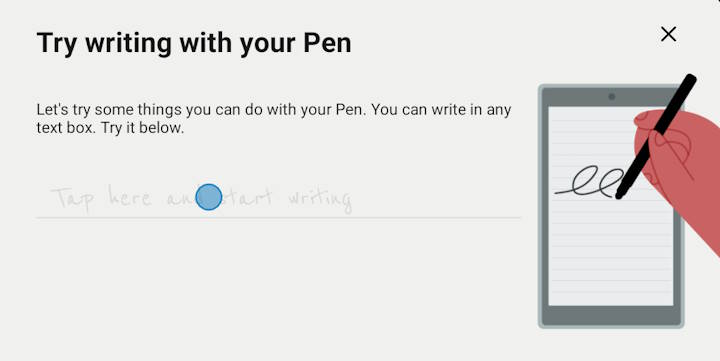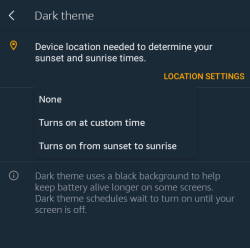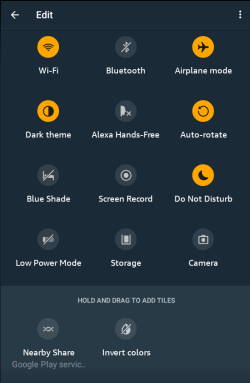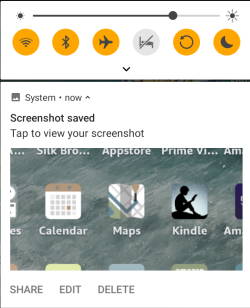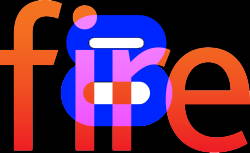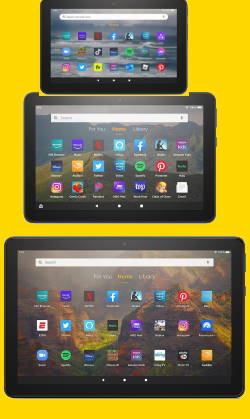Amazon Fire Max 11 keyboard case is the first keyboard case with the Amazon brand on it. The unique design and special keyboard features make the accessory very impressive, although it is not cheap at $89.99.
This Fire tablet guide explains everything you need to know about the Amazon Fire Max 11 keyboard case to help you decide whether it is for you or not. The guide also shows you how to use and customize Amazon Fire Max 11 keyboard case and its unique features.
The Amazon Fire Max 11 keyboard case is for Fire Max 11 only. Although the keyboard piece is removable, you cannot use the keyboard on any other devices because it is NOT a Bluetooth keyboard.
Unique features of Amazon Fire Max 11 keyboard case
Amazon Fire Max 11 is the first “premium” Fire tablet from Amazon after discontinuing the Fire HDX series long ago, although there are some missing features of the Fire Max 11.
So, Amazon packed some unique features and upgrades into Fire Max 11: both the tablet itself and the accessories. For example, the active pen was introduced. And the USI 2.0 pen can now also be used in the recently released Fire HD 10 2023 (13th Gen). The Amazon Fire Max 11 keyboard case is the first keyboard case made “by” Amazon.
The first “official” keyboard case for Fire tablet is the official keyboard case for Fire HD 10 2021 (11th Gen). But it was made “for” Amazon by Fintie. This means Amazon's involvement in the keyboard case's design is minimal. Actually, it is a generic Fintie design for various devices with 15 special keys for Fire tablets.
In contrast, the Amazon Fire Max 11 keyboard case is made “by” Amazon.… Read the rest