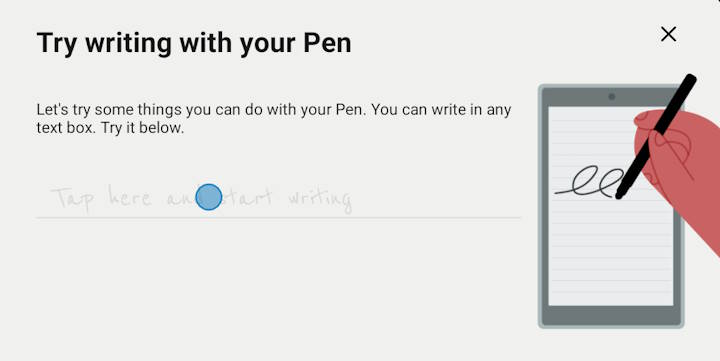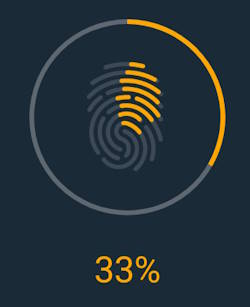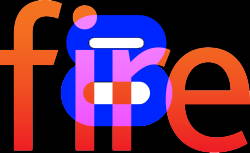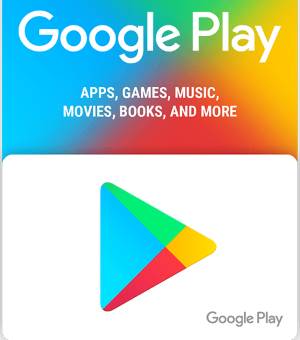Amazon Fire Max 11 is the first “premium” model of the Fire tablet product family after Amazon discontinued the Kindle Fire HDX 7 and HDX 8.9 in 2015. Although it only costs less than $230 (usually on sale for as low as $150), it has some interesting features, such as fingerprint ID, active pen support, and an official keyboard case, as explained in this post. However, at the same time, there are some limitations and missing features of Amazon Fire Max 11.
This Fire tablet guide explains the top 7 limitations and missing features of Amazon Fire Max 11, including no DisplayPort Alt Mode, no wireless charging, no fast charging, no headphone jack, lack of Google Play store support, limited multitasking capabilities, and outdated Android version.
Now, let's go through these seven limitations and missing features of Amazon Fire Max 11 one by one.
1. No USB-C Alt Mode support
USB-C Alt Mode allows USB-C ports to transfer data (e.g., video) via multiple interfaces, including the DisplayPort video interface. So, with USB-C Alt Mode support, you can instantly connect your tablet to a monitor or projector with a USB-C to HDMI cable to share the screen or work on the large screen.
Unfortunately, Amazon Fire Max 11 does NOT support USB-C Alt Mode. This means you cannot easily hook the tablet to a big screen.
This is one of the most disappointing missing features of Amazon Fire Max 11 if you need to share the screen or want to work on a big screen with the tablet.
Please note Amazon Fire Max 11 (and Fire HD 10 2023) does support screen mirroring through Miracast, which is only available on some TVs.… Read the rest