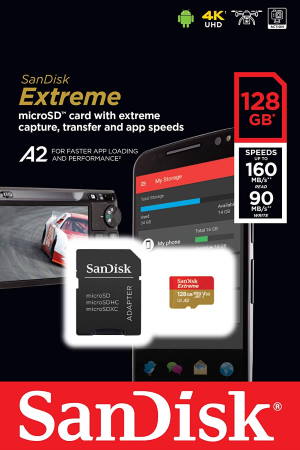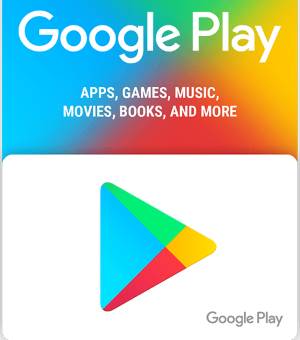With the release of Fire OS 8 on the 12th Gen Fire 7 (Fire 7 2022), Fire HD 8 (Fire HD 8 2022), and Fire HD 10 2023 (13th Gen), Dark theme on Fire tablets is now available in these devices, and the Fire Max 11 (13th Gen).
This Fire tablet how-to guide explains the advantages of the Dark Theme on Fire tablets, the difference between the Night Mode, Blue Shed, and Dark Theme, how to turn on/off the Dark Theme on Fire tablets with Fire OS 8, and how to schedule Dark theme on Fire tablets.
Dark Theme was introduced in Fire OS 8. So, this guide applies to Amazon Fire tablets with Fire OS 8.
Why do you need the Dark Theme on Fire tablets?
Dark Theme, aka system-wide dark theme, was officially introduced in Android 10. It allows you to show content in a dark background on the screen.
Fire OS 8, which is based on Android 10, implemented the Dark Theme on Fire tablets without messing it up.
The advantages of using the Dark Theme include the following:
- Reduce eye strain, especially in a low-light environment.
- Make the screen more comfortable (arguable) for most users in most situations.
- Improve visibility for users with low vision and those who are sensitive to bright light.
- Reduce battery usage (therefore, increase battery life) if adaptive brightness is available and enabled.
Fire 7 (all generations) does not have a light sensor. Therefore, it will not benefit from the longer battery life when enabling the Dark Theme. Fire HD 8 (including Fire HD 8 Plus) and Fire HD 10 (including Fire HD 10 Plus) support adaptable brightness.… Read the rest
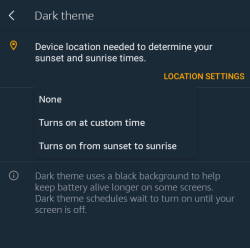
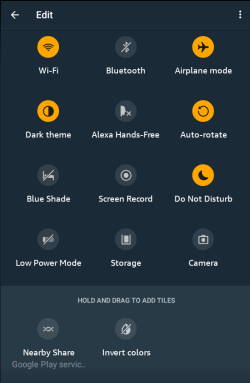
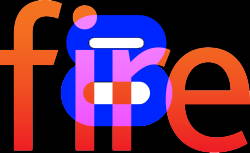
 Amazon announced two models for the 10th generation of Fire HD 8:
Amazon announced two models for the 10th generation of Fire HD 8: