 As a refreshed version of the Fire HD 10 tablet, Fire HD 10 2021 (11th Gen) offers a moderate update over Fire HD 10 2019 (9th Gen).
As a refreshed version of the Fire HD 10 tablet, Fire HD 10 2021 (11th Gen) offers a moderate update over Fire HD 10 2019 (9th Gen).
Fire HD 10 Plus is the first “Plus” version of the Fire HD 10 series, apparently inspired by the moderate success of the Fire HD 8 Plus.
This Fire tablet guide explains the new features of Fire HD 10 2021 (11th gen) compared to Fire HD 10 2019 (9th Gen) and the difference between Fire HD 10 Plus vs. Fire HD 10 2021 to help you decide whether you should get the new Fire HD 10, or the new Fire HD10 Plus. The productivity bundle for the 11th Gen Fire HD 10, Fire HD 10 Kids, and Fire HD 10 Kids Pro are also explained.
Update: Fire HD 10 2023 (13th Gen) was released. Please check this guide on the new features(e.g., Fire OS 8 and active stylus support) and improvements in the 13th-generation Fire HD 10.
Fire HD 10 2021 (11th Gen) vs Fire HD 10 2019 (9th Gen): what's not changed?
The 11th Gen of Fire HD 10 is not a significant upgrade to the 9th Gen. A lot of key features and specs (and the price) still remain unchanged.
Chipset (CPU/GPU)
The tablet is still powered by the same MediaTek MT8183 (64-bit octa-core). It is a decent entry-level mobile chip and is probably still the fastest processor for a tablet under $150.
Anyway, for most Fire HD 10 tablet owners, the chipset should be sufficient. You may get a bit frustrated if you play heavy games or render videos on the tablet.
Fire OS 7
Both Fire HD 2021 (11th Gen) and Fire HD 10 2019 (9th Gen) were released with Fire OS 7, which is based on Android Pie (Android 9). Most Android devices released in 2021 are on Android 11. So, Fire OS 7 may seem a bit outdated. Hopefully, Amazon will update its Fire OS this year.
Please note there is a new split-screen feature that is available only on the 11th-Gen Fire HD 10. You may refer to this guide on how to use the split-screen mode on Fire HD 10 (2021) and Fire HD 10 Plus (2021).
Update: the split-screen mode is now available on Fire tablets with Fire OS 7 and Fire OS 8, including Fire 7 2022, Fire HD 8 2020, Fire HD 8 Plus, Fire HD 10 2019, Fire HD 8 2022, Fire HD 10 2023, and Fire Max 11 (2023).
Screen
The 10.1″ screen does not change much. It has a native resolution of 1920 x 1200 as well.
Amazon claimed the display on the 11th Gen of Fire HD 10 increased the brightness by 10%. But it is hard to see the difference with the naked eye.
Besides, the screen on Fire HD 10 2021 was made with strengthened aluminosilicate glass. It should make the screen more durable.
USB-C
Fire HD 10 2019 (9th Gen) is the first Fire tablet that switches to a USB-C port.
Fire HD 8 series made a similar switch in the 10th Gen. One advantage of adopting a USB-C port is faster charging, as explained in this guide.
Please note that none of the Fire HD tablets supports display over USB-C. So, it is very difficult to connect a Fire HD 10 tablet to an external display. Screen mirroring with Chromecast is still the best solution yet.
Fire HD 10 2021 (11th Gen) vs. Fire HD 10 2019 (9th Gen): what's new?
Here is a list of major updates in Fire HD 10 2021 (11th Gen), compared to Fire HD 10 2019 (9th Gen).
3GB RAM
In previous generations, Fire HD 10 tablets normally are equipped with 2GB memory (RAM). This year, Amazon increased the RAM to 3GB or 4GB (for Fire HD 10 Plus, read on).
Last year, we saw the 0.5GB RAM increase for Fire HD 8. More RAM usually means smoother performance, especially when you use some heavy apps or play games.
For Fire HD 10, the 1GB increase actually is significant (50% increase). Very likely, we will hear fewer complaints about the slowness when switching apps.
Dual microphones
On the top of the Fire HD 10 2021 (portrait orientation), you can find two microphone holes.
The added microphone will offer noise-canceling capabilities for your online meetings or voice chats.
5MP rear camera
Fire tablets always have a poor camera system, both in hardware and software. Of course, most Fire tablet owners mainly use the camera for video calls, which do not require a high-end camera sensor.
On Fire HD 10 2021, Amazon finally decided to upgrade the rear camera from a 2MP sensor to a 5MP one. You may use it to snap a few photos when your phone is not around.
Do not compare the 5MP camera with that on a $1000 phone. The 5MP camera still does not have autofocus.
In fact, Amazon should put this 5MP camera in the front, not the back, because most owners mainly use the camera on Fire HD 10 for meetings or video chats.
Slightly smaller bezel
Amazon slightly tweaked the design of the Fire HD 10 2021. You will see a noticeably smaller bezel.
Actually, very few Fire HD tablet owners complained about the size of the bezel. Only some “reviewers” who do not use the tablet may mock the bezel. If you hold the Fire HD 10 daily, you will appreciate the bezel. The bezel simply helps you hold the tablet easily without touching the screen inadvertently.
Bluetooth 5.0LE
Although both the 9th Gen and 11th Gen Fire HD 10 use the same chipset and the same Fire OS version, Amazon upgraded the Bluetooth support from 4.2LE to 5.0LE in the Fire HD 10 2021.
Some new accessories may get a better connection with Bluetooth 5.0LE.
32bit/64bit hybrid ABI
Application Binary Interface (ABI) on Fire HD 10 2021 (11th Gen) now supports 32bit/64bit in the hybrid mode. This means some (not all) 64-bit apps can run on the tablet now.
Fire HD 10 Plus vs Fire HD 10 2021: what will you get for your $30?
Similar to the release of Fire HD 8 2020 (10th Gen), Amazon also released a “Plus” version of the Fire HD 2021 (11th Gen).
The price difference between the normal and the Plus version is $30. So, what will you get for the additional $30? The Fire HD 10 Plus is simply a Fire HD 10 2021 (11th Gen) plus more RAM and wireless charging capability.
4GB RAM
Fire HD 10 Plus gets 4GB RAM instead of the standard 3GB on normal ones. The additional 1GB generally makes the tablet more responsive. It is particularly useful:
- If you need to switch to different apps quite often in one session.
- If you run a few heavy apps, e.g., video editing apps.
- If you play some 3D games on the tablet.
- If you are using the new split-screen feature.
Please note that the storage option is still 32 GB or 64 GB. You can use a micro SD card to expand the internal storage on both tablets, as explained in this guide.
Wireless charging
Fire HD 10 Plus added the wireless charging capability. You can choose to charge the tablet through a wireless charging pad/stand or through the normal USB-C port. You need to buy the wireless charger (charging pad/stand) separately if you want to use the wireless charging feature.
Wireless charging is useful if some of your accessories often occupy the USB-C port. The Fire tablet buyers guide 2023 explains when you may consider the Plus version and when not.
Please note, Fire Max 11 does not support wireless charging.
Productivity bundle for Fire HD 10 Plus vs. Fire HD 10 2021: is it worth $70?
Both Fire HD 10 Plus and the normal 11th Gen Fire HD 10 have a “productivity bundle“. You need to pay an additional $70 for it.
You will get a one-year subscription to Microsoft 365 (personal plan) and one Bluetooth keyboard cover.
Bluetooth Keyboard with a detachable case
You can transform the tablet into a mini laptop. The quality of the Bluetooth keyboard is decent.
But due to its small size, you need some practice to get used to typing on the small (and shallow) keyboard.
The keyboard bundle also includes a simple detachable case. It is usable. But some owners may still end up with a separate case/cover for the tablet.
The list price of this Bluetooth keyboard is $48.99, which is a bit over-priced.
Please note the case is only for Fire HD 10 Plus (or Fire HD 10 2021). You cannot use the case for other devices. The keyboard, however, is a generic Bluetooth keyboard, and therefore, you can use it with other devices.
The 15 special keys and 11 shortcuts on this Bluetooth keyboard may not work on other devices. You may check this guide on how to use the official Bluetooth keyboard cover for Fire HD10 2021 (and Fire HD 10 Plus).
12-month Microsoft 365 Personal subscription
Even without installing Google Play store on the Fire HD 10 tablet, you can use Microsoft Office apps (installed from Amazon Appstore).
The productivity bundle includes a one-year subscription to the Microsoft 365 Personal plan. It is for a single user with 1TB OneDrive storage. The MSRP for this plan is $69.99. So, you can do your math. The productivity bundle actually offers you a free Bluetooth keyboard if you need the Microsoft 365 Personal plan.
Should you get the productivity bundle with Fire HD 10 2021 (or Fire HD 10 Plus)?
Surely, it depends.
You may consider the productivity bundle if you need a Microsoft 365 subscription. For example, if you are currently paying monthly to Microsoft, it makes sense to get the bundle (if you are considering getting the Fire HD 10 2021 or Fire HD 10 Plus). You essentially get a free keyboard (and a basic cover).
If you only need a keyboard cover for the new Fire HD 10 tablet, then you can just buy the keyboard and save $20.
Kids Edition: Fire HD 10 Kids (2021) vs. Fire HD 10 Kids Pro
Since Fire 7 2019 (9th Gen), Amazon offers two options for the kid's edition: Kids and Kids Pro. Fire HD 10 2021 offers a similar option. You may wonder what the differences are between Fire HD 10 Kids vs. Fire HD 10 Kids Pro, as shown in the two pictures below.
The underlying tablet is actually identical (the normal version of Fire HD 10 2021, NOT Fire HD 10 Plus). The contents included in the subscription are actually identical. The differences lie in the cover and software features. Here is a summary of the differences:
- Fire HD 10 Kids is designed for kids aged 3-7 years old. Fire HD 10 Pro is for kids aged 6-12 years old.
- Fire HD 10 Kids Pro bundles a less bulky cover. The Fire HD 10 Kids version bundles a very bulky (somewhat exaggerated) cover (bumper) and, therefore, more durable. Both covers have a built-in kickstand.
- Fire HD 10 Kids Pro allows the kid to customize the home screen theme. Fire HD 10 Kids one does not offer this customization.
- Fire HD 10 Kids Pro features a digital store, and parents can approve or deny apps that kids want to install. This store is not available on the Fire HD 10 Kids version.
- Fire HD 10 Kids only allows handpicked websites. The Pro version uses filters to exclude sites.
Most parents choose Kids or Kids Pro based on the kid's age. One-year Kids+ subscription and 2-year warranty are identical for these two versions. You can change a kid's age to access (filter) different contents. You may check the Fire tablet buyers' guide to see whether you should get a Kids edition or not.
Do you have any questions on Fire HD 10 Plus, Fire HD 10 2021, the productivity bundle, Fire HD 10 Kids, and Fire HD Kids Pro?
If you have any questions on Fire HD 10 Plus, Fire HD 10 2021, the productivity bundle, Fire HD 10 Kids, and Fire HD Kids Pro, please let us know in the comment box below.
Detailed information on how to use Google Play Store on Fire tablets can be found here.
Need advice on choosing a Fire tablet? Check the Fire Tablet Buyer's Guide now.
You may check other Fire tablet how-to guides and tutorials on the Fire tablet how-to guides page.
You may also reach us via our Facebook page or the contact us form.

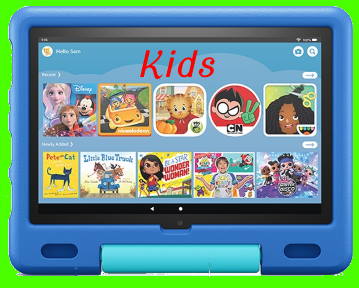

Leave a Reply