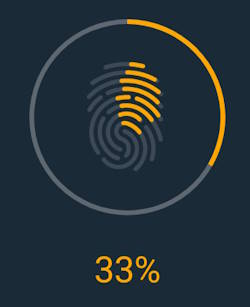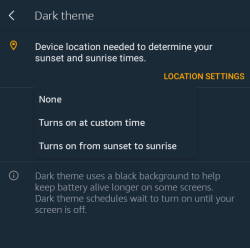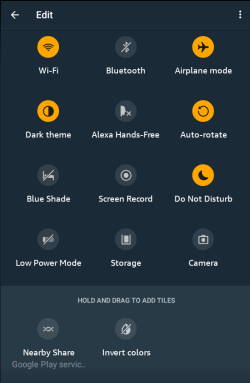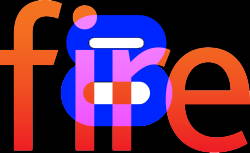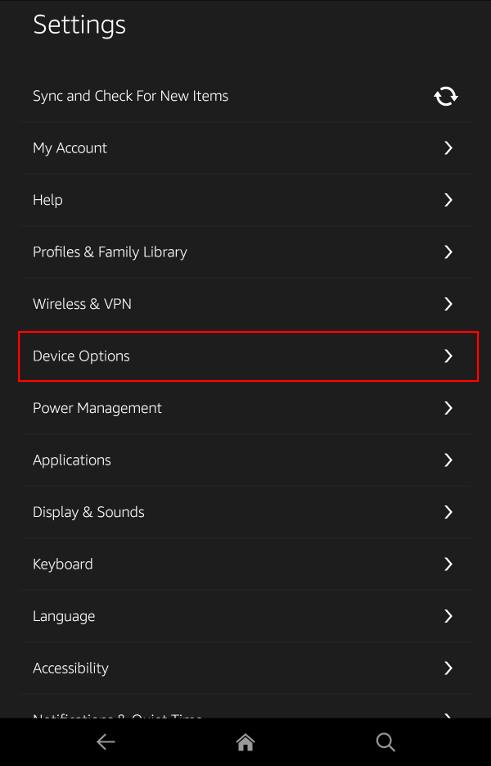Fire Max 11 is the first Amazon tablet with a fingerprint reader (embedded in the power button). You use the corresponding fingerprint ID on Fire Max 11 to unlock the tablet quickly. Some apps may also opt to use it in the future.
This Fire tablet how-to guide explains what the fingerprint ID on Fire Max 11 is, its limitations, how to register your fingerprints for the fingerprint ID on Fire Max 11, and how to use it on Fire Max 11.
Fire Max 11 is also the first Fire tablet with active pen support. Please check this guide for using the active stylus on Fire Max 11 and this guide for using the Fire Max 11 keyboard case. The limitations and missing features of Amazon Fire Max 11 are discussed here.
What is fingerprint ID on Fire Max 11?
To save costs, Amazon did not add a fingerprint reader on all previous Fire tablets. Fire Max 11 is the first Fire tablet that comes with it, and Amazon simply named it Fingerprint ID in Fire OS 8.
The fingerprint reader (sensor) on Fire Max 11 is embedded into the power button. This means you can use the fingerprint ID on Fire Max 11 by simply putting your finger on the power button.
The capacitive fingerprint sensor is actually way better (user-friendly and faster) than the fancy under-display fingerprint reader found in many “flagship” devices like Galaxy S23 or Google Pixel 7 Pro. Very likely, it is also cheaper.
Theoretically, you can use fingerprint ID on Fire Max 11 to:
- Unlock the tablet.
- Authenticate yourself in apps that support fingerprint ID on Fire Max 11.
For the latter, it seems there are no apps supporting the fingerprint ID on Fire Max 11.… Read the rest