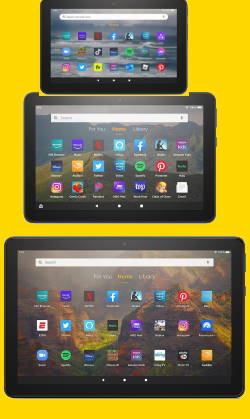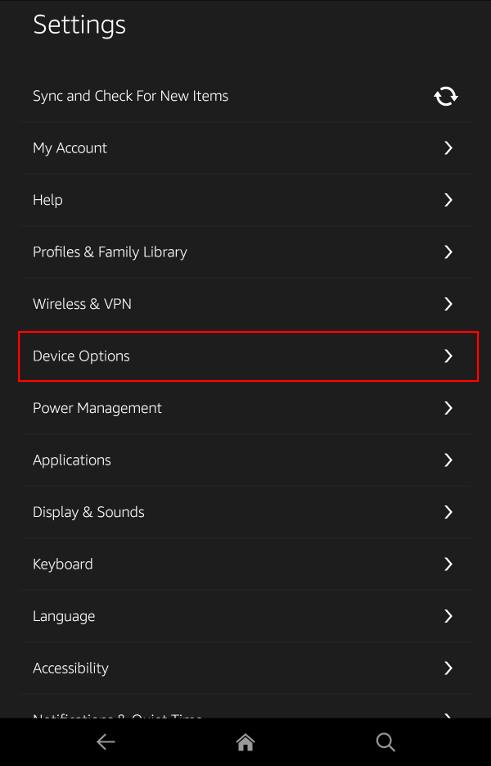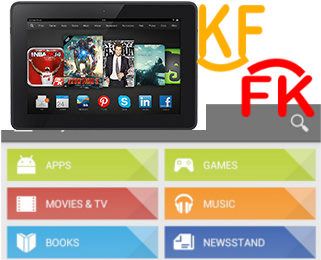The Amazon Fire Max 11 is the latest addition (13th Gen) to Amazon's lineup of the Amazon Fire tablet.
With its stunning display, faster CPU and more RAM, 14-hour battery life, improved (8MP) camera sensor, elevated multitasking capabilities, immersive audio, a fingerprint sensor, 64/128GB storage, premium design and build, and keyboard and stylus support, the Amazon Fire Max 11 is designed to be a “premium” Fire tablet. However, it is not the reborn of the discontinued HDX series.
In this post, the top 10 new features of Amazon Fire Max 11 will be discussed to help you understand the uniqueness of Amazon Fire Max 11. The issues and missing features of this tablet will be discussed in this article.
Stunning Display: Fire Max 11's Immersive Screen
One of the standout new features of the Fire Max 11 is its stunning display.
Amazon Fire Max 11's large (11 inches as suggested by the name), high-resolution (2000*1200) screen offers a wider field of view, allowing users to fully immerse themselves in their favorite movies, games, and online content.
The vibrant colors produced by the Fire Max 11's display add depth and richness to images, bringing them to life in a striking and realistic way. Whether it's the vivid hues of a scenic landscape or the vibrant costumes of characters in a movie, the screen accurately reproduces every shade and tone, creating a visually stunning spectacle.
Surprisingly, the gorgeous display does not support HDR10+.
Powerful Performance: Faster CPU and more RAM
Amazon finally upgraded the entry-level SoC to a higher spectrum (although it is still in the entry-level category) for the Fire Max 11. A “powerful” octa-core processor (MediaTek MTK8188J) -with 2x ARM Cortex-A78 up to 2.2Ghz and 6xARM Cortex-A55 up to 2Ghz.… Read the rest