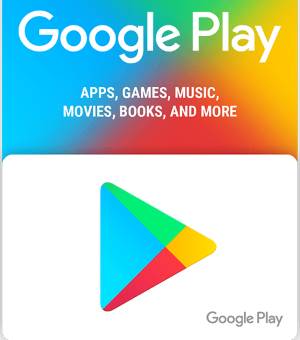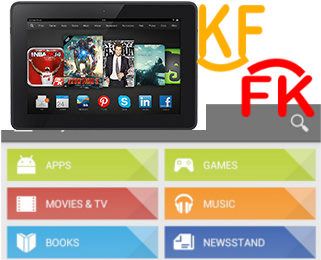Google Play store is the store for Android devices. Although the Amazon Appstore and the pre-installed Amazon apps are sufficient for some owners, many users may need to install Google Play Store on Amazon tablets to get more value from their Fire 6, Fire 7, HD 8, HD 10, or Fire Max 11.
This Fire tablet how-to guide explains the steps of installing the Google Play Store on an Amazon Fire tablet, and shows you how to download and install the 4 correct APK files.
This guide applies to all Amazon Fire tablets with Fire OS 5 or newer. So, you can follow this guide to install Google Play Store on Amazon Fire tablets, including Fire 6, Fire 7, Fire HD 8, and Fire HD 10 from the 4th gen to the 13th gen, including the Kids edition, and Fire Max 11.
Why do I need to manually install Google Play Store on Amazon Fire tablet?
In a nutshell, the Amazon tablet is an Android tablet. Fire OS in Amazon tablets is based on Android.
In the past, Amazon tried very hard to make it difficult to install the Google Play store on the Fire tablet. But since Fire OS 5 (corresponds to Android Lollipop 5.1), Amazon apparently stopped the efforts.
But you should not expect Google Play store or any Google services on Amazon products: they are direct competitors on all fronts: Amazon Appstore vs. Google Play store, Amazon Fire TV vs. Google Chromecast, Amazon Echo vs. Google Home, Amazon Video vs. Google Play TV movies + YouTube Prime, Amazon Cloud vs. Google Cloud.
The relationship between Google and Amazon is so intense that Amazon once barred Google Chromecast and Google Home in the platform.… Read the rest