Fire Max 11 is the first Amazon tablet with a fingerprint reader (embedded in the power button). You use the corresponding fingerprint ID on Fire Max 11 to unlock the tablet quickly. Some apps may also opt to use it in the future.
This Fire tablet how-to guide explains what the fingerprint ID on Fire Max 11 is, its limitations, how to register your fingerprints for the fingerprint ID on Fire Max 11, and how to use it on Fire Max 11.
Fire Max 11 is also the first Fire tablet with active pen support. Please check this guide for using the active stylus on Fire Max 11 and this guide for using the Fire Max 11 keyboard case. The limitations and missing features of Amazon Fire Max 11 are discussed here.
What is fingerprint ID on Fire Max 11?
To save costs, Amazon did not add a fingerprint reader on all previous Fire tablets. Fire Max 11 is the first Fire tablet that comes with it, and Amazon simply named it Fingerprint ID in Fire OS 8.
The fingerprint reader (sensor) on Fire Max 11 is embedded into the power button. This means you can use the fingerprint ID on Fire Max 11 by simply putting your finger on the power button.
The capacitive fingerprint sensor is actually way better (user-friendly and faster) than the fancy under-display fingerprint reader found in many “flagship” devices like Galaxy S23 or Google Pixel 7 Pro. Very likely, it is also cheaper.
Theoretically, you can use fingerprint ID on Fire Max 11 to:
- Unlock the tablet.
- Authenticate yourself in apps that support fingerprint ID on Fire Max 11.
For the latter, it seems there are no apps supporting the fingerprint ID on Fire Max 11. Apps installed from the Google Play Store will not support the fingerprint ID, even if they support similar features in other Android devices. So, for the time being, you can only use the fingerprint ID to unlock the tablet quickly without typing the PIN/password.
Please note your fingerprint data are saved on the tablet only (and secured by your lock screen PIN/password). They are never saved in the cloud.
Limitations of fingerprint ID on Fire Max 11
Fingerprint ID on Fire Max 11 is a convenient feature for most owners. You can instantly unlock the tablet after putting your finger on the power button.
When using the fingerprint ID on Fire Max 11, you should be aware of the limitations of this feature, including:
- Currently, you can use the fingerprint ID on Fire Max 11 only for unlocking the tablet.
- No apps on the tablet support the fingerprint ID.
- You must set up a password or PIN to enable fingerprint ID on Fire Max 11 because a PIN/password is needed to secure your fingerprint data.
- If your Fire Max 11 has lock screen ads, you need to swipe once to the Home screen after unlocking with the fingerprint ID. In other words, Amazon does not want you to skip the ads with the fingerprint ID.
How to register your fingerprints for the Fingerprint ID on Fire Max 11?
You may follow these steps to register your fingerprints to unlock Fire Max 11.
Step 1: Open Settings
Tap the Settings icon on the Home screen to open Settings.
Alternatively, you can use the settings icon (gear) in the Quick settings panel to open the Settings.
Step 2: Access the Security & Privacy page
As shown in the screenshot below, tap Security & Privacy on the Settings.
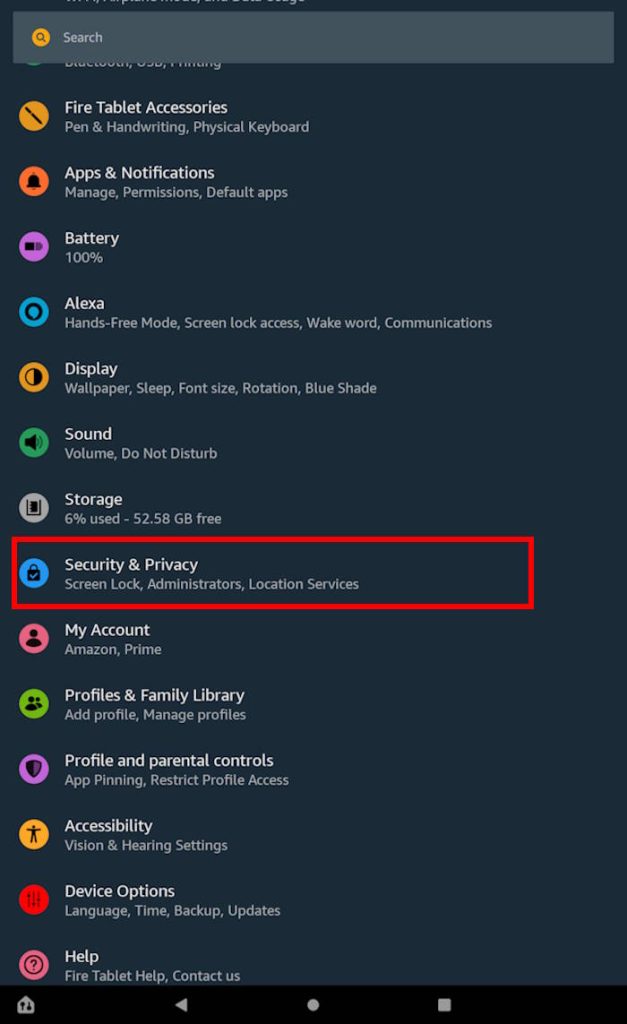
Step 3: Enable Fingerprint ID on Fire Max 11
On the Security & Privacy settings page, you can find two sections: Lock Screen and Privacy.
The Lock Screen section lets you set up lock screen security related features, e.g., password/PIN for the lock screen and automatic lock.
Of course, for Fire Max 11, you have the option of Fingerprint Unlock, as shown in the screenshot below.
Tap on it to enable Fingerprint ID and use the fingerprint unlock.
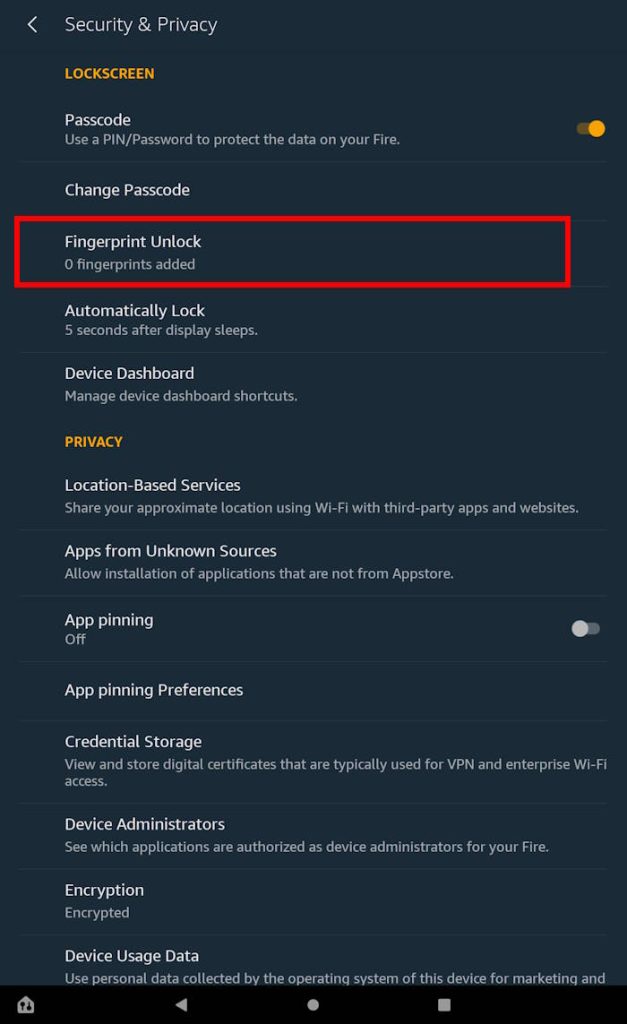
After tapping the Fingerprint Unlock, the fingerprint unlock feature is briefly introduced, as shown in the screenshot below.
As explained on the screen, your fingerprint data will only be saved on the tablet, not to the cloud. You may also register multiple fingerprints or delete any fingerprints at any time from this page.
One requirement is that you must use a passcode (PIN or password) to secure the lock screen for two reasons:
- Your fingerprint data needs to be encrypted with a PIN or password.
- Fingerprint ID on Fire Max 11 is a secondary unlocking method. You must use your passcode to unlock the tablet after a reboot or after 72 hours without using the passcode.
Tap Agree and continue to register your fingerprints.
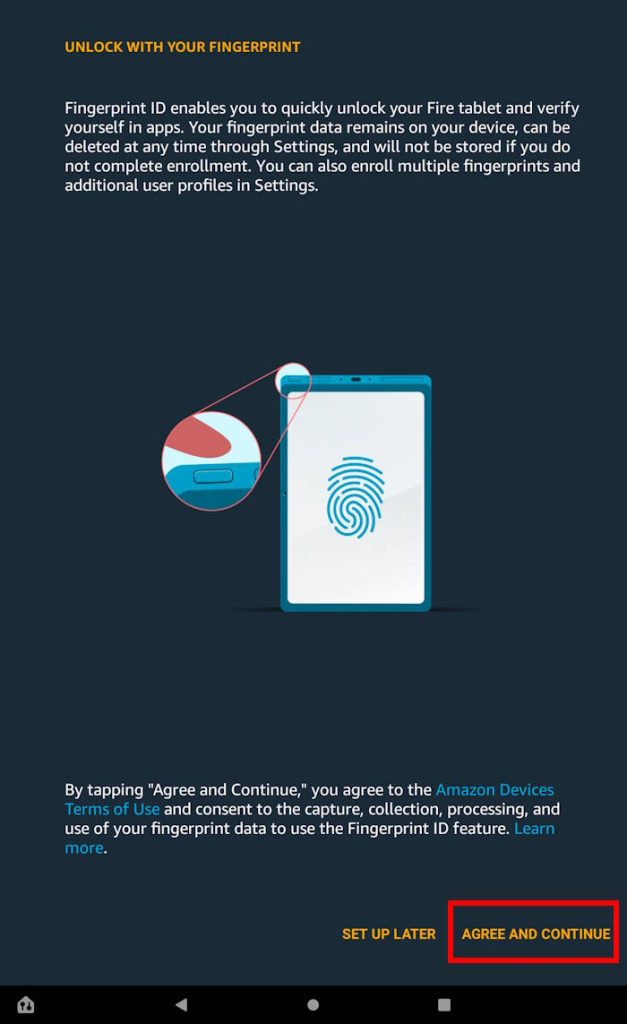
Step 4: Register fingerprints
Now, you need to put your finger on the power button to register it for the Fingerprint ID on Fire Max 11.
You then follow the on-screen instructions, as shown in the screenshot below. A “full” fingerprint with different sections is needed.
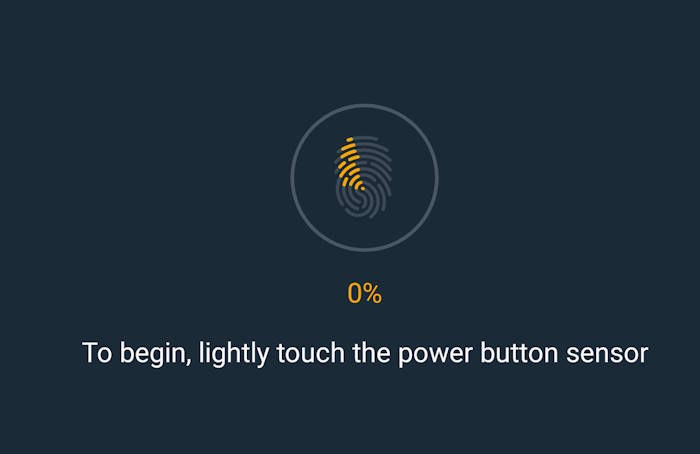
During the registration process, it is necessary to keep lifting and repositioning your finger, as explained in the screenshot below.
So, please be patient and follow the instructions on the screen to finish the process.
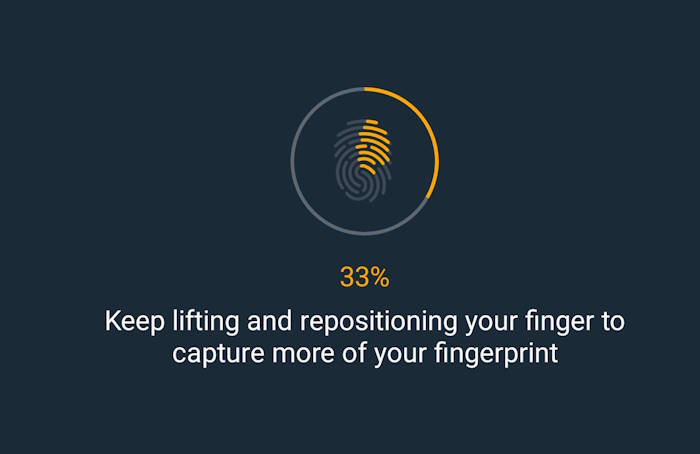
Once enough information about the fingerprint is captured, the fingerprint will be added, as shown in the screenshot below.
You can tap Add Another to add other fingers so that you can use any of them to unlock the tablet.
Of course, you can also tap Done to add other fingers later.
Now, you should be able to use your fingerprint to unlock the Fire Max 11.
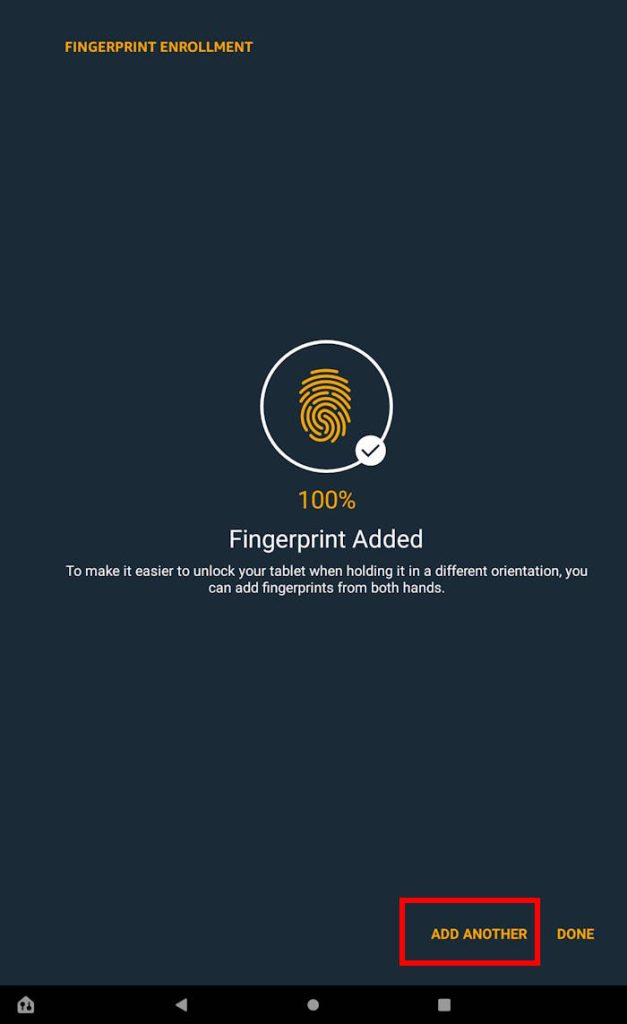
How to manage fingerprint data for Fingerprint ID on Fire Max 11?
After registering your fingerprints, you can manage them on the Fingerprint Unlock page, as shown in the screenshot below.
You can tap the dustbin icon to delete the corresponding fingerprint data.
If you tap the “+” icon, you can add more fingerprints.
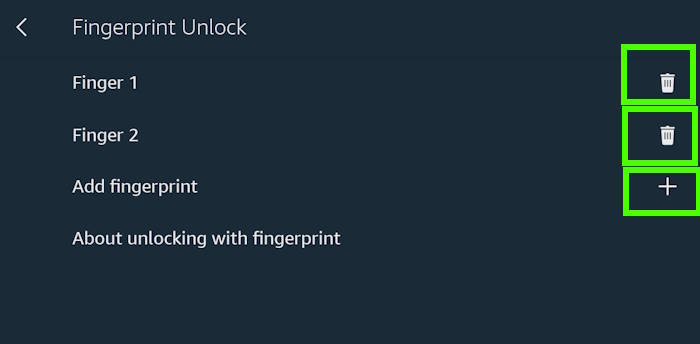
How to use Fingerprint ID on Fire Max 11?
After enabling the fingerprint ID on Fire Max 11, you can unlock the tablet by simply putting your finger on the power button.
Please note it is not necessary to “press” the power button even if the screen is off. The capacitive sensor automatically checks the fingerprint once your finger is on it. If the fingerprint matches anyone saved on the phone, the phone screen will be turned on and unlocked at the same time.
The impact of the lock screen ads
By default, the Fire Max 11 is sold with the lock screen ads. You can choose to remove the lock screen ads by paying an additional $15. Of course, you can use some tools to disable the lock screen ads.
The lock screen ads will prevent you from jumping into the Home screen directly after unlocking the tablet with the fingerprint ID.
Instead, you need to swipe up to dismiss the lock screen ads, as shown in the screenshot below.
If lock screen ads are disabled, you should go directly to the Home screen after unlocking the tablet with the fingerprint ID.
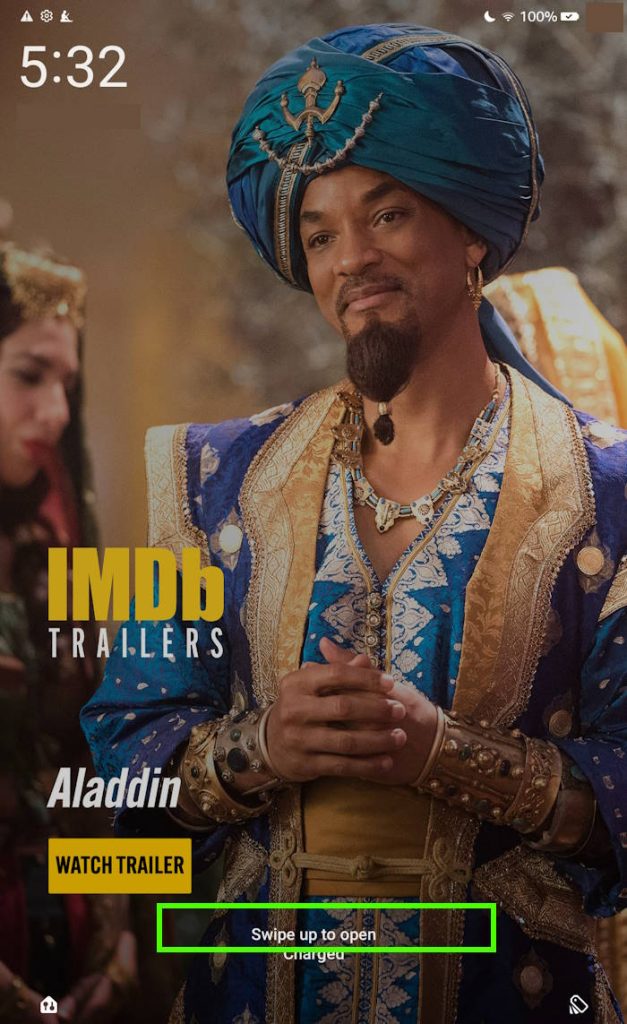
When you cannot use the fingerprint ID to unlock the tablet?
As mentioned, fingerprint unlocking is only a secondary unlocking method. It supplements the passcode (PIN/password) method.
So, you cannot use the fingerprint ID on Fire Max if:
- You just reboot the tablet. You need to use the passcode to decrypt the saved fingerprint data.
- You haven't used the passcode for more than 72 hours. This is a security feature stopping you from forgetting the PIN/password.
For example, as shown in the screenshot below, after rebooting the tablet, you must use the PIN or password to unlock the tablet. At the same time, this also enables the fingerprint ID on Fire Max 11.
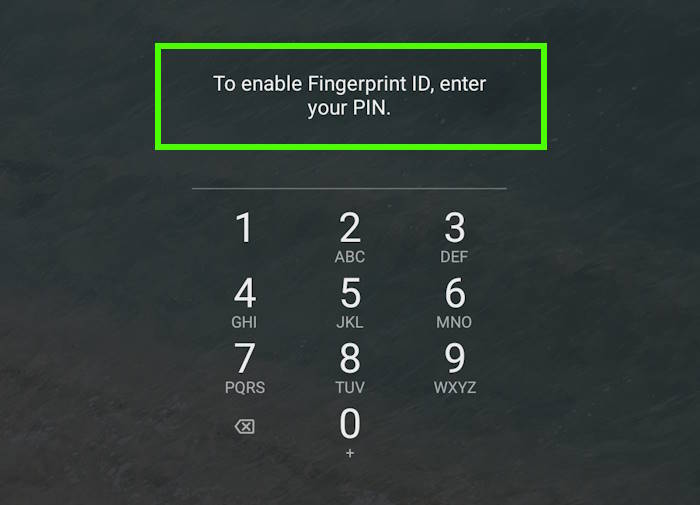
Do you know how to use the fingerprint ID on Fire Max 11 now?
If you have any questions about using the Fingerprint ID on Fire Max 11, please let us know in the comment box below. The community will help you.
Detailed information on how to use the Google Play Store on Fire tablets can be found here.
Need advice on choosing a Fire tablet? Check the Fire Tablet Buyer's Guide now.
You may check other Fire tablet how-to guides and tutorials on the Fire tablet how-to guides page.
You may also reach us via our Facebook page or the contact us form.
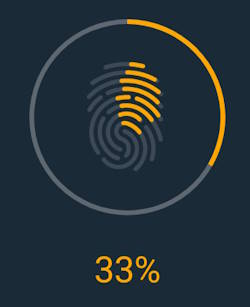




Leave a Reply